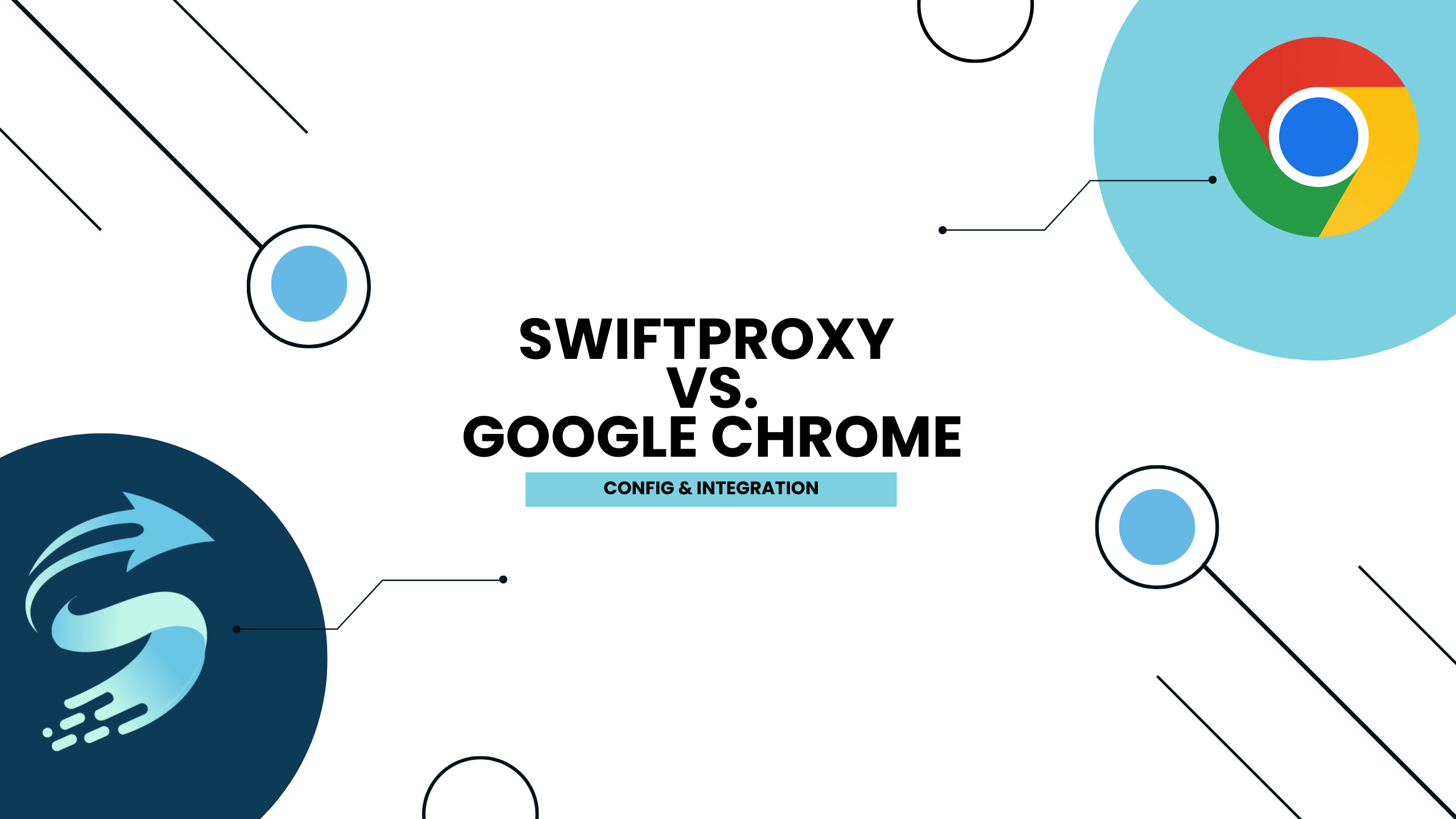EN
EN FRENCH
FRENCH 繁体中文
繁体中文
How to Set up a Residential Proxy in the Chrome Browser

Chrome proxy settings for Windows:
1. Open Google Chrome
2. Go to Chrome Settings > Advanced > System > Open your computer’s proxy settings. (or simply copy this link: chrome://settings/system)
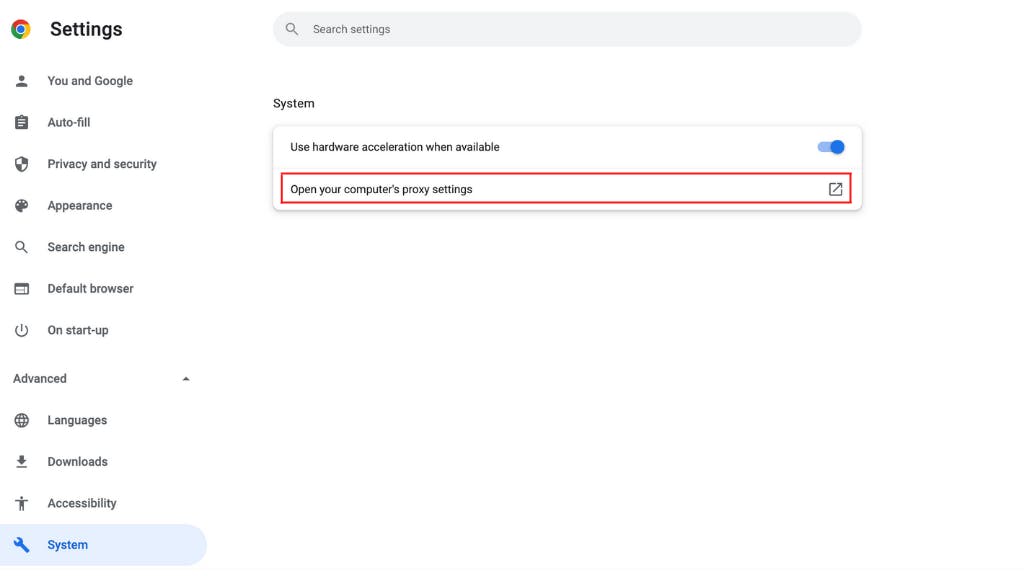
3. Edit your proxy settings. Depending on your operating system, the following step will vary:
Windows
- Click on LAN settings;
- Edit the URL in the Address section (e.g. us.swift.net);
- And/or change the port used to connect in the Port section (ex: 1000).
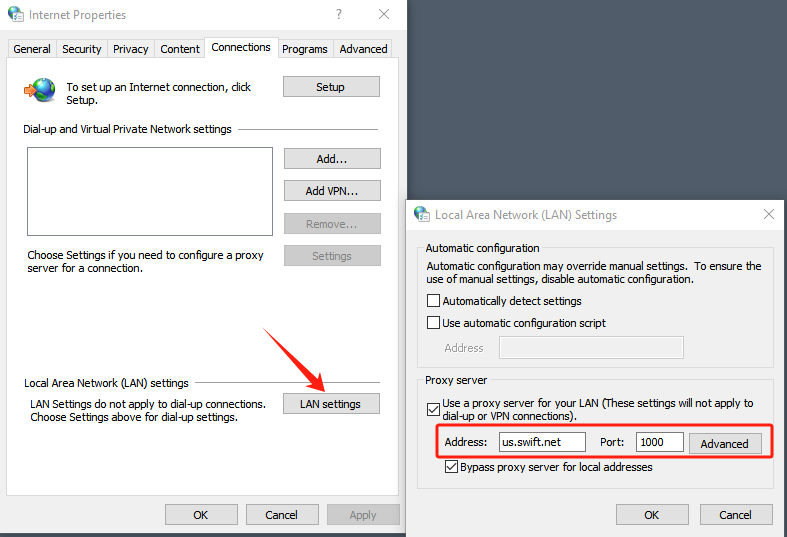
4. Click OK
5. Select Apply
6. Check the IP using Chrome browser – https://www.iplocation.net/.
Protect your personal data on Chrome with proxies.
Want to secure your personal information on Chrome and mask your IP address? AVOID using free proxies, as they can jeopardize your data security. Start using Swiftproxy's highly anonymous proxy network and get a fresh anonymous IP address with each connection request to safeguard your online identity and prevent your location from being exposed.
Choose proxies from any location to access content and websites without any restrictions.
With Swiftproxy, you have the option to use residential proxies or static residential proxies without any connection limitations. Begin using the best proxies on Chrome today!
About the author

Related articles
Mescent Network Inc., Limited (Hong Kong) | All rights reserved [email protected] [email protected]
Partnership