Why Proxy Server Address Matters and How to Find It
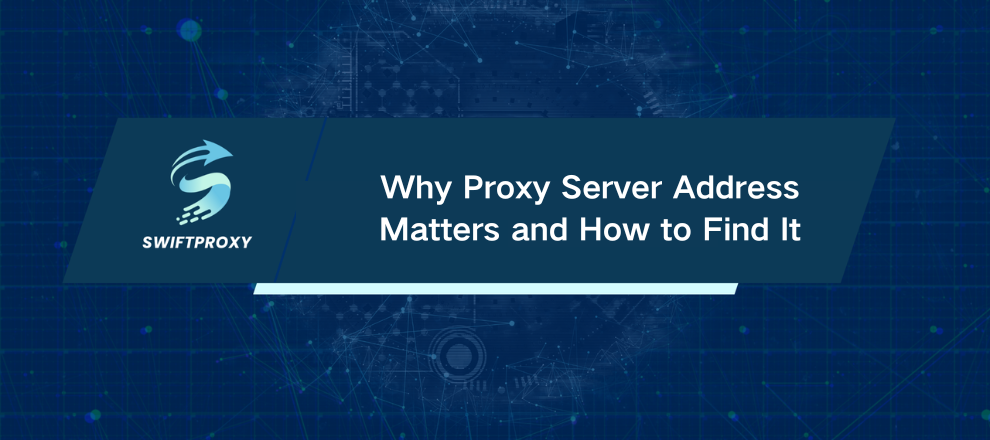
Every 39 seconds, a business somewhere in the world falls victim to a cyberattack. That alone should make you sit up and take notice. Beyond that, being aware of your proxy server address isn't just some random tech fact — it's essential for protecting your digital security, improving web scraping efficiency, and boosting your internet speed.
Let's cut to the chase. Whether you want to protect your privacy, troubleshoot connectivity issues, or bypass geo-blocks, you must know how to find your proxy IP address. No fluff. Just practical, step-by-step guidance for your OS and browsers, plus tools that do the heavy lifting for you.
Verify Your System Settings First
Your proxy address usually lives inside your operating system. Here's how to find it on Mac and Windows.
MacOS
Click the Apple logo.
Open System Preferences → Network.
Pick your active connection (Wi-Fi, Ethernet).
Click Advanced → Proxies.
Check the list for HTTP, HTTPS, or SOCKS proxy entries.
Voilà — the Web Proxy Server field reveals your proxy IP and port.
Windows
Hit the Start menu and type "proxy."
Open Proxy settings → scroll to Manual proxy setup.
See your Address and Port right there.
If that doesn't show up, search for Internet options in Start.
Under the Connections tab, click LAN settings.
The proxy info appears at the bottom.
Look Inside Your Browser
Sometimes, your proxy is controlled right in your browser, not your OS. Here's where to check:
Google Chrome & Microsoft Edge
Both browsers lead you back to your OS proxy settings. Simply open Settings → search "proxy" → click Open your computer's proxy settings. Easy.
Mozilla Firefox
Open Firefox Settings.
Search for "proxy" or scroll down to Network Settings.
Click Settings and you’ll see your proxy IP and port details.
Use Online Proxy Detectors for a Quick Check
Need a fast external check? Try these:
Hidemy.name — Shows your proxy IP, host, geolocation, and more.
WhatIsMyProxy — Focused on proxy detection and anonymity status.
Heads up: no single tool is perfect. Run your IP through a couple to spot any discrepancies.
Why Bother Hiding Your IP
Your IP address is like your digital home address. Anyone with it can approximate your location or track your online moves. This data can be exploited for identity theft, targeted ads, or worse.
A proxy server shields you. It masks your real IP, bypasses censorship, and can even speed up your browsing by caching pages. Plus, it encrypts your traffic, keeping your ISP and snoopers in the dark.
When and Why Should You Check Your Proxy IP
Troubleshooting: Slow connection? Connection refused? Knowing your proxy IP is the first step in diagnosing issues.
Privacy: To secure your online footprint, you need to know what IP your traffic is routing through.
Access: If websites block your region, confirming your proxy IP can explain why and help you fix it.
Network Setup: Configuring a home or office network? Your proxy info is essential to ensure smooth connectivity.
How to Get Your Proxy IP Right Now
On MacOS: System Preferences → Network → Advanced → Proxies.
On Windows: Settings → Proxy → Manual setup or Internet options → LAN settings.
In Firefox: Settings → Network Settings → Proxy details.
Or hit up Hidemy.name or WhatIsMyProxy online.
Knowing this one simple thing unlocks a world of network control, security, and speed. So don't wait—check your proxy address today.

















































