Why and How to Identify Your Discord ID
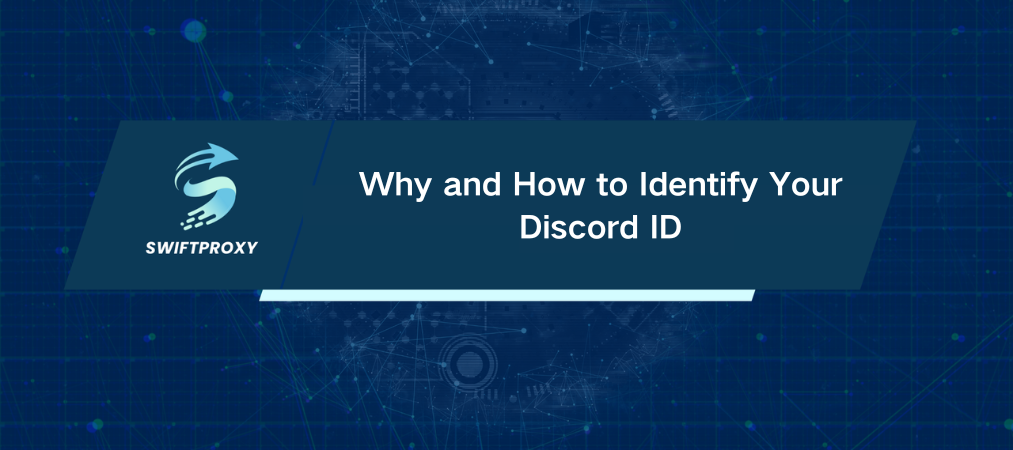
If you're navigating Discord as a community manager, server admin, or just a dedicated user, understanding how to access your Discord ID is a game-changer. It's the key to pinpointing users, tracking actions, and managing servers effectively. And here's a kicker—this 18-digit number is your secret weapon for better management in Discord. Let's dive in.
What's a Discord ID
In short, a Discord ID is a unique numerical string tied to every user, server, and channel on the platform. Think of it as a digital fingerprint. Unlike your username (which can be changed), your Discord ID stays locked in place forever. It's an 18-digit code that remains the same across different devices, making it a more reliable way of identifying individuals than usernames or display names.
However, while usernames on Discord are easy to modify and may not always reflect your identity accurately (due to changes in display names or server nicknames), the ID stays untouched. This consistency makes Discord IDs essential for server management and bot operations.
Why Do You Need to Find a Discord ID
Now you may be wondering, "Why bother looking up someone's Discord ID?" It turns out, there are some solid reasons for doing so:
Managing Server Permissions
If you're an admin, knowing someone's Discord ID is crucial when managing roles, permissions, and automating tasks via bots.
Blocking & Reporting Trouble Users
Getting rid of spammers or trolls? You'll need the Discord ID to block or report them effectively. Names can be altered, but IDs remain unchanged.
Profile Tracking
Let's say a user changes their name. A Discord ID will still tie them back to their original profile, even if everything else is different.
How to Find Your Discord ID on Desktop
Let's cut to the chase—how do you actually identify your Discord ID on desktop? Whether you're using Windows or Mac, the process is pretty straightforward. Follow these steps:
Open Discord
Launch the app or go to Discord's website and log in.
Access User Settings
In the bottom left corner, click on the gear icon next to your username.
Enable Developer Mode
In the settings menu, click on Appearance under App Settings.
Scroll down and toggle on Developer Mode.
Find Your Discord ID
Go back to your account page, click the three dots next to your username, and select Copy ID.
Alternatively, you can right-click your profile anywhere on Discord (in a chat, server, etc.) and select Copy ID.
How to Find Another User's Discord ID
Need someone else's Discord ID? Here's how to grab it:
Enable Developer Mode (If you haven't already done so, follow the steps above).
Right-Click a User's Name
Find the user you want in a server or chat.
Right-click on their name and select Copy ID.
Use the Search Bar (If You Don't Have the Tag or ID)
Open the Discord app or website.
In the search bar, type the user's name.
Scroll through the results, find the person, and copy their ID from the context menu.
What Can You Achieve with Discord User ID
Once you have a Discord ID, the possibilities are endless:
Block or Report a User
For server admins, finding a Discord ID is crucial to blocking problematic users. If someone's harassing others or spamming, having their ID makes reporting or banning them much easier than just using a name.
Automate Server Management
Bots use Discord IDs to assign roles, ban users, and even send targeted messages. Using IDs streamlines this process, reducing errors that might come from using usernames.
Track User Activities
Discord IDs are especially helpful when you need to troubleshoot issues related to user activity or bot performance. Need to locate a message or a server interaction? The ID is your reference point.
Is It Safe to Use Discord ID Lookup
While a Discord ID lookup is powerful, it's not without its caveats. When using someone's ID to track their actions or manage your server, always remain respectful of privacy. Discord's Terms of Service must be followed to avoid violating user privacy or engaging in unethical behavior.
In essence, just because you can track or interact with someone's ID, doesn't mean you should. Always act responsibly.
The Value of Discord User IDs
For Discord server owners, using Discord IDs over usernames offers a multitude of benefits:
Consistency: Unlike usernames, which can be changed, IDs are fixed.
Efficiency: IDs simplify bot commands, making server automation easier.
Better Tracking: IDs help maintain logs and track actions more accurately.
Using Discord IDs with Swiftproxy for Extra Security
If you're managing a server or automating tasks with Discord IDs, privacy and security are always top of mind. This is where Swiftproxy comes in. Swiftproxy's proxy services let you manage your server or scrape data with high anonymity, protecting your real identity and IP address. With rotating IP addresses and secure connections, you can track and manage Discord IDs without worrying about being flagged or banned.
Conclusion
So, there you have it—everything you need to know about Discord IDs and how to find them. Whether you're an admin managing a server or a user trying to find or block someone, Discord IDs are an essential tool in your digital toolbox. Now that you're equipped with the know-how, go ahead and start using Discord IDs to make your experience smoother and more efficient.

















































