What is a Headless Browser and Why You Should Use It
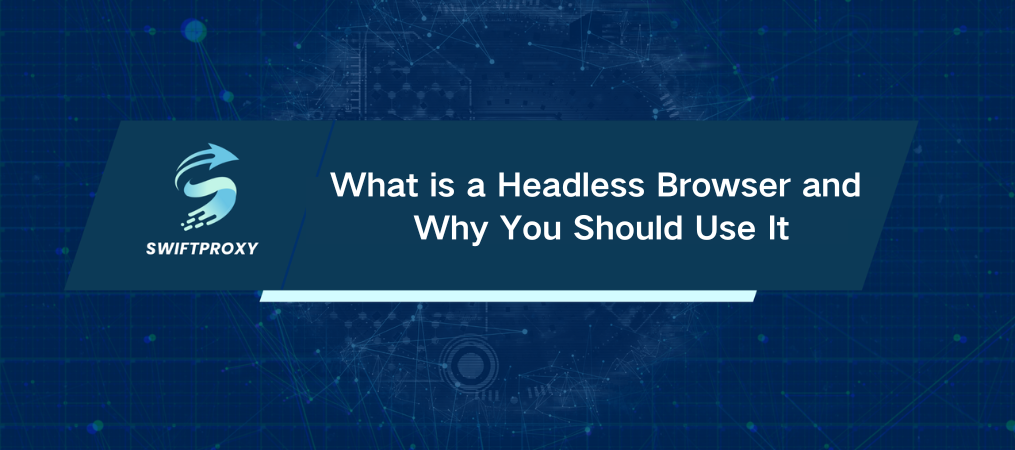
Imagine running automated tests faster and more efficiently—all without the need for a browser window to pop up. Selenium's Headless Browser mode makes this possible. This feature allows you to execute tests behind the scenes, speeding up processes and saving resources. It's a game-changer, especially when it comes to large-scale or repeated testing scenarios. Let's dive into how you can harness its full potential.
What is a Headless Browser
A Selenium Headless Browser runs automation scripts without launching a visible browser interface. While most automated tests rely on a standard browser window to carry out operations, headless mode does all the work silently in the background. This means faster execution and reduced system load. Headless support is available for browsers like Chrome and Firefox, making it versatile for different testing environments.
Why Should You Use Selenium Headless Mode
Speed and Performance
Without the need to render the browser’s user interface, headless tests execute much faster than traditional ones. For large test suites or recurring tests, this means significant time savings. No more waiting for a browser to load—just results.
Stability and Seamless Integration
Headless mode doesn’t interrupt the workflow. No browser window pops up to distract users or slow down your tests. It runs quietly in the background, making it perfect for continuous integration (CI) systems where stability and speed are crucial.
Resource Efficiency
Headless browsers are a blessing for resource-constrained environments. Testing on servers with limited resources becomes smoother and faster. By eliminating the need for a visual interface, headless mode frees up system resources and optimizes performance.
How to Configure Selenium for Headless Mode
Setting up Selenium in headless mode is simple. It just requires a few lines of code to configure Chrome or Firefox to run in the background. Below are the steps for both browsers.
Chrome
from selenium import webdriver
from selenium.webdriver.chrome.options import Options
chrome_options = Options()
chrome_options.add_argument('--headless') # Set to headless mode
chrome_options.add_argument('--disable-gpu') # Disable GPU acceleration
driver = webdriver.Chrome(options=chrome_options)
driver.get('https://www.example.com')
# Perform automation tasks...
driver.quit()
Firefox:
from selenium import webdriver
from selenium.webdriver.firefox.options import Options
ff_options = Options()
ff_options.headless = True # Set headless mode to True
driver = webdriver.Firefox(options=ff_options)
driver.get('https://www.example.com')
# Perform automation tasks...
driver.quit()
Conclusion
With a headless browser and proxy, you're not just speeding up your testing cycle—you're transforming your workflow. Whether you're testing in CI/CD pipelines or running multiple tests in parallel, headless mode optimizes your resources, increases speed, and ensures stable, reliable results every time. Make the switch today and see how much smoother your testing process can be.

















































