 EN
EN FRENCH
FRENCH 繁体中文
繁体中文
Unlock the Power of Proxies with Proxifier

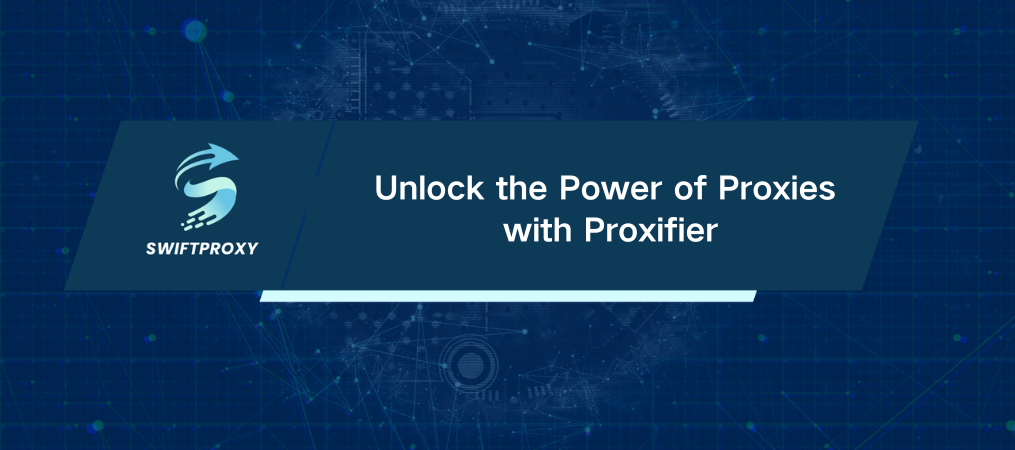
Good tools make hard tasks easy. Proxifier is a simple yet powerful tool that allows your applications to connect to the internet through a proxy server, even if those apps don't natively support proxies. It provides seamless access, better control, and improved privacy with just a few steps. Here's how you can set up Proxifier with Swiftproxy proxies.
Step 1: Get Proxifier
Start by downloading Proxifier. Install it on your computer, and then proceed with the configuration.
Step 2: Set Up Your Proxy Server
1. Once Proxifier is installed:
2. Open the application.
Go to the Profile menu and select Proxy Servers.
A new window will pop up. This is where the magic happens.
Click Add (you'll find the button in the upper-right corner).
In the Address field, input the Swiftproxy host.
For the Port section, you can use:
SOCKS5 Protocol: Any port from 1080 to 2080.
HTTP Protocol: Any port from 8080 to 9080.
Choose the protocol you want from the dropdown menu.
Step 3: Enable Authentication
1. Toggle Enable Authentication.
2. Fill in your Swiftproxy Proxy Username and Proxy Password.
3. Hit OK.
That's it—you've set up your proxy server.
Step 4: Test the Connection
Before moving forward, let's make sure everything’s running smoothly.
Find the Check button (on the right side of the Proxy Servers window).
Click it.
Proxifier will verify the connection, and you'll know instantly if things are working as they should.
Step 5: Start Using Your Proxies
Your Swiftproxy proxies are now ready to use with Proxifier. Whether you're managing multiple accounts, automating tasks, or enhancing your privacy, you're good to go.
The Bottom Line
With this setup, Proxifier transforms how your applications interact with the internet. It's efficient, flexible, and—most importantly—it just works. What are you waiting for? Set it up today and experience the difference.
About the author

Related articles
Mescent Network Inc., Limited (Hong Kong) | All rights reserved [email protected] [email protected]
Partnership












































