Unlock Geo-Restricted Content with PS4 Proxy Server
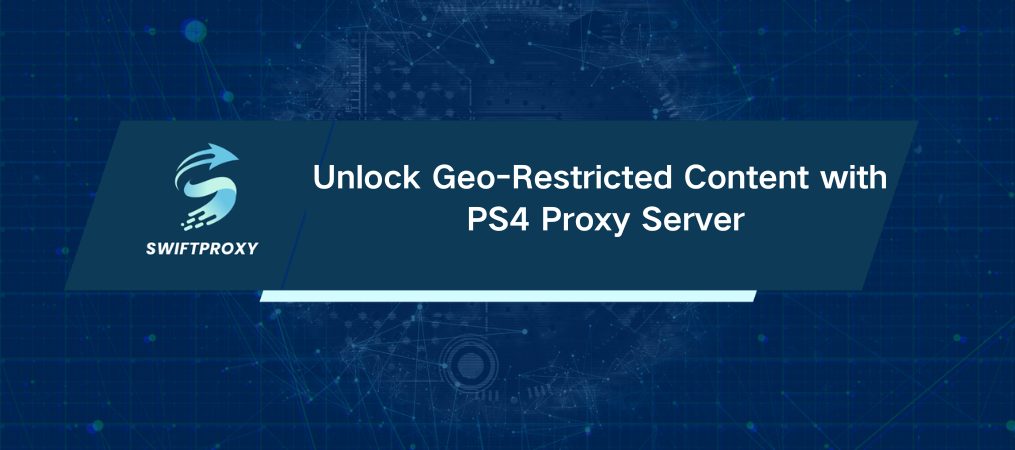
Imagine that you're in the middle of an intense online match, and suddenly, your connection lags. If you're tired of network restrictions, slow speeds, or region-based content limitations on your PS4, a proxy server might be the solution. Let's break down what a PS4 proxy server is, why it's a smart choice, and how you can set it up easily.
The Basics of PS4 Proxy Server
A proxy server acts as a middleman between your PS4 and the internet, routing your data through a different server. The result? Reduced latency, faster speeds, and an added layer of security. Essentially, it helps your console talk to the internet without the usual roadblocks. This simple yet effective tool can level up your gaming experience in more ways than one.
Why Should You Use Proxy Server on Your PS4
Here's why a proxy server could be a game-changer:
Boost Your Gaming Performance
Proxies reduce the physical distance your data has to travel, cutting down on lag and boosting connection speeds. If you're playing competitive games, milliseconds matter. A proxy close to the server means a smoother, faster, and more responsive gaming experience.
Bypass Geo-Restrictions
Ever found yourself blocked from content just because of where you live? A proxy lets you mask your real location, making it look like you’re connecting from another country. This gives you access to region-locked content—whether it's a game, movie, or feature that's unavailable in your area.
Enhance Privacy & Security
A proxy hides your real IP address and encrypts your online activity, so your privacy remains intact. This extra layer of security ensures your data stays safe from hackers and prying eyes, especially when gaming online.
Unlock Restricted Content
Sometimes, your Internet Service Provider or network administrator imposes restrictions on certain sites or services. With a proxy, you can bypass those blocks, unlocking a world of content that you might otherwise miss out on.
How to Configure a PS4 Proxy Server
Setting up a proxy server on your PS4 is surprisingly simple. Here's your step-by-step guide to get started:
Step 1: Acquire a Proxy Server
First, you'll need to choose a proxy server. Swiftproxy offers an excellent service with ethical IP addresses worldwide. Opt for a residential proxy for the best results—these are ideal for PS4 users, providing higher anonymity and better chances of bypassing geo-restrictions.
Step 2: Open Network Settings
Turn on your PS4 and make sure it's connected to the internet.
Go to Settings from the main menu.
Scroll down and select Network.
Step 3: Select Your Connection Type
Decide between Wi-Fi or LAN cable (wired connection). If you're on Wi-Fi, select your network and enter the password.
Choose Custom settings to manually configure the network.
Step 4: Configure the Network Settings
DHCP Host Name: Select "Do Not Specify."
DNS Settings: Set to "Automatic."
MTU Settings: Set to "Automatic."
Proxy Server Settings: Select "Use."
Enter Proxy Details:
IP Address: Enter the IP address of your proxy server.
Port Number: Usually, this will be 8080, unless specified otherwise by your provider.
Step 5: Check the Connection
Restart your PS4 to apply the changes.
Test your connection by launching an online game or downloading content to see if the connection improves. If it works, you're all set.
Troubleshooting Common Issues
If you run into any issues while setting up your PS4 proxy, here's how to troubleshoot:
Connection Failure: Double-check the IP address and port number to ensure they're correct.
Slow Speeds: Switch to a different proxy server if you're experiencing sluggish speeds. Some servers might be overloaded.
Proxy Not Responding: If the server goes down, try connecting to another one or contact customer support for help.
Error Messages: Temporarily disable the proxy and see if the issue resolves. Sometimes, a quick reset of network settings fixes the problem.
Key Things to Keep in Mind
Before diving into the world of PS4 proxy servers, keep these points in mind:
Speed Matters: Some proxies can slow down your connection. Make sure you're using a fast, high-quality service.
Security First: Choose a reputable proxy provider. Low-quality proxies can compromise your security and privacy.
Reliability: Opt for a provider with a strong track record and responsive customer support in case anything goes wrong.
Conclusion
Incorporating a PS4 proxy server into your setup can improve connection speeds, unlock geo-restricted content, and enhance your online privacy. Setting it up is quick and easy, making it a practical choice to elevate your gaming experience.

















































