The Ultimate Guide to Changing Your Proxy IP in V2RayN for Android
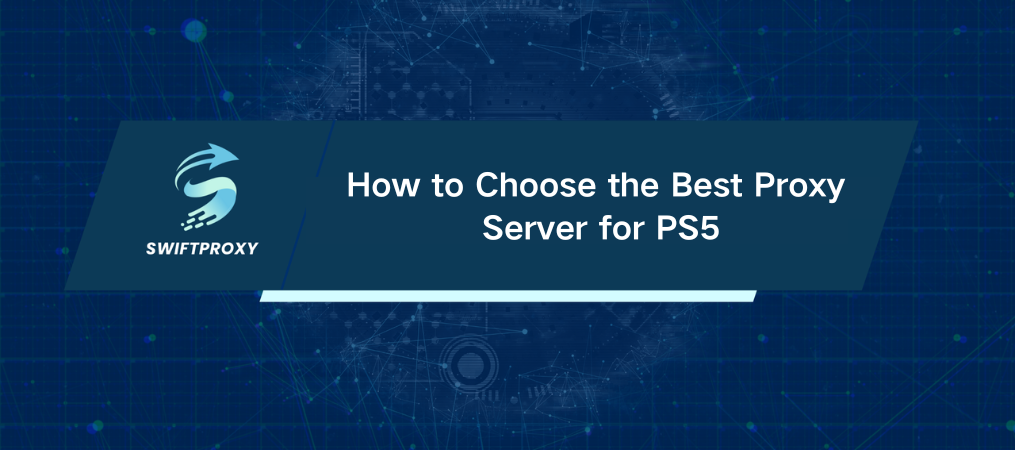
In today's hyper-connected world, online privacy and security are more crucial than ever. Whether you're protecting sensitive data or simply bypassing geo-blocked content, using a proxy is one of the best ways to stay safe and anonymous online. One powerful tool for Android users is V2RayN—an app that makes changing your proxy IP a breeze. Let's dive into how to do it, step by step, so you can enjoy secure and unrestricted browsing.
An Introduction to V2RayN
V2RayN is an open-source proxy client for Android, built to help users bypass censorship and protect their online privacy. It runs on the V2Ray core, supporting a range of protocols and configurations, giving you flexibility and reliability when you need to mask your real IP address or access restricted websites.
Reasons to Switch Your Proxy IP
Changing your proxy IP comes with several key benefits:
Privacy Boost: By rotating your IP, you make it harder for anyone to track your online activity.
Access Blocked Content: Geo-restricted sites can't keep you out when you change your IP to appear in a different location.
Speed Gains: If one server is slow or overloaded, swapping to another can speed things up.
Ready to take control of your online identity? Let's get started.
How to Change Proxy IP in V2RayN for Android
Step 1: Download V2RayN
If you don't have the app yet, here's how to grab it:
Open the Google Play Store on your Android device.
Search for V2RayN.
Tap Install and wait for the download to finish.
Once the app's installed, let's get to work.
Step 2: Open the App
Launch the V2RayN app. You'll see a clean, easy-to-navigate interface that will guide you through setting up your proxy.
Step 3: Set Up Your Server
Before changing your IP, you'll need to set up your server. Here’s how:
Tap on the Settings icon (usually a gear).
Select Server Settings or Add Server.
Enter the following details:
Address: The server's IP.
Port: The specific port number for the server.
User ID: If applicable, enter your user ID or authentication details.
Tap Save to save your settings.
Now you're ready to switch your IP.
Step 4: Update Your Proxy IP
Here's how to easily change your proxy IP:
Go back to the main screen in V2RayN.
Tap Servers to view your available server list.
Choose a server from the list. When you select a server, your IP will automatically switch to that server's IP.
Once connected, you'll see a notification confirming your new proxy IP.
Step 5: Check Your New IP
It's always a good idea to double-check your new IP:
Open any web browser on your Android device.
Type in "What's my IP?" in the search bar.
The IP shown should match the one from your selected server.
Step 6: Fixing Connection Issues
If your connection isn't working, don't panic. Try these fixes:
Monitor Server Status: Make sure the server is online.
Re-check Server Info: Double-check the server's address, port, and user ID.
Reopen the App: Sometimes closing and reopening the app solves connection issues.
Select a Different Server: If one server isn't working, select another from your list.
Step 7: Keep Your Server List Updated
For the best experience, keep your server list fresh. Free servers are often shared online, but they can be slow or unreliable. If you want faster, more stable connections, consider subscribing to a premium server provider.
Wrapping It Up
Changing your proxy IP in V2RayN for Android is simple, but it packs a punch in terms of privacy and security. You can easily switch between servers, bypass restrictions, and browse the web safely. Just remember to regularly update your server list and troubleshoot any issues along the way. With V2RayN, you’re in control of your online footprint, giving you peace of mind and freedom online.

















































