The Guide to Check Your Proxy and Firewall Configurations
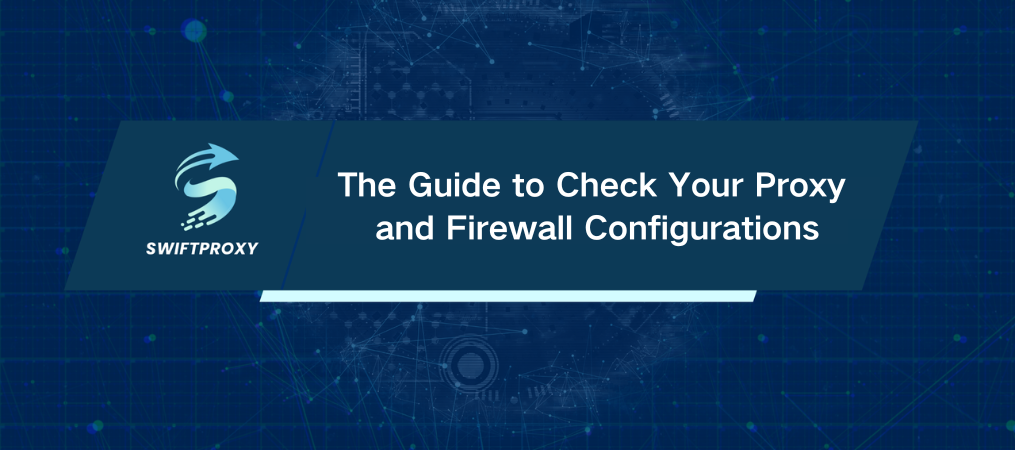
Firewalls and proxies play a crucial role in network security by protecting your data from cyber threats. However, they can sometimes cause issues, such as the “ERR_PROXY_CONNECTION_FAILED” errors in Google Chrome. Fixing these problems is straightforward. Whether you're troubleshooting a connection issue or ensuring your settings are correct, here's how to check your proxy and firewall settings in Google Chrome.
Fixing Proxy Problems in Chrome
We’ve all seen the dreaded "There is something wrong with the proxy server" message, or worse, the ERR_PROXY_CONNECTION_FAILED error. It's frustrating, but don't panic—let's get it sorted with these quick steps:
1. Verify Your Internet Connection
Sometimes, proxy errors are just a symptom of an underlying network issue. Start by checking your internet connection. If you're on Wi-Fi, make sure your router is functioning properly. A quick trick: toggle airplane mode on and off to reset the connection. After a quick reboot, open Chrome and check if the problem persists.
Reset Proxy Settings to Default
Not sure if your proxy settings are the issue? It's easy to reset them to default:
· Press Windows Key + R, type "Control," and hit Enter.
· In the Control Panel, go to Internet Properties > Connections > LAN settings.
· Check the box for "Automatically detect settings" and uncheck any other settings.
· Save the changes, restart your computer, and check Chrome again.
Disable Proxy Using Registry Editor
If the above steps don't work, it's time to dive into the registry editor. Don't worry—it sounds more intimidating than it is:
· Press Win + R, type regedit, and press Enter.
· Click Yes on the User Account Control prompt.
· In the registry, find and delete entries related to Proxy Server, Proxy Override, Migrate Proxy, and Enable Proxy.
· Restart your computer and check if the issue is resolved.
Reset Chrome Settings to Default
If Chrome is still giving you trouble, try resetting it to its default settings:
· Click the three dots in the top-right corner of Chrome to open the menu.
· Go to Settings > Advanced > Reset and Cleanup.
· Click "Restore settings to their original defaults."
This will reset Chrome's settings, including proxy configurations, and hopefully solve your issue.
Why Should You Care About Proxy and Firewall Settings
You might be wondering: What's the big deal with checking these settings? Well, for starters, they can save you from connectivity nightmares. Proxy and firewall configurations affect how your computer interacts with the network. An error like ERR_CONNECTION_REFUSED could signal an issue with how your firewall is blocking connections. If you're dealing with a more severe issue, such as unexpected downtime or potential security threats, adjusting these settings can make a huge difference.
How to Check Proxy and Firewall Settings in Google Chrome
Ready to check or adjust your settings? Here's how to do it:
1. Open Google Chrome.
2. Click the menu icon (three dots in the top right corner).
3. Go to Settings.
4. Scroll down to Advanced Settings.
5. Under System, click on Open your computer's proxy settings.
6. Here you can manage and change your proxy settings. For more advanced options, click on LAN Settings under the Connections tab in the Windows Internet Options dialog box.
Why Swiftproxy Residential Proxy Might Be Your Best Choice
If you're managing a business or even just a serious online presence, choosing the right proxy provider is crucial. Swiftproxy Residential Proxy stands out with its extensive global IP coverage and commitment to quality service.
Here's why Swiftproxy Residential Proxy is a game-changer:
· 70 Million Real Residential IPs: Authenticity and anonymity are key to protecting your online activity. With over 70 million residential IPs, you're sure to find what you need.
· Global Coverage: Their IP pool spans over 190 countries, ensuring you can access services from anywhere in the world.
· No Deduction for Invalid IPs: Unlike some providers, Swiftproxy Residential Proxy ensures you have access to a 100% available IP pool, ensuring stable and reliable service.
· Platform Flexibility: Whether you're using Windows, Mac, Android, or Linux, Swiftproxy supports multiple platforms, making it easy to integrate into your system.
Final Thoughts
Don't let proxy or firewall errors disrupt your work. By understanding how to check and adjust your settings, you'll be able to troubleshoot quickly and get back on track. And when you need reliable, global proxy services, Swiftproxy Residential Proxy offers everything you need to safeguard your online presence.

















































