Overcoming Geo-Blocks and Staying Private with FoxyProxy
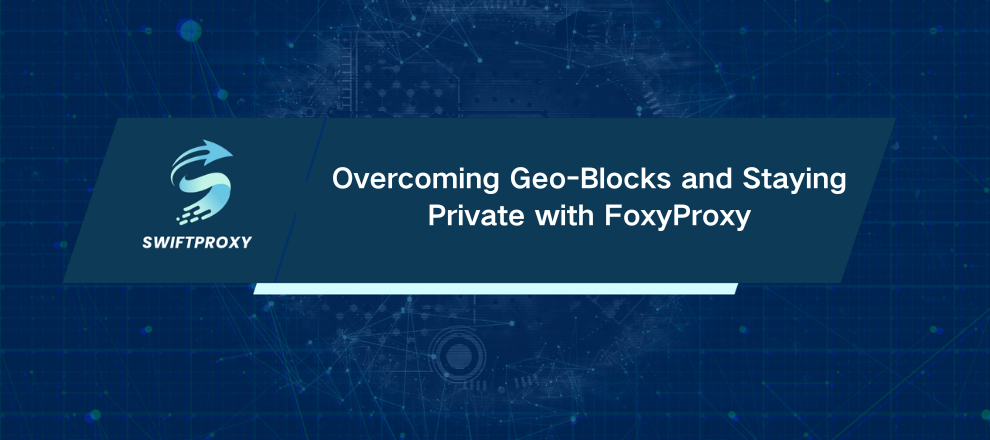
Ever wondered how to unlock blocked sites effortlessly? FoxyProxy is your secret weapon. Whether you're using Chrome, Firefox, or another browser, this extension simplifies proxy management like a pro—letting you switch IPs with ease and surf freely.
Chrome leads the browser market with more than 65% share. Firefox and Edge come next, but all platforms face the same challenge—geo-restrictions and security blocks that limit online access. Proxies help solve this problem. FoxyProxy offers the simplest way to begin using them.
What Is a Proxy
Think of your IP address as your home address on the internet. Every device has one. But some websites don't want visitors from certain locations or they limit how many requests come from one IP. A proxy steps in as a middleman. It hides your real address and forwards your requests. Websites only see the proxy's IP—not yours. This not only keeps you anonymous but also adds a layer of security against cyber-attacks.
Why FoxyProxy
FoxyProxy takes the headache out of proxy setup. Instead of fiddling with complicated browser settings, FoxyProxy automates everything. It even switches proxies automatically based on rules you set—like which sites should use a proxy and which shouldn't. That's powerful and saves loads of time.
Setting Up FoxyProxy in Firefox
Open Firefox or install it if you don't have it.
Search for "FoxyProxy Standard" in Firefox Add-ons.
Click "Add to Firefox" and confirm the installation.
Spot the FoxyProxy icon in your toolbar—click it, then go to "Options."
Hit "Add" to configure a new proxy.
Enter a title, pick the proxy type (HTTP, SOCKS4, SOCKS5), and input the IP address and port.
Save your settings.
Activate the proxy via the toolbar icon.
Visit "What is My IP Address" to confirm your IP is masked.
To disable, just toggle FoxyProxy off from the toolbar.
Setting Up FoxyProxy in Chrome
Open Chrome or install it if needed.
Find "FoxyProxy Standard" in the Chrome Web Store.
Click "Add to Chrome" and confirm.
Click the FoxyProxy icon on your toolbar, then select "Options."
Add a new proxy, fill in the details from Swiftproxy or your provider, and save.
Enable the proxy and choose to apply it for all URLs.
Check your IP status via "What is My IP Address."
Disable FoxyProxy anytime from the toolbar to return to normal browsing.
Using Swiftproxy with FoxyProxy
Swiftproxy offers a massive range of proxies, from residential to dedicated and premium options:
Residential proxies use real ISP-assigned IPs. Perfect for bypassing geo-blocks on sites like Netflix or YouTube. Swiftproxy provides millions of these worldwide.
Dedicated proxies give you exclusive IPs, ideal if you want long-term stability and speed.
Premium data center proxies deliver blazing-fast speeds with unlimited bandwidth and concurrent connections.
Choose a plan that fits your needs. Authentication via username/password keeps things secure. Swiftproxy's rotating proxies help maintain anonymity and prevent blocks.
Final Thoughts
FoxyProxy transforms proxy usage from a technical chore into a simple, streamlined process. Whether you're blocking geo-restrictions, hiding your IP, or managing multiple proxies, this extension combined with reliable proxy providers like Swiftproxy makes browsing smarter and safer.

















































