Mastering Change Proxy for Video Files Settings
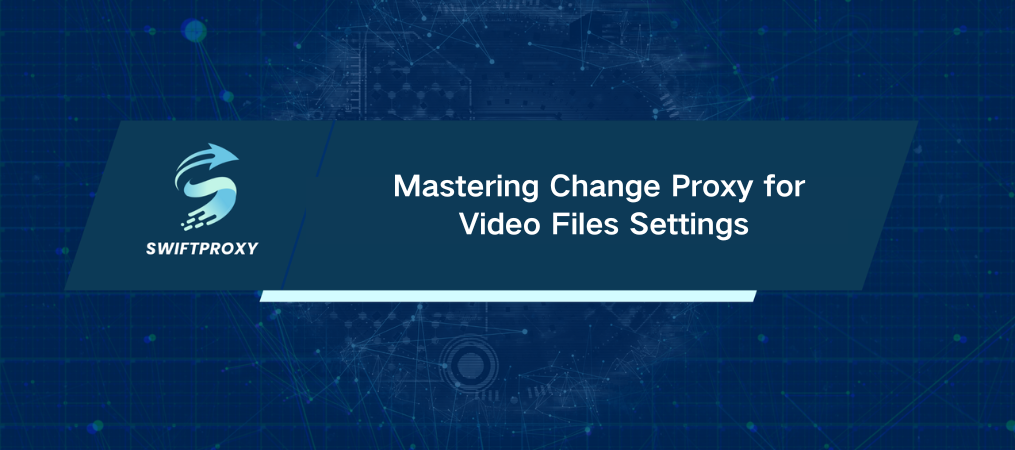
Want smoother playback, faster downloads, and greater privacy with video files? Changing proxy settings can help with all of that! This guide will show you the how and why of changing proxy for video files across different software and platforms, so you can make the most out of every viewing or editing session.
What Does a Proxy Mean?
A proxy acts as an intermediary between your device and the internet. It forwards requests you make to the target server, receives the response, and passes it back to you. This step brings benefits, such as enhanced security, the ability to bypass region restrictions, and performance boosts through caching.
Why Change Proxy Settings for Video Files?
Changing your proxy settings for video files isn’t just about better performance; it also brings additional benefits:
1. Enhanced Performance: By caching video files, proxies can reduce load times.
2. Overcome Restrictions: Stuck in a region with restricted access? A proxy can help you bypass those blocks.
3. Added Security: Proxies create an extra layer of security, essential for sensitive or private video content.
4. Privacy: A proxy hides your IP address, helping maintain your anonymity.
Now, let's dive into how to actually change proxies for video files across various platforms.
Updating Proxy Settings in Video Editing Software
If you work with large video files, proxy settings can lighten the load. Here’s how to change proxy settings in popular video editing tools.
Adobe Premiere Pro
1. Launch Premiere Pro: Launch the program and open your project.
2. Build Proxy Files: In the "Project" panel, right-click on your video clips and select "Proxy" > "Create Proxies."
3. Choose Your Settings: Select a preset or customize proxy settings to your needs.
4. Specify File Location: In the "Create Proxies" dialog, set where the proxy files will be saved.
5. Modify Proxy Settings: To change settings later, go to "File" > "Project Settings" > "Ingest Settings" and adjust as needed.
Final Cut Pro
1. Launch Final Cut Pro: Start a new project or open an existing one.
2. Create Proxy Media: When importing media, select "Create Proxy Media" to enable smoother editing.
3. Adjust Playback Settings: Go to "Preferences" > "Playback" to modify proxy settings anytime.
Updating Proxy Settings in Streaming Apps
To optimize streaming, try configuring proxies in apps like VLC and Kodi.
VLC Media Player
1. Launch VLC: Go to "Tools" > "Preferences."
2. Access All Settings: Click “All” in the bottom left corner for advanced settings.
3. Connection Settings: Go to "Input/Codecs" > "Network" and locate the "HTTP(S) Proxy" section.
4. Input Proxy Details: Input your proxy's address and port number, then save and restart VLC.
Kodi
1. Launch Kodi: Go to "Settings" > "System" > "Network."
2. Configure Proxy: Under the "Connection" tab, add your proxy server address and port number.
3. Save Settings: Click "OK" to activate the new settings.
Updating Proxy Settings in Web Browsers for Streaming
If you're streaming video files in a web browser, adjusting proxy settings can help with access and speed.
Google Chrome
1. Launch Chrome Settings: Go to "Settings" > "Advanced" > "System."
2. Launch Proxy Settings: Click "Open your computer’s proxy settings."
3. Add Proxy Info: Input the proxy server details and save.
Mozilla Firefox
1. Launch Firefox: Go to "Options" > "Network Settings" and click "Settings."
2. Set Up Manual Proxy: Enter your proxy information and save.
Validating Your New Proxy Setup
After changing your proxy settings, it's essential to test them:
1. Verify Your IP: Use a website like \`whatismyip.com\` to check if your IP address reflects the new proxy.
2. Test Video Streaming: Try playing a video to see if buffering time and quality are as expected.
3. Tracking Performance: Check for speed or stability changes to ensure optimal viewing.
Wrapping Up
Changing proxy for video files can transform your viewing, editing, and streaming experience. From smoother playback to bypassing geo-restrictions, proxies bring flexibility and enhanced performance. Whether you're a video editor, an avid streamer, or someone who values privacy, changing proxy settings can make a significant difference.

















































