 EN
EN FRENCH
FRENCH 繁体中文
繁体中文
How to Use Proxy With Walmart for Shopping Anywhere

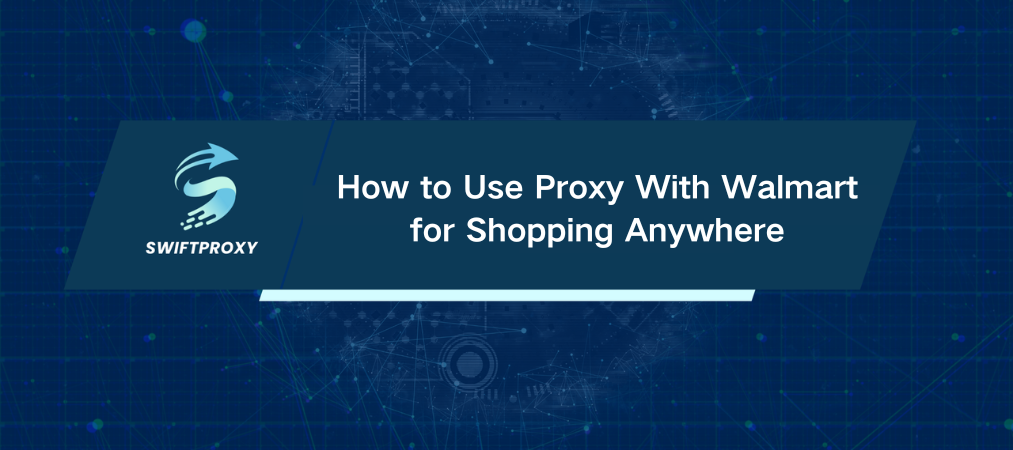
Walmart moves mountains — more than 265 million customers visit its stores and online platforms every week. That's massive. However, Walmart's online store isn't accessible everywhere. Geo-blocks and restrictions shut some users out.
Want to break through those walls? The secret weapon is simple: use a proxy.
In this guide, we'll walk you through three straightforward ways to use a proxy with Walmart. No fluff, just clear steps to get you shopping unrestricted.
Method 1: Proxy for Walmart on Chrome
This is your quickest route. No complicated setup.
Step 1: Log Into the Account
Click the proxy icon in Chrome. Log in using your credentials or Google account.
Step 2: Connect to Your Proxy
You'll see your free proxies and any others you've purchased. Pick one, click "Connect," and you're in. Visit Walmart with a new IP, bypassing those pesky restrictions.
Method 2: Set Up Proxy on Windows
Prefer using Walmart on your PC? Here's the no-nonsense setup.
Step 1: Open Proxy Settings
Click your Start menu, type "Settings," then navigate to Network & Internet > Proxy.
Step 2: Enter Proxy Info Manually
Scroll to "Manual proxy setup." Turn on "Use a proxy server." Grab your proxy address, port, username, and password. Plug them in and hit Save.
Boom—your PC is now proxy-enabled for Walmart.
Method 3: Using Proxy on Android
Shopping on the go? No problem.
Step 1: Connect to WiFi
Make sure your phone is connected to a solid WiFi network.
Step 2: Configure Proxy Manually
Tap your connected WiFi name. Look for "Advanced Options" or "Proxy." Switch from "None" to "Manual." Enter your proxy details — address, port, username, password — and save.
You're ready to shop without borders.
How to Check If Your Proxy Is Working
Visit a site like WhatIsMyIP. The IP shown should match your proxy's IP.
Still not sure? Load Walmart. If the site opens without geo-block errors, you're golden.
How to Turn Off Your Proxy When You're Done
You won't want your proxy running 24/7. Here's how to switch it off:
Chrome: Go to the Chrome, hit "Disconnect."
Windows: Go back to proxy settings, toggle "Use a proxy server" off.
Android: Change proxy from "Manual" back to "None" in WiFi settings.
The Bottom Line
Using proxies with Walmart opens up a wide range of shopping options. The process is simple, fast, and reliable. Now that you know how, it's time to begin shopping.
About the author

Related articles
Mescent Network Inc., Limited (Hong Kong) | All rights reserved [email protected] [email protected]
Partnership












































