How to Use Inspect Element on Any Website
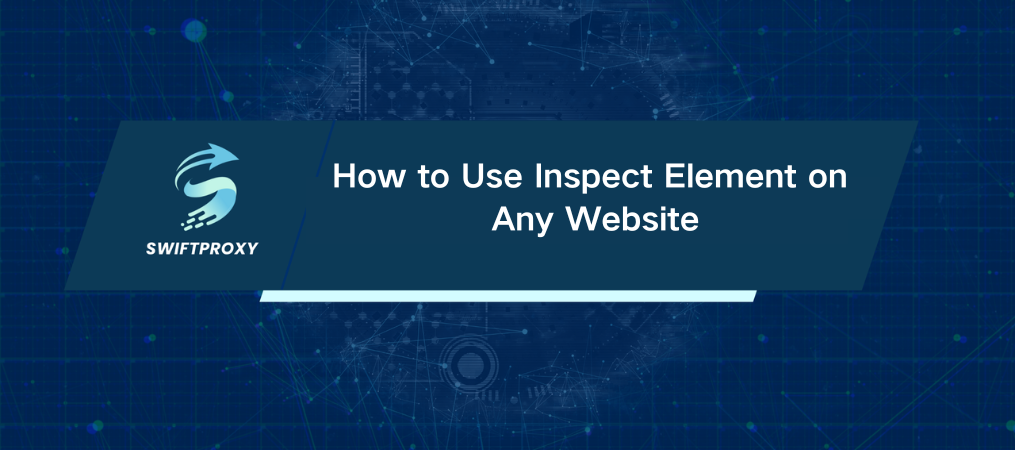
Want to take a deep dive into any website? Inspect Element is the ultimate tool at your fingertips. Whether you’re a developer, digital marketer, or just curious, this feature unlocks the hidden code beneath every webpage—HTML, CSS, JavaScript—and gives you total control over how it behaves.
Here's a fun fact: Did you know that most of the biggest companies in the world rely on Inspect Element for competitive analysis and testing new web strategies? Now, it's your turn to harness that power.
In this guide, we will break down how to use Inspect Element, highlight the best features to explore, and explain how it can enhance your workflow, whether you're debugging, designing, or gathering data. Let's begin.
How to Open Inspect Element
Getting started is easy. Here's how to access it across different browsers:
· Chrome: Right-click on any webpage and select Inspect or use the shortcut Ctrl+Shift+I (Windows) or Cmd+Option+I (macOS).
· Safari: First, enable the Develop menu under Safari > Settings > Advanced. Once that's done, right-click and choose Inspect Element or use Cmd+Option+I.
· Firefox: Right-click and choose Inspect or use Ctrl+Shift+C (Windows) or Cmd+Option+C (macOS).
What Exactly is Inspect Element
Think of Inspect Element as your personal microscope for the web. It allows you to access a webpage's structure—HTML, CSS, JavaScript—and modify it in real-time. Developers use it for debugging, designers use it to tweak visuals, and digital marketers use it for competitive research.
While each browser has its own interface, the core features are the same. Here's a quick rundown of what to expect:
· Elements tab: Dive into the HTML and CSS, and tweak page elements in real-time.
· Console tab: Debug JavaScript code and interact with the page's scripts.
· Sources tab: View and edit JavaScript, CSS, and media files.
· Network tab: Monitor all network requests made by the page—think API calls and resources.
· Performance tab: Track page load times and pinpoint performance issues.
· Application tab: Manage cookies, local storage, and other stored data.
These features are game-changers when working with dynamic sites, like those built on frameworks such as React or Angular.
Why Should You Use Inspect Element
Inspect Element isn't just for developers. Here are some ways you can use it:
· Fix Issues Fast: Found a layout glitch? Inspect Element lets you pinpoint the problem and test fixes in real-time, all without touching the live site.
· Experiment with Code: Want to change the look of a page—colors, fonts, or layout? You can do it on the fly and see how it would look before committing.
· Analyze Competitors: Curious about how your competitors structure their sites? Inspect their HTML and CSS to learn their techniques.
· Scrape Data: Need data for SEO research or content strategy? Use Inspect Element to grab images, text, and other elements, then feed them into custom scraping scripts.
Detailed Guide to Using Inspect Element on Any Website
· Google Chrome
To open Chrome Developer Tools:
Windows: Press Ctrl+Shift+I
macOS: Press Cmd+Option+I
You can also right-click and select Inspect. For a more enhanced experience, explore extensions like Wappalyzer or WhatFont from the Chrome Web Store.
· Apple Safari
Before diving in, enable the Develop menu by going to Safari > Settings > Advanced and checking "Show features for web developers." Now, you can access Inspect Element using Cmd+Option+I or right-click on any webpage.
Safari also supports a handful of extensions, like HoverSee or Stylish, which further enhance your Inspect Element experience.
· Mozilla Firefox
To open Firefox Developer Tools:
Windows: Press Ctrl+Shift+I
macOS: Press Cmd+Option+I
Or just right-click and select Inspect. Firefox also supports powerful add-ons like Firebug and ColorZilla to streamline your workflow.
· Mobile Devices
Inspecting webpage elements on mobile requires a bit more setup. For Android, you'll need to connect your device to your computer and enable USB Debugging. For iOS, you'll need to use Safari's Remote Web Inspector, connecting your iPhone or iPad to a Mac.
Key Features You Shouldn't Miss
· The Elements Tab: Edit in Real-Time
This is where the magic happens. You can tweak HTML and CSS on the spot, and see the results instantly. Want to test how a different font looks? Or change an image's size? It's all here. You can even grab HTML snippets for web scraping. Just right-click on any element, select Copy, and choose the best option for your needs—whether that's Copy Outer HTML or Copy XPath.
· The Sources Tab: Inspect and Debug JavaScript
When a website relies heavily on JavaScript, the Sources tab lets you dig deeper into the scripts that control the page's functionality. It's perfect for debugging and stepping through your code line by line.
· The Network Tab: Monitor Activity
Want to know exactly what's happening behind the scenes? The Network tab shows you all network requests—like API calls or resource loading—happening as the page loads. It's crucial for performance analysis and troubleshooting.
· The Application Tab: Manage Stored Data
This tab is essential for testing user interactions, like clearing cookies or managing local storage. If you're testing how a website behaves when a user is logged out, for example, this tool is a must.
Final Thoughts
Inspect Element is more than just a tool for developers—it's your all-in-one toolkit for analyzing, modifying, and optimizing web pages. Whether you're troubleshooting a bug, tweaking design elements, or extracting data for a competitive edge, it's an indispensable asset. For uninterrupted scraping and to avoid IP bans, consider using a proxy to hide your location.
Next time you land on a webpage, remember: with a right-click, you're opening the door to a whole new world of possibilities.

















































