How to Unblock Gmail in Minutes with a Proxy
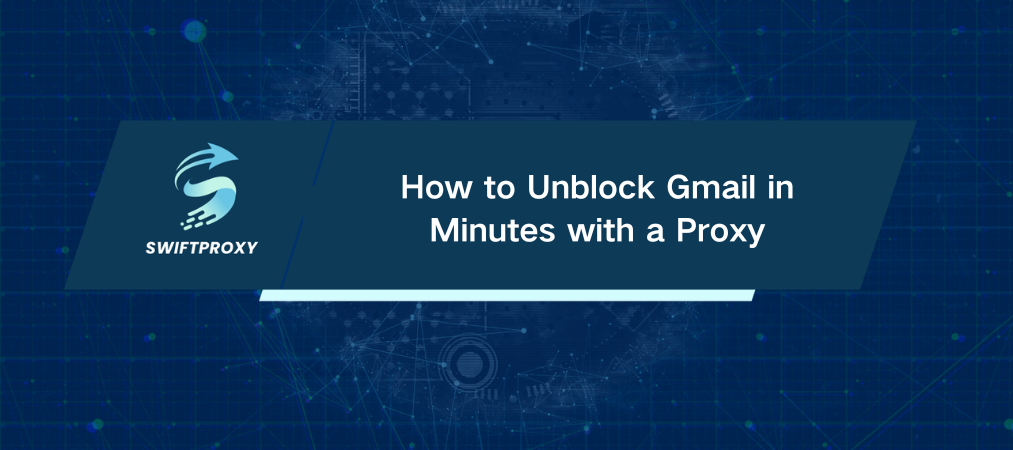
Every day, over 1.8 billion people rely on Gmail to power their personal and professional email. But what happens when suddenly, you're locked out? No warning. No workaround. Just a frustrating block that halts your workflow.
If you're staring at that blocked screen right now, don't panic. There's a smart, reliable way to get back in — using a proxy. We'll show you exactly how to unblock Gmail in four simple steps. No fluff. Just what you need to know, with clear instructions you can act on today.
Step 1: Pick the Right Proxy
A proxy acts like a disguise for your internet connection. When Gmail blocks your IP, a proxy gives you a fresh one to sneak back in. Not all proxies are created equal — some are slow, some cost a fortune, and some don't even work. Therefore, it's essential to choose a proxy you can trust.
Step 2: Configure Your Proxy
Getting your proxy up and running depends on your device and browser. Here's a quick breakdown:
Chrome:
Install and open the extension, then log in and select a proxy. Click "Connect," and you're ready to get started.
Firefox:
Firefox needs a little extra help. First, install FoxyProxy Standard Extension from Firefox Add-ons. Then, add your proxy details in FoxyProxy's options, save, and activate.
Mac:
Open your Mac's Network Preferences. Choose your Wi-Fi or Ethernet, click "Advanced," then "Proxies." Enter your proxy details (IP, port, username, password), select the proxy type (HTTP, HTTPS, or SOCKS5), and apply.
iPhone:
Connect to Wi-Fi first. In your Wi-Fi settings, tap the info icon next to your network, scroll to "Configure Proxy," and enter your proxy details. Save it. Mobile networks won't work for proxies, so Wi-Fi is essential here.
Step 3: Connect and Confirm
Now that you’ve configured your proxy, connect to it:
In Chrome and Firefox, simply click "Connect" in your extension or proxy manager.
On Mac, click "Apply" after entering proxy details.
On iPhone, tap "Save" after setup.
Once connected, open Gmail. You should have full access again — no blocks, no errors.
Step 4: Access Gmail and Get Back to Work
With your proxy active, Gmail treats you like a new visitor from a different location. Your block disappears, and you're free to send, receive, and manage your emails without interruptions.
Why Access Gets Restricted
Understanding why Gmail blocks you helps prevent future blocks:
IP Ban: Your device's IP might have been flagged for suspicious activity.
Account Ban: Sending spam or violating Google's terms can get your account disabled.
Technical Errors: Incorrect email headers or browser issues may trigger blocks.
Browser Issues: Using an outdated browser or disabling JavaScript can block Gmail access.
What Exactly Does a Proxy Do
Think of a proxy as a middleman. When you try to access Gmail, your request goes through the proxy first. The proxy then forwards your request to Gmail with a different IP address, bypassing blocks on your original IP.
There are different proxy types — forward, transparent, anonymous — each with unique features. Choose one that matches your needs, whether it's speed, security, or anonymity.
Final Thoughts
Using a reliable proxy makes getting blocked by Gmail a temporary setback. Follow these simple steps to regain access quickly and keep your email running smoothly. With the right setup, you can stay connected and productive no matter where you are.

















































