How to Turn Off Proxy Servers for Smoother Browsing
Every extra hop slows you down. It sounds simple, but behind your browser’s sluggish loading, endless captchas, and blocked streams, there is often a hidden middleman called a proxy server. These digital intermediaries handle your requests and hide your real IP. They are useful for businesses tracking bandwidth or for accessing region-restricted content. However, when misconfigured or imposed by a workplace or school, they can slow your connection to a crawl. Here’s how to disable them and reclaim a faster, smoother web experience.
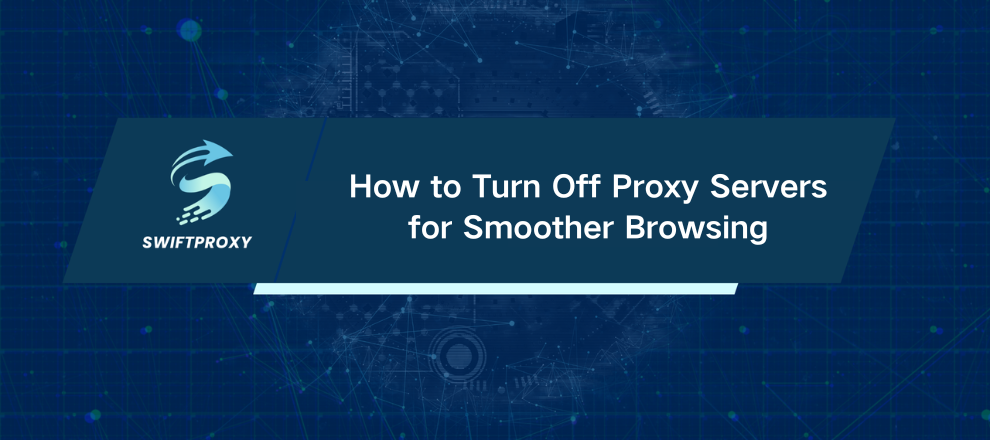
Why You Might Want to Turn Off a Proxy
Internet crawling at a snail's pace: Each proxy inspects, forwards, and sometimes caches traffic. Heavy loads? Slowdowns. Flip it off and your connection jumps back to low-latency mode.
Login headaches: Banks, cloud services, or enterprise apps may reject shared proxy IPs. Captchas appear. Sign-ins fail. A direct connection fixes this instantly.
Streaming blocked: Services like Netflix or Disney+ block certain proxy ranges. Turn off the proxy, and your favorite shows return.
Policy conflicts: Firewalls at work or school sometimes clash with added proxies. Disconnect them, and your connection stops breaking.
Disable Proxy on Windows
System-Wide Proxy (affects all browsers)
Press Win + I → Network and Internet → Proxy.
In Automatic setup, turn off Automatically detect settings.
In Manual setup, toggle Use a proxy server to Off. Delete any host and port info, then click Save.
Confirm both Automatically detect settings and Use a proxy server now read Off.
Restart your browser to feel the speed boost.
Browser-Specific
Chrome
Settings → System → Open your computer's proxy settings.
Turn off Automatically detect settings, remove manual host/port entries, turn off proxy, click Save.
Restart Chrome. Videos stream. Captchas disappear.
Firefox
Menu ≡ → Settings → Network Settings.
Select No Proxy or Use system proxy settings, click OK.
Restart Firefox. Every tab now hits the web directly.
Edge
Menu ⋯ → Settings → System and Performance → Open proxy settings.
Turn off proxy, delete addresses/ports, save, restart Edge.
Pages load fast. Sign-ins succeed.
Disable Proxy on Mac
System-Wide Proxy (All Browsers)
Ventura/Sonoma: Apple menu → System Settings → Network → green dot (Wi-Fi/Ethernet) → Details… → Proxies.
Monterey/older: System Preferences → Network → Advanced → Proxies.
Uncheck all HTTP, HTTPS, SOCKS boxes and remove host/port entries.
Apply, enter admin password if prompted, restart your browser.
Check the padlock icon in Network to confirm direct, unhindered connections.
Browser-Specific
Chrome, Edge: Use system proxy settings (see above). Uncheck all proxies, apply changes, restart browser.
Firefox: Menu ≡ → Settings → Network Settings → No Proxy, click OK, restart.
Troubleshooting and Optimization Tips
Flush DNS: Windows → ipconfig /flushdns; Mac → sudo dscacheutil -flushcache.
Check antivirus/firewalls: Some add hidden proxy layers—temporarily disable “web-shield” features.
VPNs: Turn off tunnels or enable split-tunnel mode for direct browser access.
Router/Corporate Scripts: Remove automatic proxy settings pushed via WPAD or PAC scripts.
Adware check: Scan for rogue extensions or malware that enforce proxy rules.
Contact support: Contact your network administrator for policy updates or profile cleanup.
Final Thoughts
Keeping your connection direct by disabling unnecessary proxies restores speed and reliability. Websites load promptly, logins work without interruption, and streaming is seamless. Pair this with regular DNS refreshes, security checks, and careful network management, and you ensure a smooth, secure, and hassle-free online experience.

















































