How to Set Up a Proxy in LDPlayer for Enhanced Privacy and Performance
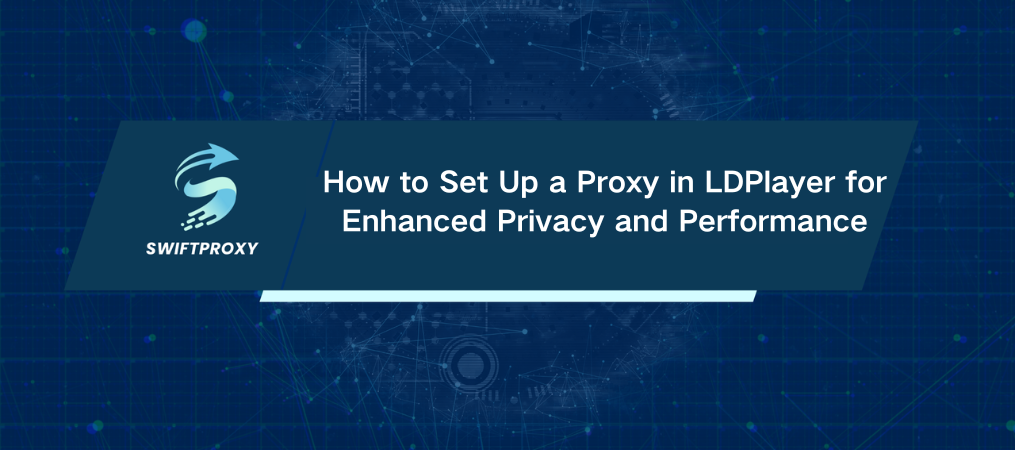
Imagine running mobile games and apps on your PC without a hitch. That's what LDPlayer brings to the table—smooth, high-performance emulation. Whether you're diving into games like PUBG Mobile or Roblox, LDPlayer lets you play mobile-only games on a bigger screen, with enhanced controls and stability. But what happens when you need to secure your connection, or use a different IP? That's where setting up a proxy comes in. Here's how to do it.
Why Use a Proxy with LDPlayer
For starters, proxies can help mask your real IP, boost privacy, and even allow access to region-blocked content. With LDPlayer's built-in features and flexibility, it's easy to set up a proxy, whether you're aiming to improve security or control traffic.
Quick Steps to Set Up a Proxy in LDPlayer
Option 1: Using the Postern App
1. Get Started: Launch LDPlayer and click on the settings icon in the main lobby.
2. Network Settings: On the left side of the settings window, head to the "Network Bridging" section. Flip the toggle to enable it.
3. Save Changes: Hit the "Save Settings" button to lock in your changes.
4. Install Postern: Head to the Play Store within LDPlayer and download Postern—a proxy setup app designed for this emulator.
5. Configure Proxy: Open Postern and click Add Proxy. Enter the required details:
IP address
Port
Username and password
Select the proxy type from the drop-down menu.
6. Save the Proxy: Name the proxy for easy access later and click Save.
7. Set Rules: Go to the rules section (three horizontal bars in the top left), click Add Rule, and follow these settings:
Select "Match All" for the first dropdown.
Choose "Proxy/Tunnel" for the second.
Pick the newly created proxy.
8. Restart: Restart LDPlayer to make sure all apps will run through the proxy.
And just like that, your LDPlayer is using a proxy.
Option 2: Using Proxifier
Want to use something more robust? Proxifier is a great alternative. It allows you to configure detailed proxy rules for all apps, including LDPlayer.
1. Download Proxifier: Install Proxifier on your PC, and launch the application.
2. Add Proxy Server: In Proxifier, go to the Profile menu and select Proxy Servers. Click Add to enter your proxy details:
IP address and port
Proxy type (e.g., SOCKS5, HTTPS)
Authentication (if required, input username/password).
3. Set Proxification Rule: Go to Profile > Proxification Rules. Click Add, browse for LDPlayer's executable file, and apply the proxy settings.
4. Save & Launch: Hit OK to save, then launch LDPlayer with Proxifier running.
Once Proxifier is running in the background, your LDPlayer will route all traffic through the proxy.
What You Need to Know
· Customization: Both methods allow you to fine-tune your proxy settings for specific apps.
· Security: Proxies hide your IP and can improve security when using public or less-secure networks.
· Performance: Ensure you pick a proxy that won't impact your game performance. Some proxies might introduce lag, so test and find the right balance.
Using a proxy with LDPlayer is straightforward and can offer significant benefits, from privacy to unblocking region-restricted content. Whether you're an avid gamer or someone using apps on your PC, these methods make it simple to control your connection. Get started today and take your LDPlayer experience to the next level.

















































