How to Set Up a Free Proxy on Android
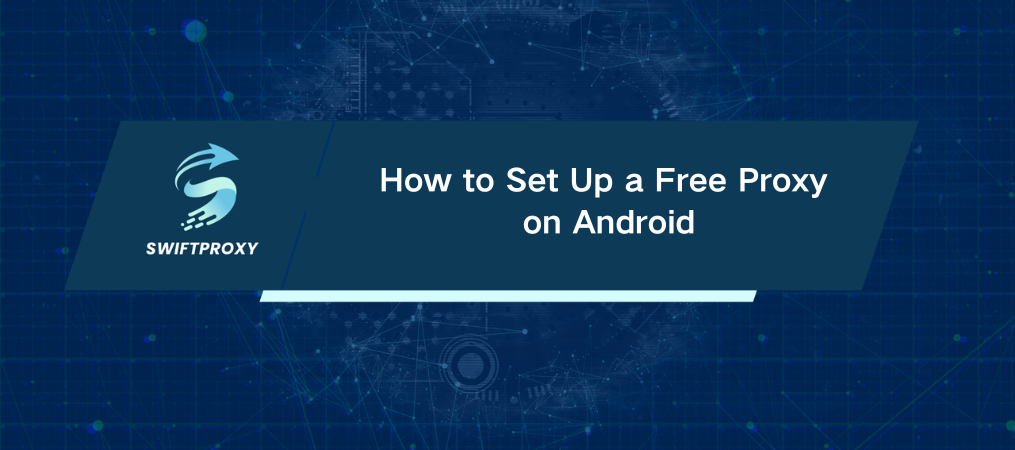
We're all aware of the importance of mobile privacy, but how often do we take steps to protect our data? When browsing on Android, your personal information is at risk. A proxy server helps mask your IP address, allowing you to surf the web anonymously and access blocked content. In this post, we'll explore the world of proxies—specifically free ones for Android—and provide a guide on how to set them up for a safer, more private browsing experience.
What's a Proxy and Why Do You Need One
Simply put, a proxy reroutes your internet traffic through a different server. This means your IP address is masked, protecting your identity and ensuring your browsing history stays private. Plus, proxies allow you to bypass geographic restrictions on websites and apps—helping you access content that might otherwise be blocked in your region. Whether you're using your Android device for work or personal browsing, setting up a proxy is a quick and effective way to enhance your privacy and security online.
Setting Up and Using a Free Proxy on Android
Let's go through the setup process. To use a free proxy on Android, carefully follow these steps.
Before You Start
You'll need some proxies to begin with. You can grab them from the list we've provided, or sign up with a proxy service for free proxies. It's quick, easy, and doesn't require any payment information.
Step 1: Open Your Wi-Fi Settings
Start by heading to your device's settings. Android may look a bit different depending on your manufacturer, but the process is almost identical across devices. Find the "Wi-Fi" tab and connect to the network you wish to use. Tap on the Wi-Fi name, and if needed, tap the settings icon next to it.
Step 2: Set Up Proxy Settings
Scroll down to the "Advanced Settings" section. Here, you'll see an option for Proxy. Choose the "Manual" option.
Now, you'll be asked to enter your proxy's hostname and port. You can get this info from our provided proxy list or from your service provider's list if you signed up for their free proxies. Simply select a proxy based on your preferred region, and then copy-paste the details.
Step 3: Authentication
Most free proxies won't require a username or password. But, if you're using a private proxy service, you might need to authenticate. You'll have two options for authentication:
Username/Password: Simply input the login credentials when prompted.
IP Authentication: Enter your device's IP address to whitelist it and avoid needing to input credentials each time.
Step 4: Start Browsing with Confidence
Once the setup is complete, open your default web browser. Your proxy server is now in action, ensuring your browsing remains private and secure.
You can verify if your proxy is working by visiting websites like IPinfo. If your proxy's IP is displayed, the connection is successful.
If your proxy's IP is not showing, double-check the proxy details and make sure everything is entered correctly. Review the setup process to ensure the connection is properly established.
Final Thoughts
Setting up free proxies on your Android device is an effective way to protect your privacy and access restricted content. With free proxies, you have what you need to start browsing securely.

















































