How to Resolve the Facebook Session Expired Error Quickly
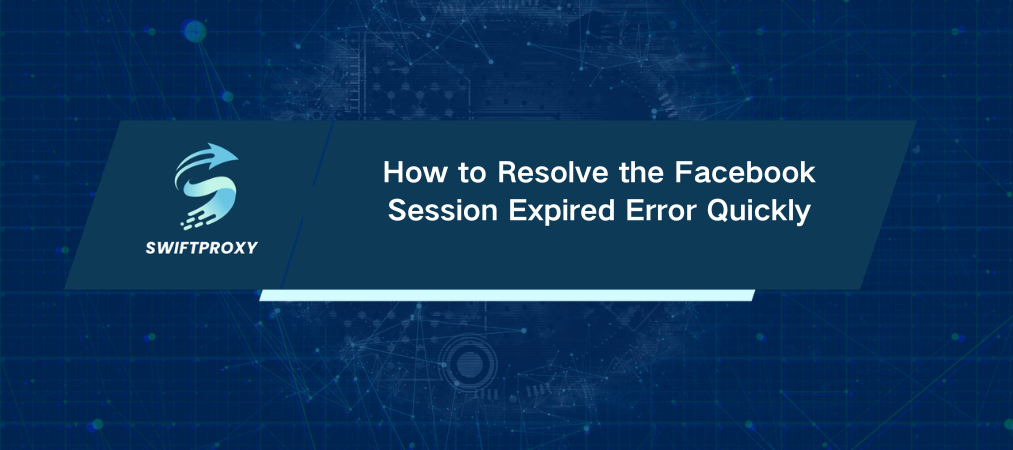
You're deep into an important Facebook chat or managing your business account when you're suddenly logged out. If you're seeing the "Session Expired" message, you're not alone. This is a common issue that can cause disruptions at inconvenient times. Whether you're connecting with friends or handling business, resolving the issue quickly is important.
This guide will walk you through proven methods to solve the problem and get you back to Facebook smoothly. Let's dive in.
Reasons Behind the Facebook Session Expired Error
Facebook uses sessions to verify who you are and protect your account from unauthorized access. If Facebook detects something unusual—like a security threat—it will log you out. Here's what might be triggering that pesky pop-up:
Prolonged Inactivity: Step away for too long? Facebook might log you out as a security precaution.
Security Protocols: Multiple failed login attempts or accessing your account from an unfamiliar device? That can trigger the session expiration.
Account Changes: Updating your password or changing account settings often requires a fresh login.
Cleared Cache: Clearing your browser or app's cache might invalidate your session.
Outdated App/Browser: An older version of the app or browser could be causing compatibility issues.
Browser Extensions: Some extensions—especially ad blockers—might interfere with Facebook, causing the session to expire.
Solutions for the Facebook Session Expired Error
Now, let's get you back online. Here's what you can do:
Log Back In
The simplest solution is to log back in.
Enter your email, phone number, or username (if set up) along with your password.
If your Instagram and Facebook are linked, you can also use Instagram credentials to log in (unless you have two-factor authentication enabled).
If you're still stuck after this, don't panic. Try these next steps.
Monitor Facebook's Server Status
Sometimes, the problem is on Facebook's end.
Visit sites like Down Detector to see if Facebook is experiencing an outage.
Or just Google "Facebook login problems" to see if there's a widespread issue.
If Facebook's servers are down, there's not much you can do but wait it out.
Update Your App or Browser
Outdated apps and browsers are prime culprits behind session issues. Here's what to do:
For the Facebook app: Go to your device's app store (Google Play or Apple App Store), search for Facebook, and update it.
For browsers: Head to your browser's settings and make sure it's the latest version.
Clear Your Cache and Cookies
Over time, old data can accumulate, causing problems. Here's how to clear it:
Desktop: Go to browser settings and clear your cache and cookies (usually found under "Privacy" or "Security").
Mobile: In your device's settings, find the Facebook app and clear cache/cookies under storage.
Disable Problematic Extensions
Extensions, like ad blockers, might be blocking Facebook. Here's how to pinpoint the troublemaker:
Disable all extensions and see if you can log in.
Re-enable them one by one until you find the culprit.
If you discover the extension causing the issue, either disable it while using Facebook or try an alternative extension.
Review Account Security Settings
Visit Facebook's Security Settings and check out the "Where You're Logged In" section.
If you spot any unfamiliar devices, log out from them.
Changing your password will help secure your account, too.
Advanced Methods for Resolving Ongoing Issues
Still stuck? Time to dig a bit deeper:
Reset Your Browser Settings: Custom settings can mess with Facebook. Resetting your browser to default can help clear the issue.
Check Your Antivirus/Firewall Settings: Sometimes, security software gets overzealous and blocks Facebook. Make sure Facebook isn't being restricted.
Try a Different Device or Network: The issue might be related to your specific device or internet connection. Try logging in from another device or Wi-Fi network.
If it works, consider using a residential proxy to mask your device and network details. It's not only a good way to solve login issues but also boosts your online security.
Tips to Avoid the Session Expired Error
Once you've sorted out the issue, here are some habits to keep the error at bay:
Stay Up-to-Date: Regularly update both the Facebook app and your browser to prevent compatibility issues.
Monitor Your Account Activity: Regularly check where you're logged in and sign out of devices you no longer use.
Minimize Extensions: Keep only essential extensions in your browser to avoid interference.
Enable Two-Factor Authentication (2FA): This adds an extra layer of security, reducing the chances of session problems.
Simplify Logins: Use a password manager to securely store your login credentials, making it easier to access Facebook without errors.
Conclusion
The Facebook Session Expired error doesn't have to be a headache. With these quick fixes, you can get back to browsing and managing your account in no time. Keep your app updated, stay on top of security, and follow these tips to ensure smooth sailing the next time you log in.

















































