How to Quickly Configure Proxies in Multilogin
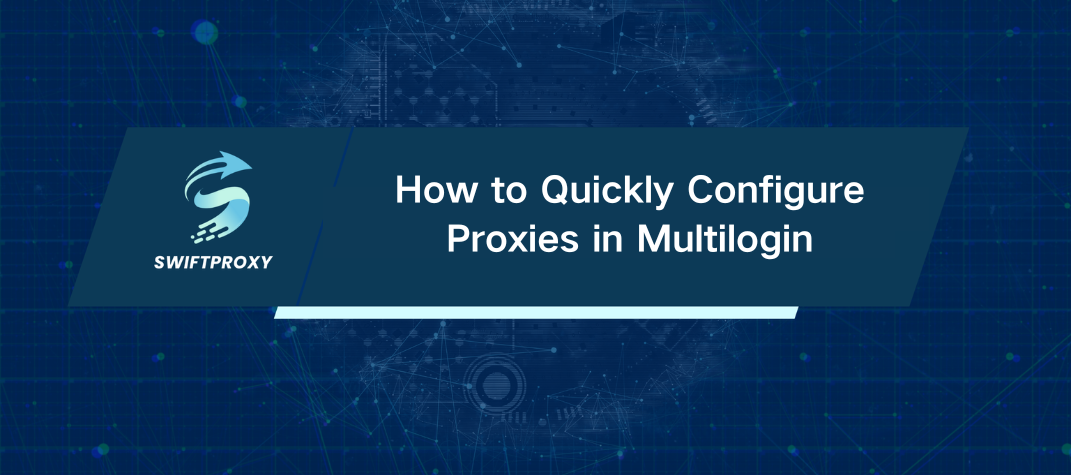
Browser fingerprinting has a significant impact on the web crawling industry and personal projects. It is the most effective method for detecting web scraping bots by enabling faster identification. This advancement poses a major challenge for data-driven businesses and marks a crucial development in the future of site crawling. The Multilogin App is a standout tool that can mask your browser fingerprint, presenting a different one to websites. For optimal performance, it should be used alongside proxies.
Managing multiple accounts requires the use of proxies. Major websites like Google, Facebook, eBay, and Amazon track the number of accounts accessed from a single IP address, often restricting or suspending accounts if the limit is exceeded. To avoid these issues, using proxies is essential. Swiftproxy offers reliable and secure proxies that mask your real IP address, making it appear as though you're accessing different accounts from various locations.
Knowledge about the Multilogin App
Multilogin is an application that addresses browser fingerprinting in a novel way. Instead of preventing websites from accessing your fingerprint, Multilogin substitutes it with a different one, allowing you to maintain privacy while browsing.
In this app, you can create multiple accounts to better conceal your device’s footprint on any website. This feature is especially useful for tasks like expanding an online business, increasing followers, or web scraping.
While the Multilogin App does not include its own proxy server, it does support various connection types, allowing you to integrate your existing proxy with the app. Here's how to set up your proxy in Multilogin App:
· Open the Multilogin software and select New Browser Profile from the right-hand panel.
· This will open a new window where you can either add or modify a browser profile. Click on Edit Proxy Settings.
· From the dropdown menu, choose HTTP Proxy. Enter your proxy details, including the username and password for your sub-user. If your IP is whitelisted, you can leave the username and password fields blank.
· Click Check Proxy to ensure the setup is correct. You should see a response showing your External IP.
· Finally, click Create Profile to save your changes.
Final Thoughts
Multilogin App combined with Swiftproxy streamlines business operations, offering seamless browser profile management and robust proxy server reliability. With these tools, you can focus on your business without worrying about security risks or operational issues.

















































