How to Mask IP Address on iPhone for Greater Security
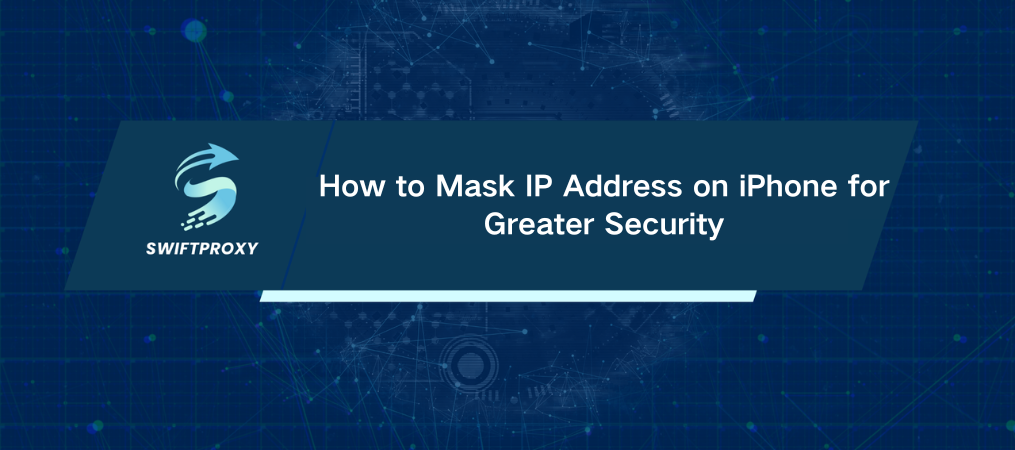
Your iPhone's IP address is like your digital fingerprint. It tells websites and apps where you are, how to reach you, and sometimes, more than you'd like them to know. But you can change that. Here's how to mask IP address on iPhone, protecting your online privacy and unlocking new possibilities for safe browsing.
Why Mask Your IP Address
Masking your IP isn't just about privacy—it's about gaining control. By hiding your IP, you can:
Avoid Tracking: Stop advertisers and websites from profiling you.
Increase Security: Make it harder for hackers to target your device.
Access More Content: Bypass geo-restrictions to enjoy content from anywhere.
How to Mask IP Address on iPhone
Follow these powerful, easy-to-implement methods for an extra layer of privacy.
1. Utilize a VPN
A Virtual Private Network (VPN) is the most reliable way to mask your IP. It encrypts your internet connection and routes it through a server in another location, effectively hiding your actual IP.
How to Set Up a VPN on iPhone:
Select a VPN Service: Look for reputable options.
Install the App: Go to the App Store, find your VPN provider, and install the app.
Sign Up and Log In: Follow the setup instructions to create an account.
Link to a Server: Select a server location and connect. Your IP will now be masked.
2. Utilize a Proxy Server
Proxies are intermediaries between your device and the web, allowing you to mask your IP without encryption. While not as secure as a VPN, proxies work well for simple privacy needs.
Setting Up a Proxy:
Find a Proxy Service: Choose a trusted proxy provider.
Enter Proxy Details: Go to Settings > Wi-Fi on your iPhone. Tap the i icon next to your connected network, select HTTP Proxy, and set it to Manual. Enter the proxy server's IP address and port.
Browse with Your IP Masked: Once saved, you're good to go.
3. Utilize Tor Browser
The Tor network offers excellent privacy, using multiple layers of encryption to mask your IP. This method is slower but highly secure.
How to Use Tor on iPhone:
Install Tor Browser: Download the Tor Browser from the App Store.
Launch the Browser: Open the app and wait for it to connect to the Tor network.
Enjoy Encrypted Browsing: Once connected, your IP is masked and your data is encrypted multiple times.
4. Switch to Mobile Data
Switching from Wi-Fi to mobile data gives your iPhone a new IP address. While not a permanent solution, it's useful when you need a quick change.
Switching to Mobile Data:
Disable Wi-Fi in Settings.
Enable Cellular Data. You're now browsing with a different IP address.
5. Change Networks Frequently
Every time you connect to a new Wi-Fi network, your IP address changes. This is a simple way to mask your IP, though not as secure as a VPN or Tor.
6. Access Public Wi-Fi Networks
Public Wi-Fi gives you a new IP but is less secure. If you must use it, pair it with a VPN for enhanced protection.
Keep Your Digital Privacy Intact
With these methods, you're not just hiding an IP address—you're stepping into a safer, more private online experience. Keep experimenting with these techniques to find the best fit for your needs, and enjoy a more secure browsing journey.

















































