How to Know My Proxy Server Address on Windows, macOS, and Browsers
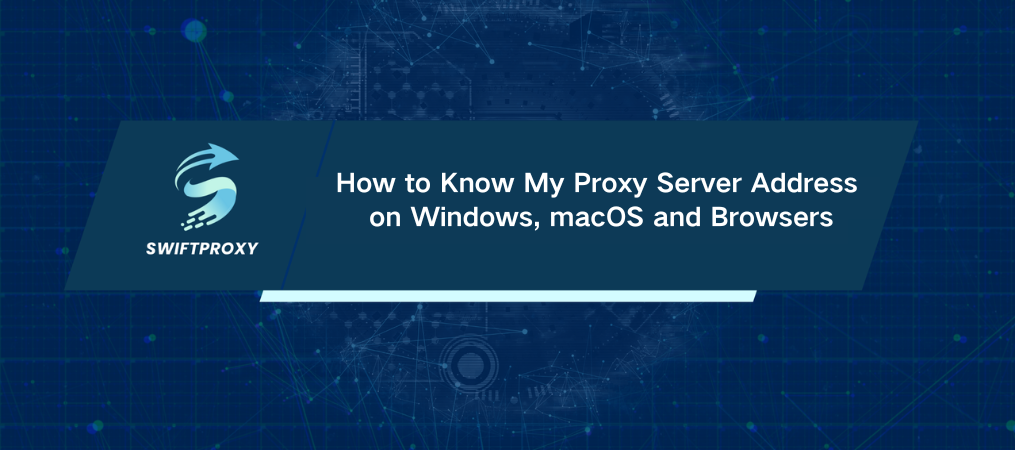
With the growing number of people online, privacy concerns are on the rise. A powerful tool to address these concerns is a proxy server. But how do you find your proxy server address? Let's dive in.
Proxy servers play a key role for many, offering enhanced privacy or enabling tasks like web scraping. Knowing your proxy server address is essential for protecting your online privacy and setting up networks. Here's a guide to finding it in popular browsers and operating systems.
Introduction to Proxy Server Addresses
A proxy server acts as a middleman between your device and the internet. It has its own IP address, which it uses to forward your requests to websites, keeping your real IP hidden. This helps you stay anonymous and bypass restrictions. Ethical residential proxies, with high speeds and automatic rotation, can enhance privacy and avoid bans.
Why Hide Your IP Address with a Proxy
Hiding your IP address isn't just for tech enthusiasts. It's for everyone—from casual surfers to businesses. Your IP reveals your location, making you vulnerable to malicious actors and restricting access to certain sites. Hide your IP to maintain privacy, bypass geo-restrictions, and prevent your ISP from monitoring and selling your data.
Proxies can also speed up your connection by caching frequently visited sites and keep you unbanned on platforms needing automation. Businesses use them for tasks like web scraping, social media management, and market research. Individuals use them for competitive shopping and gaming.
Why You Should Check Your Proxy IP
Knowing your proxy IP can help with:
· Troubleshooting network issues: Identify and fix connectivity problems.
· Accessing blocked content: Ensure your IP is in a location with access.
· Security: Confirm your traffic is routed through the intended proxy.
· Network setup: Seamlessly configure network settings.
How to Know My Proxy Server Address
On macOS
1. System Preferences: Open it.
2. Network: Click the icon.
3. Advanced: After selecting your active connection.
4. Proxies: Check the tab.
5. Protocol Type: Choose your proxy type (SOCKS, HTTP, FTP).
On Windows
Method 1
1. Search "proxy": In the search bar.
2. Proxy settings: Select it.
3. Manual proxy setup: Find your proxy address and port.
Method 2
1. Internet Options: Search it.
2. Connections: Go to this tab.
3. LAN settings: Select it.
4. Proxy Server: Your address and port will be displayed.
On Linux
1. Settings: Open it.
2. Network: Select it.
3. Proxy: Check the configuration.
4. Manual Setup: Ensure correct configuration.
Finding Proxy Addresses in Popular Browsers
Google Chrome
1. Settings: Open via the three-dot icon.
2. Search "proxy": In settings.
3. Open your computer's proxy settings: View under "Network and Internet."
Microsoft Edge
1. Settings: Open via the three-dot icon.
2. System and performance: Select it.
3. Open your computer's proxy settings: View under "Manual proxy setup."
Mozilla Firefox
1. Settings: Open via the three-dash icon.
2. Search "proxy": In settings.
3. Connection Settings: View your proxy server address and port.
Detecting Proxy Addresses
Websites like WhatIsMyProxy.com, WhatIsMyIP.com, and WhatIsMyIPAddress.com offer tools to detect your proxy. They provide detailed reports about your connection, IP address, location, and ISP.
Conclusion
How to know my proxy server address is a common question, but the answer doesn't have to be complicated. Whether troubleshooting, configuring a network, or accessing restricted content, knowing your proxy IP is invaluable. Use this step-by-step guide to locate your proxy address on any OS or browser and take control of your online experience.

















































