How to Keep YouTube Unblocked for Learning and Work
Schools try to block distractions, and networks often limit bandwidth, yet people still need access to video. This is a blunt truth. Around 70% of educators say they regularly use video in lessons, and when YouTube is blocked, the lesson can come to a halt. Here is a concise, practical playbook you can follow safely and ethically, whether you are a teacher, a student, or traveling, with clear steps to act on immediately.
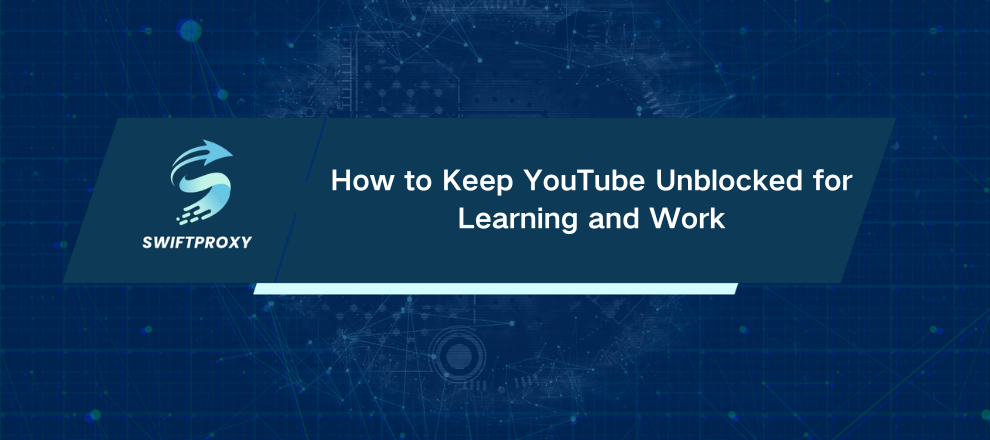
Before Starting
If the device or network is managed, ask for permission. Seriously. Asking IT for a whitelist is the simplest, lowest-risk option. If you don't have permission, don't try to circumvent management controls. Use a personal device or hotspot instead.
Safe and Recommended Methods for YouTube Unblocked
Ask IT / Request a Whitelist
When to use: managed devices or school/work presentations.
Why: Totally compliant and often the quickest path if you give IT everything they need.
How to do it (practical):
Compile exact video URLs and helpful timestamps.
Explain the educational or business purpose in one paragraph.
Offer a short syllabus or a timeline so they can whitelist only what's needed.
Follow up politely after 24–48 hours.
Email template
Subject: Whitelist request — YouTube video(s) for [Class/Meeting] on [Date]
Hi [IT/Admin name],
I’m [Name] from [Class/Dept]. We need access to these YouTube videos for a scheduled lesson on [Date]:
- [Title] — https://youtube.com/watch?v=VIDEOID — Timestamps: 1:20–4:10
Purpose: [brief objective]. Could you temporarily whitelist these or suggest an approved alternative? I can supply a short syllabus or exact timestamps to speed approval.
Thanks,
[Name / Contact]
Download Legally for Offline Use (YouTube Premium / Teacher Files)
When to use: planned lessons or one-off presentations.
How: Use YouTube Premium's official download feature in the mobile app, or ask the instructor to upload MP4s to your LMS (Google Classroom, Canvas). Avoid third-party downloaders — they often violate terms of service and break frequently.
Tip: Test the file on the target device ahead of time.
Low-Install Tricks
Web Proxies
When to use: locked devices that still allow normal browsing.
How: Open a reputable web proxy, paste the YouTube link, and play. Avoid signing into Google on proxy pages. If one proxy fails, try another. Limit use and don't send credentials through these services.
Caveats: Speed is often poor; many proxies host ads or worse. Use only briefly and on non-sensitive accounts.
youtube-nocookie Embed and Bookmarklet
When to use: For embedding a single clip into a local page or testing on an unmanaged device.
Embed trick: Use the youtube-nocookie link for the video instead of the standard URL.
Bookmarklet: Create a bookmark with the JavaScript snippet that inserts the video player automatically. This works only on personal devices.
How to use: Click the bookmark on any page to embed the player.
Caveat: Managed browsers may block JavaScript or bookmarklets, so test this method on a personal device first.
Network-Level Options
Mobile Hotspot
When to use: you own a device and have cellular data.
How: Turn on your phone's hotspot and connect. No tricks. Just a different network.
Tips: Monitor data; streaming HD uses lots of megabytes. Cap daily usage if you're on a tight plan.
Change DNS / SmartDNS
When to use: DNS-based blocks (name resolution only).
How (addresses to try):
Google DNS: 8.8.8.8 / 8.8.4.4
Cloudflare: 1.1.1.1 / 1.0.0.1
OpenDNS: 208.67.222.222 / 208.67.220.220
Where to set it: Network settings on Windows, macOS, Android (Private DNS), or Chromebook (if unmanaged).
Limitations: DNS doesn't encrypt traffic and won't bypass deep packet inspection (DPI) or URL filtering.
Robust Options
VPN
When to use: ongoing access on personal devices; privacy matters.
How: Choose a reputable paid VPN, install the official client, enable obfuscation if available, connect to a nearby server for speed, then stream.
Guidance: Avoid using VPNs on managed devices — admins often block VPN traffic or detect it. Prefer paid services for performance and clearer privacy policies.
Residential Proxies / SOCKS5
When to use: you need only some traffic routed and want residential IPs.
How: Get credentials from a trustworthy provider, configure the browser or OS proxy settings, and route only YouTube traffic if possible.
Warning: This is technical and risks privacy if the provider logs traffic. Avoid free public proxies.
Absolute No-Nos
Do not remove MDM profiles, edit host files, or otherwise tamper with device management.
Tampering can break the device, violate policies, and trigger disciplinary or legal action.
If the device is locked, use a personal device or hotspot instead.
Troubleshooting Checklist
Video won't load on proxy: try a different proxy and disable account sign-in.
Bookmarklet not working: confirm JS allowed and test on an unmanaged browser.
VPN detected/blocked: try a different protocol (WireGuard/obfuscated) or use a hotspot.
Downloads won't play: test the MP4 on the target device before class.
Recommendations
Upload required videos to the LMS for guaranteed access.
Use youtube-nocookie embed when privacy matters and add that domain to firewall allowlists.
Provide a short whitelist form (Google Form) for teachers to request specific videos — reduces friction and saves staff time.
Final Thoughts
By following these steps, you can ensure smooth access to the videos you need without breaking rules or risking device security. Start with the simplest, safest options like asking IT for a whitelist or using personal hotspots. Combine them with practical tools like offline downloads or youtube-nocookie embeds to create a reliable workflow.


















































