How to Establish a Proxy in Mozilla Firefox
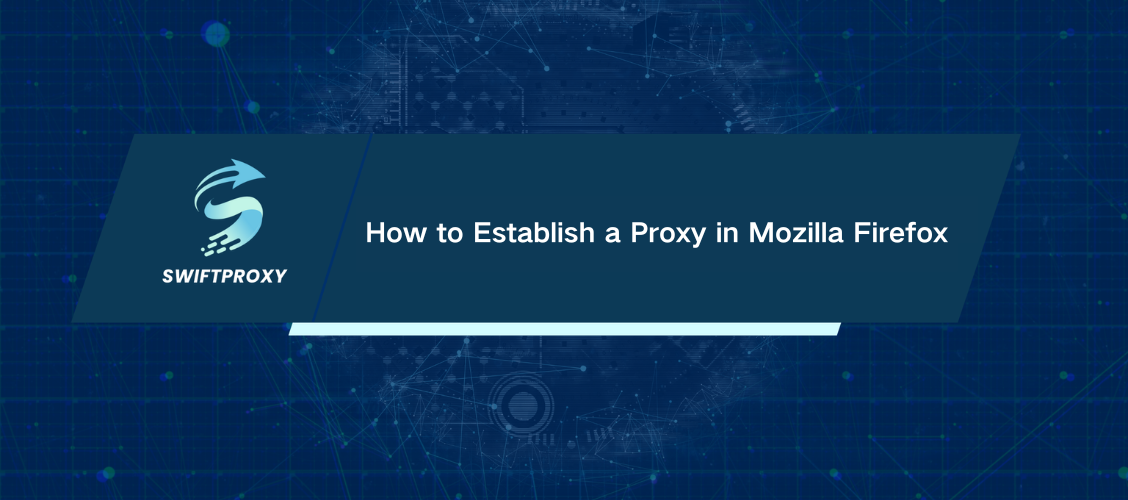
If you need all your web browser traffic to pass exclusively through a proxy, Mozilla Firefox is widely considered the optimal choice currently available. By default, Firefox adheres to your system's proxy settings. However, it also offers the flexibility to configure independent proxy settings solely for your browsing needs.
How to Configure a Proxy in Mozilla Firefox
Firefox allows direct connection to a proxy server without external tools. Utilizing a dependable proxy offers anonymity, access to geo-restricted content, and enhances overall security. To configure and utilize a proxy in Mozilla Firefox, follow these steps:
Open Firefox and click the menu button located in the top right-hand corner, then select Options.
Scroll to the bottom of the General panel page and navigate to the Network Settings section.
Clicking on Settings opens the Connection Settings dialog box, which provides the following options:
· Without proxy: Choose this if you prefer not to use a proxy server.
· Auto-detect the network's proxy settings: Firefox automatically detects proxy settings for your current network.
· Utilize system proxy settings: Firefox utilizes your operating system's proxy configuration. If none exist, Firefox defaults to no proxy.
· Configure the proxy settings manually: Allows custom proxy settings exclusively for Firefox. Use this if you have multiple proxy options available.
When you opt for this choice, you will need to set up your proxy server configurations manually. Before proceeding, make sure to obtain the necessary configuration details from your proxy service provider or system administrator. If you intend to apply identical settings for both HTTPS and FTP protocols, ensure to check the Also use this proxy for FTP and HTTPS option. Conversely, if your HTTP, HTTPS, and FTP proxies have distinct settings, leave this box unchecked.
· SOCKS Proxy
To configure a SOCKS Proxy in Mozilla Firefox, enter the proxy's address into the SOCKS host field and specify the port in the designated box. Ensure that the settings for HTTP, HTTPS, and FTP proxies remain empty. By default, Firefox utilizes SOCKS v5 for connections. If your Firefox proxy operates on the older SOCKS standard, you must manually opt for SOCKS v4. If unsure about the proxy type, it's advisable to retain the settings in their default state.
· Automatic proxy configuration URL
If you have a proxy configuration pack, use this option. Enter the URL and click Okay to load the proxy configuration and apply the changes. You can also use file: and data: schemes here. For instance, file:///c:/proxy.pac or data:,function FindProxyForURL(){return “HTTPS example.swiftproxy.net:3443 “;}. Clicking the Reload button will reset your proxy settings and load the currently available proxy configuration again.
· Non-Existent Proxy
This setting enables you to specify addresses exempt from proxy settings. By default, these addresses include those pointing to your local PC, Localhost, and 127.0.0.1. This permits the Firefox browser to directly connect to a web server running on your PC without utilizing the proxy.
Adding other IP addresses and domain names to this list is simple - just ensure they are separated by a comma and space. For instance, if you want Firefox to access swiftproxy.net directly, you just need to add swiftproxy.net to the list.
If Firefox cannot connect to your proxy server due to issues like the server being down, problems with your internet connection, or incorrect proxy settings, you will receive an "Unable to find the proxy server" message when trying to access any website. To resolve this, you'll need to reset the proxy server settings in Firefox. You can either disable the proxy server or correct the configuration to regain internet access.
Even if your Firefox settings are configured correctly and you have a reliable ISP, a poor proxy service provider can still negatively impact your browsing experience.
Why Choose Swiftproxy for Your Mozilla Firefox Proxy Needs
Not all proxies are identical. They vary in terms of reliability, size of IP pool, supported protocols, intended use, and cost. At SwiftProxy, we are committed to providing exceptional service to our clients globally. Our continuous monitoring and extensive global server infrastructure ensure minimal downtime, establishing our service as unparalleled. Through our global server operations, we gain access to extensive numbers of IP addresses.
Moreover, we possess a substantial reservoir of IPv4 and IPv6 addresses catering to private, residential, rotating, and mobile proxies. There are essentially two main types of proxy IP protocols: HTTPS and SOCKS5. HTTPS proxies are limited to handling HTTPS and HTTP webpages, whereas SOCKS5 proxies can manage any type of traffic. HTTP proxies are specifically optimized for the HTTP protocol, which enables them to achieve faster connection speeds and perform more efficiently with web browsers. However, they lack the robust security and flexibility that SOCKS proxies offer.
Final Summary
At Swiftproxy, we prioritize your access by offering proxies that support both HTTP/HTTPS and SOCKS connections. The choice of proxy depends on your specific needs, whether it involves web scraping or automating social media tasks. Our solutions are tailored to meet all these requirements without straining your budget. We provide flexible proxy packages designed to be affordable, ensuring you get the proxy service you need at a reasonable price!

















































