How to Configure a Proxy in Clash for Windows
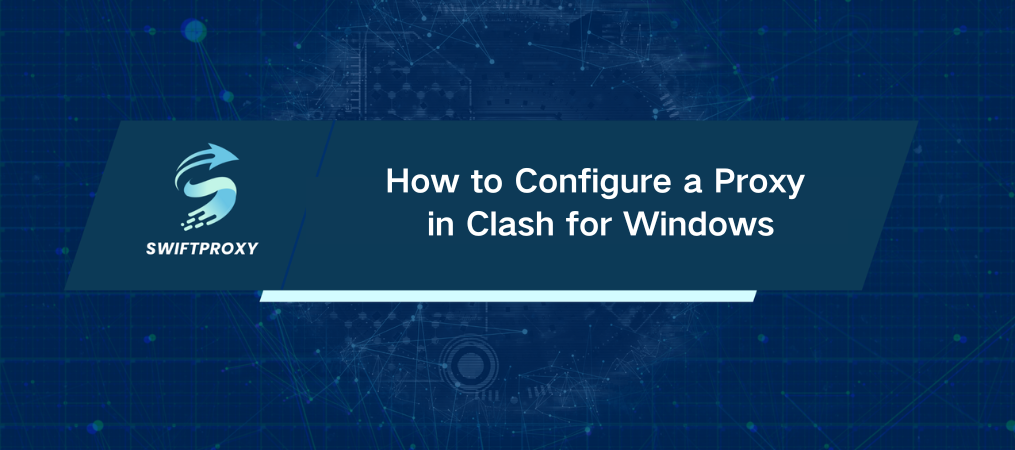
Imagine being able to access any website or application from anywhere in the world—without restrictions. That's the power of Clash for Windows. With this tool, you can enhance your online anonymity and navigate around geo-blocks effortlessly.
Clash for Windows allows you to integrate multiple proxies seamlessly. However, if you encounter the issue where your Clash profile does not contain proxies or proxy providers, don't worry! Let's dive into how to set up a proxy in Clash for Windows and ensure your online experience is smooth and secure.
Step by Step Proxy Setup Process in the Clash for Windows app
1. Start by opening Clash for Windows. Look for the "General" folder in the settings. Once there, toggle the "System Proxy" option to activate it. This is your first step toward seamless browsing.
2. Head over to the "Profiles" tab. If your profile doesn't already include proxies, you'll need to create or import a new configuration file. Right-click on the default profile and select "Edit."
3. In the configuration window, ensure you enter the specific lines of your proxy server data. This step is crucial; make sure you have the correct information handy to avoid any hiccups later. If you don't have proxies set up, you can add them manually by specifying your proxy providers.
4. Don't forget to save! Click the floppy disk icon in the lower right corner to ensure your settings are stored. It's a simple action but vital for your setup.
5. Navigate to the "Proxies" tab and select "Global." Your newly configured proxy server should be visible here. If you're still seeing that your Clash profile does not contain proxies, double-check your configuration file for any errors. Once your proxies are in place, activate your preferred one by clicking on it. For peace of mind, hit the "Check" button to verify that it's functioning correctly.
6. Open your web browser and visit a geolocation verification site. This step ensures that the proxy is correctly masking your location. If everything checks out, you're good to go!
7. If you want to return to your direct connection, simply select "Direct" in the Clash for Windows interface. This toggle feature gives you the flexibility to switch back effortlessly.
Conclusion
By setting up a proxy in Clash for Windows, you're not just protecting your identity; you're opening the door to a world without borders. Enjoy encrypted connections and bypass restrictions with ease. Whether for personal use or professional tasks, this setup empowers you to navigate the internet with confidence.

















































