 EN
EN FRENCH
FRENCH 繁体中文
繁体中文
How to Configure a Proxy for OSRS with Dreambot

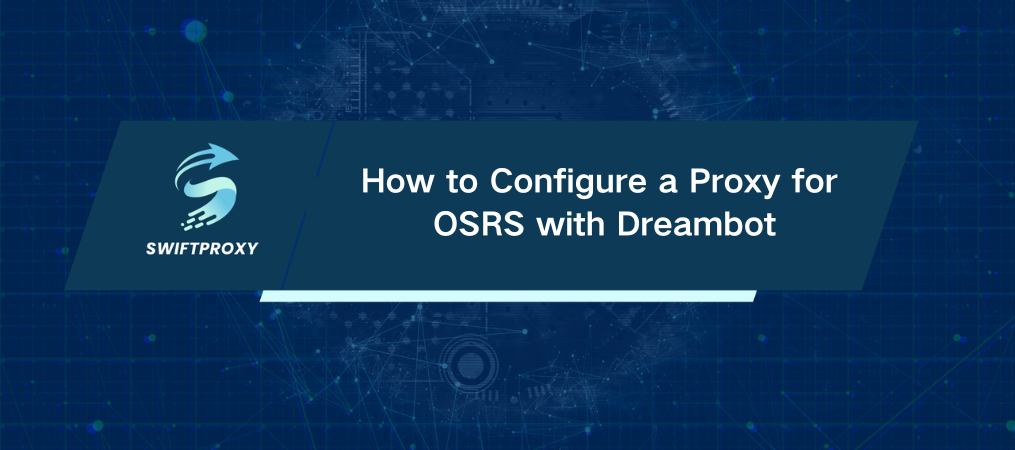
Want to keep your Old School RuneScape (OSRS) account safe and anonymous while automating gameplay? Dreambot's proxy setup feature is your secret weapon. Whether you're farming resources, running bots, or just trying to keep your activities under the radar, a proxy is essential. It adds a layer of security by masking your IP address, making your gaming experience both smoother and safer.
Here's how to set up a proxy in Dreambot for OSRS, step by step:
1. Open Dreambot and Navigate to Proxy Settings
Once you launch Dreambot, look for the proxy settings at the bottom of the window. You'll see an option that says "No Proxy Selected." Click on it. This will open up the configuration area where you can add your proxy.
2. Add Your Proxy
Next, click "Edit Proxies." A new window will pop up showing any existing proxy files you’ve added before. To add a new one, simply hit the "Add New Proxy" button. This is where the magic happens.
3. Input Proxy Details
Now, it's time to enter your proxy details. You'll need to fill in the following:
· Proxy Name: Choose something memorable or simply label it by the type or location of the proxy.
· Proxy Address: Enter the IP address or domain name of the proxy server you're using.
· Port Number: Add the specific port used for connecting to the proxy.
· Authentication (if required): Some proxies need a username and password. Fill that in if necessary.
Once you've input all the details, hit save.
4. Test Your Connection
This is crucial. Before diving into OSRS, you want to make sure the proxy is working correctly. To do this, return to the main screen of the proxy settings, click on "No Proxy Selected," and choose the proxy you just added (e.g., "Test"). Launch the connection and see if Dreambot runs smoothly with the proxy in place.
5. Launch OSRS Through Your Proxy
Everything should be set now. Once the proxy connection is verified, click the "Launch Client" button. Dreambot will now start OSRS with your proxy enabled, ensuring that your in-game activities are shielded from prying eyes.
By following these steps, you'll successfully set up a proxy in Dreambot for OSRS. This simple tweak adds a solid layer of privacy, whether you're automating tasks or just want to keep your gameplay secure. The best proxy for Dreambot OSRS will offer speed, reliability, and anonymity, so take the time to choose wisely. Once you're set up, you can game with peace of mind.
About the author

Related articles
Mescent Network Inc., Limited (Hong Kong) | All rights reserved [email protected] [email protected]
Partnership












































