How to Change Proxy for Video Files for Better Performance
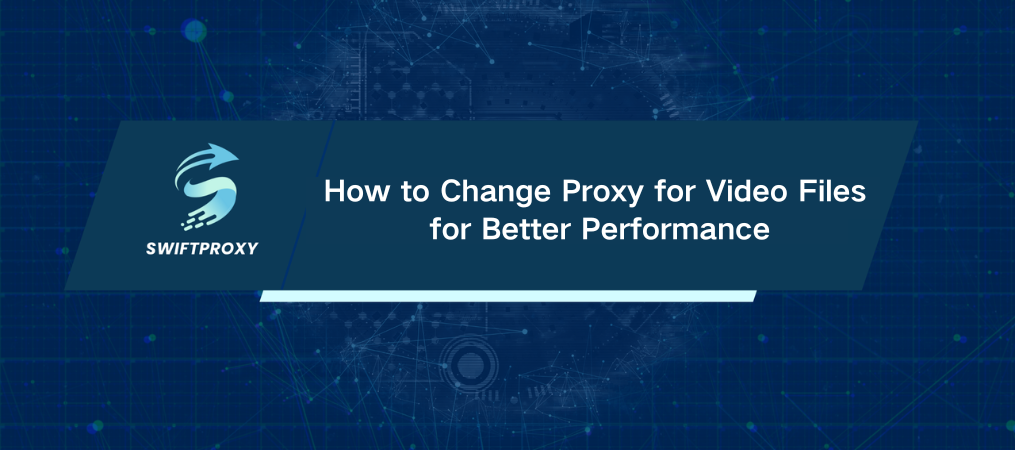
Did you know that using proxies can make your video files load faster, or even bypass content restrictions? It's true. Proxies are often underutilized in video file management, but they can be a game-changer for improving performance, privacy, and security. Whether you're editing massive video files or streaming content, proxies can provide the edge you need. Let's dive into how you can change proxies for video files and why you should start doing it today.
Proxy Explained
Think of a proxy as a middleman between your device and the internet. Instead of connecting directly to the server, your requests go through a proxy, which forwards them to the right destination and sends the response back to you. This process not only boosts security but can also speed up your experience, especially with large video files.
Types of Proxies You Should Know About
There are several types of proxies, each serving a different purpose:
HTTP Proxies: Great for browsing, but not the best for streaming.
SOCKS Proxies: These are versatile and perfect for video streaming, handling all types of traffic seamlessly.
Transparent Proxies: Often used for caching, these don't modify your requests or responses.
Anonymous Proxies: They hide your IP address but don't always offer encryption.
So, why should you care about proxies when dealing with video files? Let's break it down.
Why Proxies Are Important for Video Files
1. Speed Up Performance: Proxies can cache video content, reducing buffering and improving load times for videos you watch frequently.
2. Access Blocked Content: Trying to watch a video that's region-locked? Proxies can help you bypass geo-restrictions and access the content you want.
3. Boost Security: When working with sensitive video files, proxies offer an added layer of security, shielding you from potential threats.
4. Maintain Anonymity: Your IP address is masked, which means your online activity stays private, whether you're streaming or downloading videos.
How to Change Proxy Settings
Now, let's get practical. Changing proxy settings isn't as complicated as it sounds. Whether you're working in a video editor, streaming from a media player, or browsing the web, I've got you covered with a step-by-step guide.
1. Adjust Proxy Settings in Video Editing Software
Editing high-resolution video files can slow you down—unless you're using proxies. Let's look at how to configure proxies in Adobe Premiere Pro and Final Cut Pro:
Adobe Premiere Pro
Launch Premiere Pro: Start by launching the application and opening your project.
Build Proxy Files: Right-click on your video clips in the "Project" panel and select Proxy > Create Proxies.
Pick a Preset: Choose a preset for the proxy, or customize it to fit your needs.
Set Proxy Location: In the Create Proxies dialog, choose where to save the proxy files.
Adjust Proxy Settings: Later, go to File > Project Settings > Ingest Settings to fine-tune your proxy settings.
Final Cut Pro
Launch Final Cut Pro: Open your project in Final Cut Pro.
Bring in Media: When importing media, select Create Proxy Media from the import dialog.
Adjust Proxy Settings: To adjust later, go to Final Cut Pro > Preferences > Playback and modify proxy settings as needed.
2. Adjust Proxy in Streaming Applications
Streaming platforms like VLC Media Player and Kodi also allow you to change proxy settings for a smoother, more secure experience.
VLC Media Player
Launch VLC: Launch the application.
Enter Preferences: Go to Tools > Preferences.
Activate Advanced Settings: In the lower-left corner, select All to reveal advanced options.
Set Proxy: Navigate to Input/Codecs > Network and enter your proxy’s details.
Save and Restart: Click Save, then restart VLC to apply the new settings.
Kodi
Launch Kodi: Start Kodi on your device.
Go to Settings: Navigate to Settings > System > Network.
Enter Proxy Information: In the Connection tab, input your proxy server address and port.
Save Settings: Click OK to confirm and save.
3. Adjust Proxy in Web Browsers
For streaming directly through a browser, you can easily tweak the proxy settings in Chrome or Firefox.
Google Chrome
Launch Chrome: Launch the browser.
Go to Settings: Click the three dots in the top-right and select Settings.
Advanced Settings: Scroll down and click on Advanced.
Set Proxy: Under System, click Open your computer's proxy settings and enter your proxy details.
Save: Click OK to confirm.
Mozilla Firefox
Launch Firefox: Launch the Firefox browser.
Go to Options: Click on the three horizontal lines in the top-right and select Options.
Network Settings: Scroll to Network Settings and click Settings.
Enter Proxy Details: Choose Manual proxy configuration and input the server details.
Save: Click OK to save your settings.
4. Verify Your Proxy Settings
Once you've changed your proxy settings, it's crucial to test them.
Find Your IP Address: Go to a website like whatismyip.com to verify if your IP address matches the proxy server.
Watch a Video Online: Test your video stream to see if it plays without interruptions.
Track Performance: Pay attention to any buffering or changes in video quality to ensure the proxy is working.
Conclusion
Proxies aren't just for hiding your identity—they can dramatically improve your video management experience. Whether you're editing, streaming, or browsing, using proxies can give you faster performance, enhanced security, and access to content from anywhere in the world. Take the time to adjust your settings and experience a smoother, more secure video journey. Now that you understand how to change proxy for video files, you can optimize your video workflow and improve your overall experience.

















































