How Do I Turn JavaScript Off in Popular Browsers
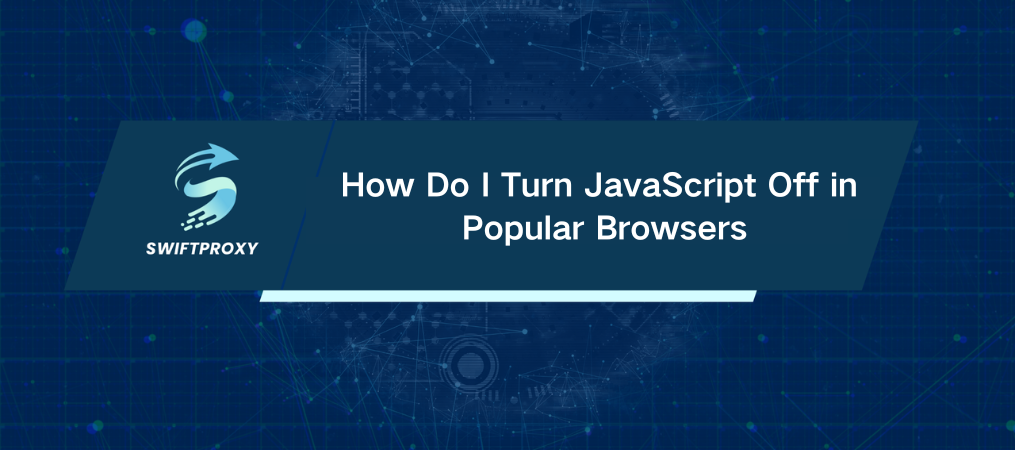
JavaScript powers the modern web, making websites dynamic, interactive, and user-friendly. But while it's essential for features like animations, forms, and tooltips, it also has its risks—especially when it comes to privacy and security. In fact, malicious scripts can track your online behavior, harvest personal data, and even expose sensitive details like login credentials. Disabling JavaScript isn't just for privacy buffs or security experts—it's a smart move for anyone looking to optimize their browsing experience.
Here's how to easily disable JavaScript in the most popular browsers and why you might want to consider it.
Why Disable JavaScript
Enhanced Privacy: JavaScript can track your movements across websites. Disabling it helps protect your personal data.
Boosted Performance: Without JavaScript, pages often load faster, meaning less waiting around for content.
Fewer Interruptions: No more pop-ups or ads that rely on JavaScript to show up.
Bug-Free Testing: If you're a developer or tester, turning off JavaScript allows you to troubleshoot and ensure a site works without it.
Disabling JavaScript has its trade-offs, of course. Many websites rely on it for full functionality—think forms, dynamic content, and logins. But if privacy and speed are your priorities, turning off JavaScript can be a game changer. Let’s dive into how to do it.
Steps to Disable JavaScript in Google Chrome
1. Open Chrome and click the three dots in the top right corner to open the menu.
2. Select Settings.
3. Scroll down to Privacy and Security, then click Site Settings.
4. Under Content, click JavaScript.
5. Toggle to Don't allow sites to use JavaScript.
Boom, JavaScript is disabled.
Disabling JavaScript with a Browser Extension
For a more flexible approach, install an extension like JavaScript Blocker. Once added to your toolbar, it's as easy as clicking the extension icon to toggle JavaScript on or off. You can even whitelist certain sites where JavaScript is essential.
Steps to Disable JavaScript in Mozilla Firefox
1. Open a new tab, type about:config in the address bar, and hit Enter.
2. Click Accept the Risk and Continue.
3. In the search bar, type javascript.enabled.
4. Toggle the setting to false to disable it.
And just like that, you've turned off JavaScript. To revert, follow the same steps and click Reset.
Using an Extension in Firefox
If you want more control, try the JavaScript Switcher extension. It lets you toggle scripts for specific sites, so you don't have to disable JavaScript globally.
Steps to Disable JavaScript in Safari
1. Click Safari in the top menu and select Preferences.
2. Go to the Security tab.
3. Uncheck Enable JavaScript.
JavaScript is now off in Safari.
Steps to Disable JavaScript in Microsoft Edge
1. Click on the three dots in the top-right corner and choose Settings.
2. Go to Cookies and Site Permissions.
3. Under All Permissions, click JavaScript.
4. Toggle the setting to Don't allow.
JavaScript is now disabled in Edge.
Steps to Disable JavaScript in Opera
1. Click the gear icon in the left panel to open settings.
2. Go to Privacy and Security.
3. Under Site Settings, locate JavaScript and choose Don't allow sites to use JavaScript.
With this setting, Opera will run JavaScript-free.
The Bottom Line
Disabling JavaScript can enhance data security, reduce page load times, and minimize interruptions. Whether you're focused on privacy or simply seeking a more efficient browsing experience, it's a useful option, and for privacy protection, you might also consider using a proxy. However, keep in mind that disabling JavaScript may cause certain website features to break. Be sure to enable it again for trusted sites or those that require interaction.
Now, with the information provided, you know how do I turn JavaScript off across major browsers. Take control of your browsing—keep what's important and remove what's not.

















































