How a LinkedIn Proxy Can Protect Your Data
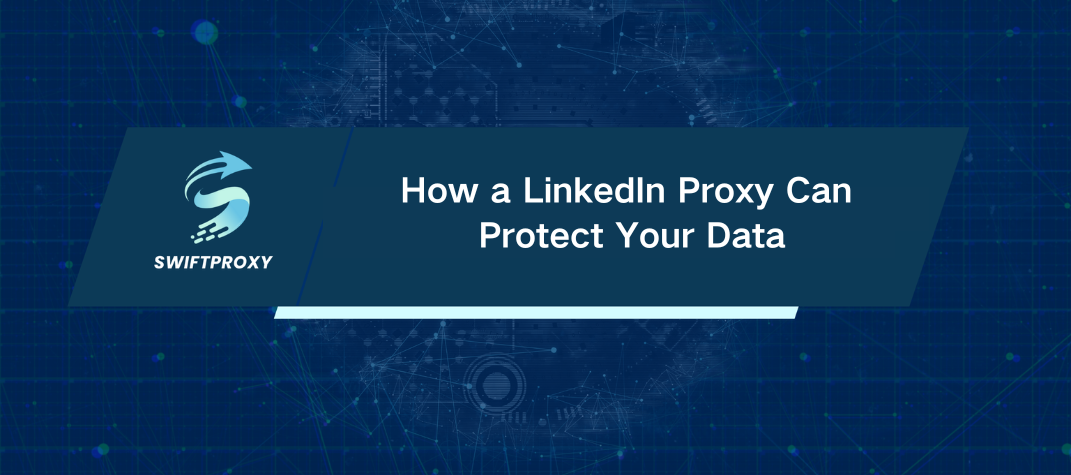
LinkedIn has become a powerhouse for professional networking, but with all that visibility comes a hidden cost—your data. From IP addresses to locations, LinkedIn quietly logs your details every time you log in. So, how can you reclaim some privacy without sacrificing connections? Using a LinkedIn Proxy is a powerful yet simple way to keep your LinkedIn activities under wraps. Here's how you can set up a proxy to secure your presence on this essential platform.
Why Use a Proxy for LinkedIn?
Each time you log in to LinkedIn, the platform records details about you—location, login times, and IP addresses. For those who value privacy, proxies offer a way to manage what LinkedIn sees.
Understanding a Proxy
A proxy server acts as a go-between, masking your real IP address. It sends requests on your behalf and returns LinkedIn's response to you, making it look like the proxy's IP address instead of your own.
Key Benefits of Using a LinkedIn Proxy
1. Conceal Your Real IP Address
With a proxy, LinkedIn sees the IP address of the proxy server, not your actual location. This is a straightforward way to prevent tracking.
2. Access Region-Locked Content
If LinkedIn restricts access in specific regions, a LinkedIn Proxy allows you to bypass these limitations seamlessly. It's a smooth way to view content and access services without borders getting in the way.
3. Boost Account Security
Frequent logins from various locations and devices may flag LinkedIn's security algorithms, potentially resulting in a locked account. Using a proxy maintains consistent IP data, minimizing security alerts.
Choosing the Right LinkedIn Proxy
The right proxy makes all the difference. Here's what to prioritize:
1. Stability: Choose a proxy provider known for consistent performance to avoid interruptions.
2. Fast: Proxy speed impacts LinkedIn's performance, so ensure fast connections for smooth browsing and interactions.
3. Safety: Look for encrypted connections to protect your data from potential leaks or interception.
4. Regional Diversity: A proxy provider with IP addresses in multiple regions adds another layer of privacy, letting you select an IP based on your needs.
Steps for Configuring Your LinkedIn Proxy
Setting up a proxy is simple, and this guide walks you through it.
1. Choose and Buy a Proxy Service
Select a service that offers security, speed, and diverse IP locations. After signing up, you'll receive key details: IP address, port number, and login credentials for setup.
2. Configure Proxy in Your Browser
Most users find setting up proxies in their browser to be straightforward. Here's how in Chrome:
Open Chrome, go to Settings via the three-dot menu.
Click on Advanced and select Open Proxy Settings under System.
In the pop-up, select Local Area Network (LAN) Settings.
Check Use a proxy server for LAN, then enter your proxy IP and port.
Save and exit.
3. Access LinkedIn
After setup, log in to LinkedIn as usual. Now LinkedIn will register the proxy IP, not your actual one.
Key Tips for Using LinkedIn with a Proxy
1. Follow LinkedIn's Guidelines: Stay within LinkedIn's rules, even with a proxy, to avoid account restrictions.
2. Rotate Proxies Regularly: Changing proxies periodically helps prevent LinkedIn from recognizing repetitive IPs.
3. Monitor Proxy Performance: Regularly check connection speed and stability, and reach out to your provider if issues arise.
Final Thoughts
A LinkedIn Proxy doesn't just mask your IP; it's a robust tool for keeping LinkedIn interactions secure and private. By choosing the right service and maintaining consistent settings, you can protect your data while navigating LinkedIn with confidence.

















































