The Reasons Behind Chrome Blocking Websites
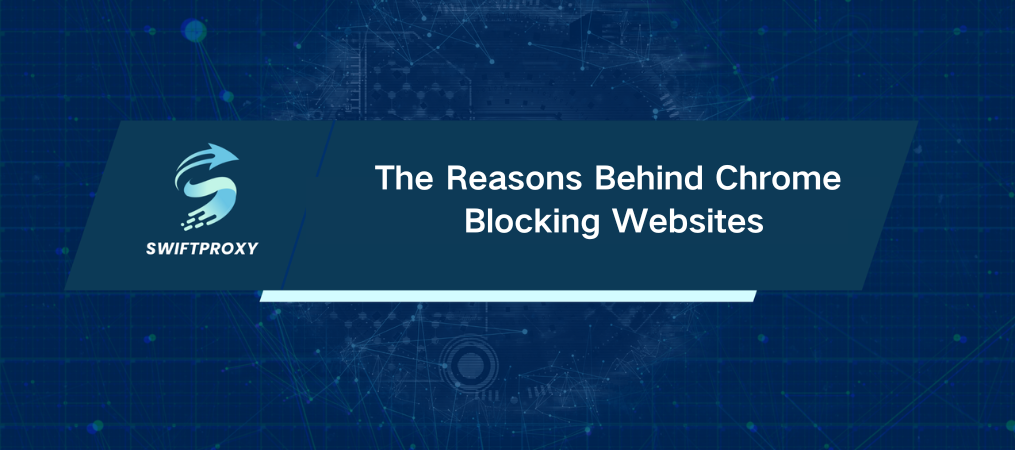
Chrome commands over 63% of the global browser market. With its speed and sleek design, it's no wonder it's everyone's go-to choice. But what happens when that trusty browser suddenly blocks a website? It's frustrating, sure, but understanding why can give you more control over your browsing experience. Let's break down why Chrome blocks websites and what you can do to regain access.
Common Reasons for Chrome Blocking Websites
Google Chrome doesn't block websites for no reason—it's about protecting you from serious threats. Here's why Chrome steps in:
Malware Protection: Sites that distribute malware or viruses are immediately blocked. Chrome's goal is simple: protect you from harm.
SSL Certificate Troubles: If a website's SSL certificate is expired or misconfigured, Chrome will block it. It's a safeguard to ensure secure browsing.
Phishing Scams: When Chrome detects a site trying to steal your information, it stops you in your tracks. It's like a digital guard preventing identity theft.
These security measures are all about keeping you safe. Chrome's job isn't to frustrate you—it's to block potential dangers and make sure your data stays secure.
How Chrome Protects You with Its Security Features
Chrome isn't just blocking sites at random. Its security features work tirelessly to protect your digital footprint. Let's take a closer look.
Chrome's safe browsing technology is like having a digital bodyguard who scans the web for threats. Here's how it works:
Continuous Website Monitoring: Chrome checks websites against a vast database of known malicious sites.
Threat Blocking: If a site is deemed harmful—whether from malware, phishing, or other threats—Chrome blocks it.
Download Scanning: Chrome scans files before they're downloaded to ensure they're safe.
This is happening in the background, seamlessly keeping you safe while you browse.
Malware Detection Powered by Machine Learning
Chrome's malware detection isn't just reactive; it's smart. Using machine learning, Chrome analyzes patterns from known threats and applies that knowledge to block new ones. It's like a constantly evolving shield.
And Chrome's real-time, crowd-sourced information improves its defenses. When a user flags a dangerous site, it benefits everyone. This collaborative approach to security keeps Chrome's detection sharp and ever-ready.
What to Know from Chrome's Site Blocking Warnings
When Chrome blocks a site, it's serious business. You'll see clear warning messages explaining why the site is off-limits. These alerts are designed to keep you informed, so you can make safe choices. Let's look at what to expect.
The Red Warning Page
You've probably seen it—bright red, and hard to ignore. This is Chrome's way of saying, "Stop! This site is risky!" The warning tells you the site might be harmful, giving you a chance to rethink your visit.
Privacy Error Messages
Another common warning is the privacy error. This typically pops up when a website's SSL certificate is faulty or outdated. This is a signal from Chrome that the connection is insecure and you should proceed with caution.
These messages are there for a reason. They remind you to prioritize security and protect your personal information.
What to Do When Chrome Blocks a Website
Getting blocked can be frustrating, especially if you need access to a site for work or research. But there are a few steps you can take to unblock a site.
How to Unblock Websites
If Chrome is blocking a site in error, here's what you can do:
Review Security Settings: Check your Chrome settings to ensure the block isn't due to an overly cautious security setting.
Add to Trusted Sites: If you're sure the site is safe, you can manually add it to Chrome’s trusted list.
Be Cautious with Extensions: Only use reputable extensions to maintain your privacy and security.
When to Reach Out to Website Administrators
Sometimes, the block is intentional. Websites might block access for regional reasons, or administrators may have set up security measures. If that's the case, reaching out to the site's admin can clarify the situation. They may whitelist your IP or give you insight into why access is restricted.
In Summary
Chrome's website blocking features are not just barriers—they're essential protections against the many risks lurking online. Whether it's blocking malware, addressing SSL issues, or preventing phishing attacks, Chrome is constantly working to keep you safe.
If you encounter a blocked site, remember: you have options. You can unblock sites, contact administrators, or simply trust Chrome's protective measures. If you're dealing with access restrictions based on location, using a residential proxy can help you bypass these blocks by masking your location. Either way, these security features are there for your safety. Stay informed, stay safe, and keep browsing with confidence.

















































