The Exploration of cURL Basics
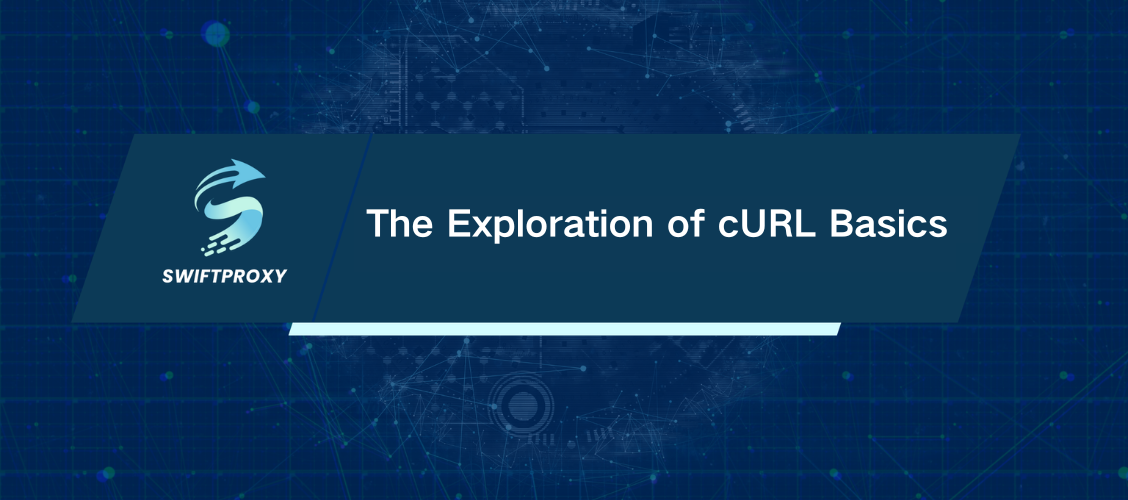
cURL is a command-line tool used for data transfer across network protocols, standing for client URL. It facilitates bidirectional data exchange between servers and clients. Compatible with most modern platforms, it ensures universal usability. Whether performing basic tasks or complex operations, cURL supports a variety of features including user authentication, proxy support, FTP uploading, SSL connections, HTTP POST requests, cookie management, file transfer resumption, and Metalink. Its scriptable nature and versatility make it suitable for diverse uses, catering to both simple and intricate data transfer needs.
What Is cURL
Daniel Stenberg, a Swedish developer, first introduced cURL in 1997 with the initial goal of automating currency exchange rate retrieval for IRC users. Originally named httpget and later urlget, it eventually became known as cURL. Today, cURL proxy is pre-installed by default on recent versions of Windows, iOS, Android, and Linux operating systems, providing access to billions of devices worldwide. cURL boasts compatibility with over 40 programming languages and supports more than 20 protocols, including TFTP, RTMP, RTMPS, GOPHER, SMB, HTTP, HTTPS, FILE, IMAP, IMAPS, DICT, LDAP, LDAPS, MQTT, TELNET, POP3, POP3S, FTP, FTPS, SCP, SFTP, SMTPS, SMTP, SMBS, and SMB. This widespread adoption and versatile support make cURL a ubiquitous tool for command-line operations across diverse computing environments.
Basic Knowledge of cURL
First and foremost, it's advisable to check if cURL is already installed on your device. Once installed, you can utilize it within a terminal or command prompt. Recent versions of OS X typically come equipped with cURL. To verify, open a terminal and type “curl –man” to access the manual pages. Similarly, on modern Windows systems, you can check its availability using the command prompt. For Linux users, simply open a console and type “curl”, then press Enter. If cURL is installed, the system will display instructions such as “curl: try ‘curl –help’ or ‘curl –manual’ for more information.” If it's not installed, you'll see a message saying “curl command not found”.
Guide to Using cURL
As mentioned earlier, cURL supports a diverse range of protocols. By default, if no protocol is specified, it will use HTTP. For example, entering “curl sample.com” will download the homepage of sample.com via HTTP. To specify a particular protocol, simply include its name in the URL. For instance, “curl ftp://sample.com” will use the FTP protocol instead. If the default HTTP protocol encounters issues, cURL will attempt alternative protocols as needed. At its core, cURL operates with the basic format: “curl [option] [url]”. Options instruct cURL to execute specific actions on the provided URL. The URL specifies the server address where the action should be performed. Depending on the options used, you can specify one URL, multiple URLs, or parts of a URL.
Epilogue
cURL is a widely embraced and adaptable tool. It eschews fancy UIs in favor of a straightforward command-line interface for basic commands. Given its increasing popularity and expanding user base, understanding the functionality and operation of cURL is more critical than ever.

















































