Mastering cURL Set Headers for Seamless API Communication
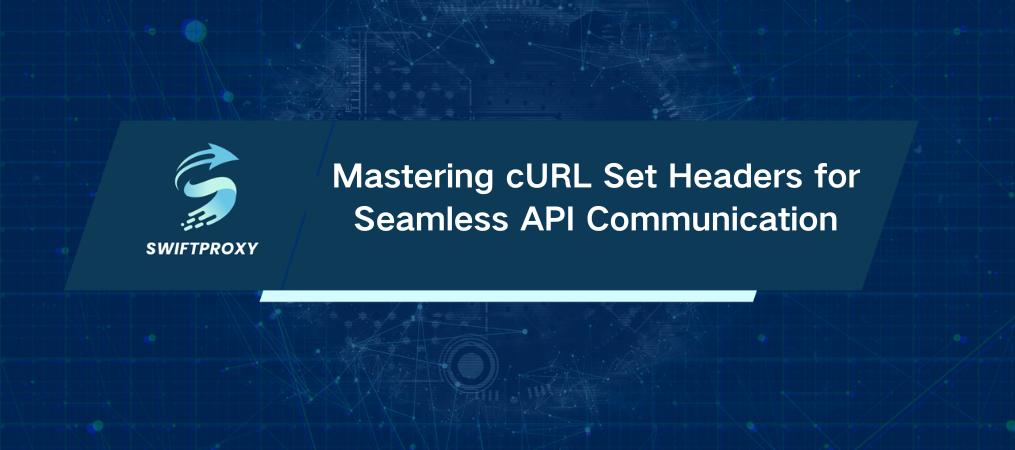
Over 80% of web traffic relies on HTTP headers to communicate vital information during every request and response. These tiny packets of data do heavy lifting—identifying users, specifying content types, handling authentication, and more. If you're scraping data, testing APIs, or debugging, crafting the right HTTP headers can be the difference between success and frustration. Enter cURL.
In this blog, I'll show you how to curl set headers like a pro. Whether you're working with custom headers, multiple headers, or navigating authentication, this step-by-step breakdown will get you there fast.
Introduction to cURL
At its core, cURL (short for Client URL) is a command-line tool that transfers data between systems using various protocols like HTTP, FTP, and SMTP. It's lightweight, versatile, and comes pre-installed on most modern operating systems, including Windows, macOS, and Linux.
But why cURL? Because it's fast, scriptable, and handles HTTP headers with ease—making it indispensable for developers, engineers, and data analysts alike.
How to Send HTTP Headers with cURL
1. Sending a Basic Header
Every cURL request can include headers using the \`-H\` flag. Here's a simple example:
bash
curl -H "Accept: application/json" https://api.example.com/data
In this example, the \`Accept\` header tells the server to send the response in JSON format. Want XML instead? Just swap the value:
bash
curl -H "Accept: application/xml" https://api.example.com/data
It's important to review the API documentation to verify the necessary headers.
2. Crafting Custom Headers
Need to curl set headers for non-standard use cases? No problem. Here's how to structure it:
bash
curl -H "Custom-Header: value" https://api.example.com/data
Let’s break it down:
\`Custom-Header\`: The header key.
\`value\`: The information you want to send.
Custom headers are especially useful when working with APIs that expect unique instructions or metadata.
3. Sending Multiple Headers
Sometimes one header isn’t enough. For APIs requiring multiple pieces of information—like user agents, content types, and authorization tokens—you can send them all in a single request:
bash
curl -H "Header1: value1" -H "Header2: value2" -H "Header3: value3" https://api.example.com/data
Each \`-H\` flag adds a new header. It's that simple.
Handling Authentication with cURL
Authentication is often the trickiest part of crafting HTTP requests. Here's how to tackle it:
1. Basic Auth Setup
bash
curl -u username:password https://api.example.com/data
2. API Key Authentication Setup
bash
curl -H "X-API-Key: your_api_key_here" https://api.example.com/data
3. Bearer Token Authentication Setup
bash
curl -H "Authorization: Bearer your_token_here" https://api.example.com/data
For most APIs, you'll need to obtain an API key or token from the provider. These credentials grant you secure access, so handle them carefully.
Troubleshooting Common Issues
1. Common Syntax Mistakes
Misspelled URLs, incorrect flags, or misplaced colons can ruin your request. Double-check everything—cURL syntax is unforgiving.
2. Redirects
By default, cURL won't follow redirects. Add the \`-L\` flag to handle them seamlessly:
bash
curl -L https://redirected-url.com
3. Authentication Failures
Using the wrong authentication method is a common mistake. Always consult the API documentation to ensure you're providing the correct credentials.
Final Thoughts
From testing APIs to automating data extraction, cURL is a powerful tool for anyone working with web technologies. Mastering how to set headers with cURL is a crucial first step in unlocking its full potential. By experimenting with custom headers, authentication methods, and multi-header requests, you can tailor your web interactions to meet specific needs.
Whenever you're unsure or need guidance, simply run \`curl --help\` in your terminal to access helpful information. With these techniques in your toolkit, you'll be equipped to handle HTTP headers like a seasoned pro.

















































