How to Use Wget to Download Files and Manage Proxies
File downloads from the command line aren’t just for system administrators—they’re a secret weapon for developers, data analysts, and anyone who wants to automate repetitive tasks. Wget makes this effortless. But what happens when your network sits behind a proxy? That’s where things get tricky… and where this guide steps in. By the end, you’ll know exactly how to install Wget, download files efficiently, and harness proxies like a pro.
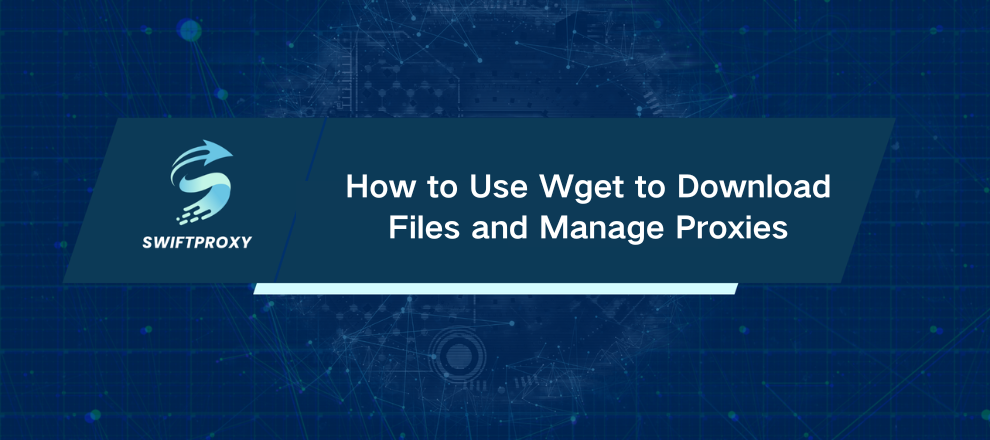
Understanding Wget
Wget is a free, open-source command-line tool that fetches files from the web. Its name comes from "World Wide Web" + "get." Part of the GNU Project, it runs on Linux, macOS, and Windows, and supports HTTP, HTTPS, and FTP. Think of Wget as a quiet, behind-the-scenes downloader—no browser required.
Installing Wget
Linux: Many distributions come with Wget preinstalled. If not, you can install it via your package manager.
macOS: Wget isn't included by default, but you can install it with a package manager like Homebrew.
Windows: Download a precompiled binary and place it in a folder in your system PATH to access it from the command line.
Wget Basics
Command Syntax: Wget works with simple commands that you can customize with options.
Downloading Files: You can fetch single or multiple files, rename them on the fly, or read URLs from a text list.
Custom User-Agent: Some websites block default Wget behavior, but you can customize the user identity to bypass basic restrictions.
Bandwidth Control: Limit download speed to avoid saturating your network or getting blocked.
Link Extraction: Wget can act as a lightweight crawler to check or extract links from a web page without downloading the full content.
Using Wget with Proxies
Setting a Proxy: Wget works with standard HTTP/HTTPS proxies through environment variables, configuration files, or command-line options.
Proxy Authentication: For proxies requiring credentials, Wget supports basic HTTP authentication. Advanced authentication methods may require alternative tools like cURL.
SOCKS and Rotating Proxies: Wget doesn't natively support SOCKS proxies, but you can use tools like proxychains or switch to cURL. Rotating proxies can help manage high-volume downloads or web scraping without being blocked.
Troubleshooting Common Issues
407 Proxy Authentication Required: Check credentials and ensure only Basic HTTP authentication is used.
400 Bad Request: Usually indicates a misconfigured proxy URL or protocol mismatch. Verify formatting, port, and credentials.
Wget vs. cURL
Recursive Downloads: Wget excels at mirroring websites and downloading multiple files.
API Work: cURL is better for sending POST requests, uploading files, or interacting with web services.
Proxy Flexibility: cURL supports more authentication types and SOCKS proxies; Wget is limited to HTTP/HTTPS proxies.
Conclusion
Proxies don't have to be a headache. With Wget, you can download files efficiently, handle authenticated servers, and even rotate IPs when needed. Master these tricks, and Wget becomes a true command-line powerhouse.

















































