How to Solve the "This Site Can't Be Reached" Error in Google Chrome
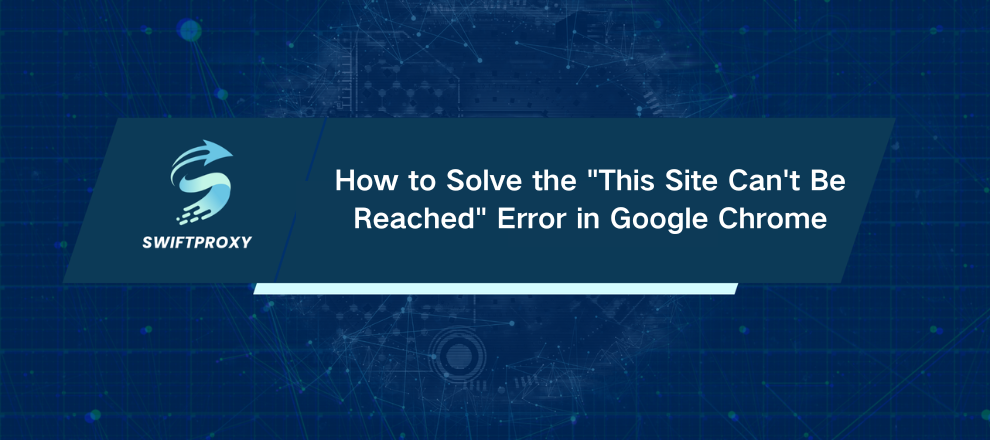
Ever clicked a link and been greeted with a blank page and the dreaded words: "This site can't be reached"? It's infuriating. One second, you're on a roll, the next, you're staring at a dead end. But don't panic—this error is usually temporary, and the fixes are simpler than you might think.
In this guide, we'll walk you through proven methods to get Chrome back online. We'll start with the easy wins and move toward advanced solutions, including ways to bypass network restrictions that aren't your fault. By the end, you'll understand why this error happens—and how to solve it quickly.
The "This Site Can't Be Reached" Error in Google Chrome
Before diving into fixes, it helps to know what Chrome is telling you. This error means your browser failed to connect to the website's server. Sometimes, it shows a specific code:
ERR_CONNECTION_TIMED_OUT – The server took too long to respond.
ERR_NAME_NOT_RESOLVED – The website's domain couldn't be translated into an IP address. Often a DNS issue.
ERR_CONNECTION_REFUSED – The server rejected your connection. Could be a firewall or the server itself.
ERR_ADDRESS_UNREACHABLE – Your computer knows the IP but can't reach it.
Even if you don't see a code, following a systematic approach will usually solve the problem.
The Ways to Fix "This Site Can't Be Reached" Error
1. Double-Check the URL and Your Internet Connection
It happens more often than you'd think—a simple typo can block a site.
Check the URL: Look for small errors like .con instead of .com.
Test your connection: Open Google or YouTube. If nothing loads, reboot your router for 60 seconds. Persistent issues? Contact your ISP.
2. Clear Chrome's Cache
Old cache data can prevent pages from loading. Clear it and start fresh:
Click the three dots → More Tools → Clear browsing data.
Go to Advanced, set Time range to All time.
Check Cookies and other site data and Cached images and files.
Click Clear data and restart Chrome.
3. Empty Your DNS Cache
Your system stores DNS lookups to speed up browsing. A corrupt cache can block sites.
Windows: Open Command Prompt as admin → ipconfig /flushdns.
Mac: Terminal → sudo dscacheutil -flushcache; sudo killall -HUP mDNSResponder. Enter your password.
4. Switch DNS Servers
ISPs' default DNS servers aren't always reliable. Switching can fix errors and even speed up browsing:
Google DNS: 8.8.8.8 | 8.8.4.4
Cloudflare DNS: 1.1.1.1 | 1.0.0.1
Change it in Network Settings (Windows) or System Preferences (Mac).
5. Reset the TCP/IP Stack
A corrupted network protocol stack can block connections. Reset it:
Open Command Prompt as admin and enter:
netsh winsock reset
netsh int ip reset
ipconfig /release
ipconfig /renew
Restart your computer.
6. Check Firewall and Antivirus Settings
Security software can sometimes block legitimate sites.
Temporarily disable your firewall/antivirus.
If the site works, whitelist it.
7. Reset Chrome Settings
If Chrome alone is failing, reset it:
Settings → Reset and clean up → Restore settings to their original defaults.
Bookmarks and passwords stay intact, but extensions and tweaks are disabled.
8. Upgrade Network Adapter Drivers
Outdated drivers can disrupt connections:
Device Manager → Network adapters → Right-click → Update driver.
9. Confirm Proxy Setup
Incorrect proxy setup can block access completely:
Windows: Settings → Network & Internet → Proxy.
Turn off manual proxy unless required.
Ensure Automatically detect settings is enabled.
When Things Go Wrong but It's Not You
Sometimes, the site is actively blocking your location. This is common in global data research, e-commerce, and ad verification.
Professional tools like Swiftproxy solve this:
Bypass geo-blocks: Route traffic through IPs in allowed regions.
Clean connections: Avoid overused or flagged free IPs.
Precision targeting: Choose country or city for granular data access.
Swiftproxy transforms a frustrating "site can't be reached" error into a simple routing adjustment—perfect for businesses that rely on uninterrupted web data.
Conclusion
The "This site can't be reached" error can be frustrating but is manageable. Start by checking your connection, clearing cache, and flushing DNS, then adjust network settings and drivers if necessary. For ongoing issues, particularly with geo-blocks, professional tools like Swiftproxy provide reliable access, turning potential dead-ends into a seamless browsing experience.

















































