How to Fix the Your Connection Is Not Private Error
Ever tried to visit a website and been stopped dead by a glaring warning: “Your Connection Is Not Private”? You’re not alone. Browsers throw this red-flag alert millions of times a day to protect sensitive data like passwords, credit cards, and personal info. It’s not just a nuisance—it’s your first line of defense against potential cyber threats. At the center of this warning is the website’s SSL certificate. Think of it as the site’s digital passport. If that passport is expired, misconfigured, or untrusted, your browser blocks the connection. The result? A sudden halt in your workflow—and a spike in frustration. The good news is that most causes are easy to fix. This guide breaks down the main triggers and provides eight actionable solutions to restore secure browsing. Let’s dive in.
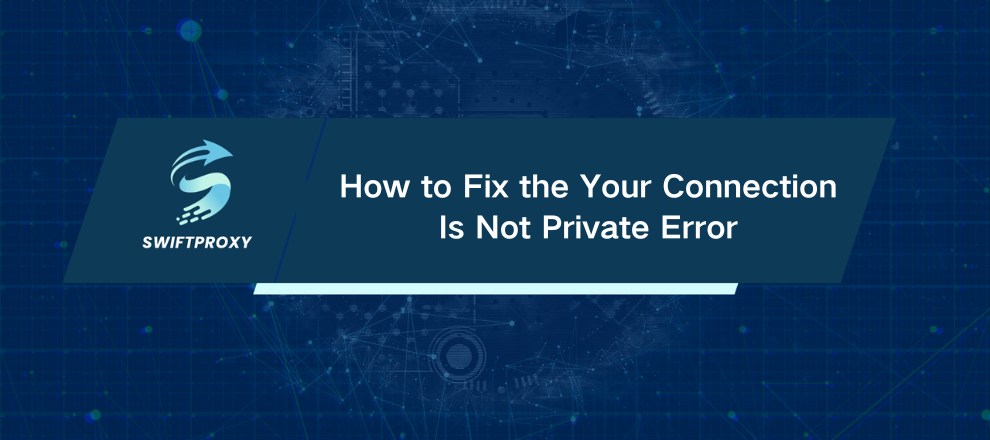
Why "Your Connection Is Not Private" Happens
When your browser tries to connect to a secure site, it checks the site's SSL certificate. If the certificate fails the verification, you see the warning. Problems usually fall into two categories:
1. Client-Side Issues (Your Device)
Many SSL errors start right on your own computer. These are usually the fastest to fix.
Incorrect Date and Time: SSL certificates have strict validity periods. If your clock is off, your browser may see a valid certificate as expired.
Corrupted Cache or Cookies: Stale files can conflict with live website data, breaking SSL validation.
Interfering Extensions: Ad-blockers and some security plugins can meddle with your secure connection.
Outdated Browser or OS: Older systems might not support modern encryption or updated certificate authorities.
Aggressive Antivirus/Firewall: Some security software intercepts encrypted traffic, replacing the website's certificate with its own—triggering a browser warning.
2. Server-Side Issues (The Website)
Sometimes, the problem is outside your control.
Expired SSL Certificate: Website owners must renew certificates periodically. Failure to do so results in an error.
Misconfigured Certificate: A certificate issued for example.com may not cover www.example.com, causing a mismatch.
Untrusted Certificate Authority: Self-signed certificates or those from unknown issuers are flagged by browsers.
Practical Fixes to Get Back Online
1. Reload the Page and Check Network Connection
Sometimes, it's nothing more than a momentary hiccup. Hit refresh. If you're on public Wi-Fi, log in through the network portal first. Trying HTTPS before authentication almost always triggers the error.
2. Sync Your System Clock
SSL relies on your computer's time.
Windows 10/11: Right-click the clock → Adjust date/time → Enable Set time automatically and Set time zone automatically.
macOS: System Preferences → Date and Time → Enable Set date and time automatically.
Restart your browser and try again.
3. Delete Browser Cache and Cookies
Corrupted cache is a common culprit.
Chrome: Ctrl+Shift+Delete (Cmd+Shift+Delete on Mac) → Select All time → Clear Cookies and Cached images/files.
Firefox: Settings → Privacy and Security → Clear Data.
4. Use Incognito/Private Mode
A private window ignores your cached files and disables most extensions. If the site loads here, the problem is likely cache or extensions.
5. Switch Off Extensions
Troublesome plugins can block secure connections. Disable them one at a time in chrome://extensions or your browser's equivalent. Reload after each to identify the offender.
6. Upgrade Your Browser and OS
Modern encryption evolves quickly. Outdated software may fail to recognize valid certificates. Keep both your browser and operating system updated.
7. Check Antivirus or Firewall Settings
Some antivirus programs scan HTTPS traffic and intercept certificates. Temporarily disable HTTPS scanning to see if the error disappears. If it works, adjust your antivirus settings instead of leaving protection off.
8. Reset Your System's SSL State
Windows: Search Internet Options → Content → Clear SSL state.
macOS: Often handled via browser cache clearing or Keychain Access for deeper management.
Conclusion
The "Your Connection Is Not Private" warning is scary—but it's also helpful. Most causes are simple and fixable. By syncing your clock, clearing caches, disabling extensions, and keeping software updated, you regain control and confidence.
For professionals overseeing websites around the world, proxies give the insight necessary to spot SSL errors before they reach users. These warnings are not obstacles but protective measures, and knowing how to interpret them helps you navigate the digital landscape with greater confidence and skill.

















































