How to Change MAC Address and IP
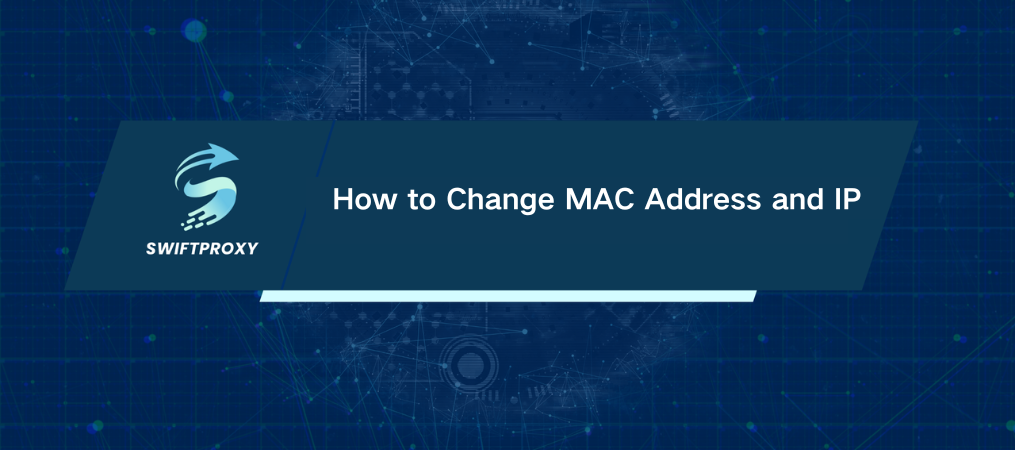
Imagine connecting to a public Wi-Fi, only to find you're locked out after an hour. The solution is to change your MAC address. This unique 12-digit hexadecimal code, such as 00:1A:2B:3C:4D:5E, is assigned to your device's network adapter by the manufacturer. It is designed to remain fixed, but in certain situations, you may need to change it. Here's everything you need to know.
Why Change MAC Address
You may not think about your MAC address often, but it's more important than you think. It's how your device is identified on a network, from a router to a laptop. Sometimes, though, you might need to change it to take control.
Think about this—you're using public Wi-Fi with a time limit per device. By changing your MAC address, you can bypass the restriction, reconnect, and keep browsing. This is the magic of MAC address changing.
This isn't just for Wi-Fi hackers, either. In a corporate setting, IT professionals often modify MAC addresses for network testing or security purposes. For example, when performing traffic analysis or testing network configurations, changing a MAC address helps in debugging.
And if you're running multiple seller accounts on platforms like eBay? Changing your MAC and IP address ensures they stay separate, avoiding any suspicion from anti-fraud systems.
When Should You Change MAC Address
There are specific moments when altering your MAC address can be a game-changer:
· Replacing an old router? You may need to update the MAC address on your new network card.
· Upgrading to a new PC? Make sure your new device's MAC matches the old one if you’re reconnecting to the same internet cable.
· Reinstalling your OS? Changing your MAC address might help maintain network consistency.
· Network restrictions? Need to allow or block specific devices from your router? Changing the MAC address can help.
Is Changing Your MAC Address Safe
If you don't know what you're doing, you could face connectivity issues. Most users don't need to change their MAC address, but if privacy and security are top priorities for you, it's worth considering. Always check the terms and conditions of any network you connect to, though—some use MAC filtering to restrict access.
In fact, many network admins use MAC address filtering to block unauthorized devices. If you want to bypass this, antidetect browsers paired with proxies do the job—just don't go overboard. Using such tools responsibly is key.
MAC Address Change for Different Devices
Let's dive into the process. Whether you're using macOS, Windows, Linux, iOS, or Android, it's doable. Here's how:
macOS
Open the Terminal (Applications → Utilities → Terminal).
1. Run:
ifconfig en0 | grep ether
2. To change the MAC address, type:
sudo ifconfig en0 ether xx:xx:xx:xx:xx:xx
3. Reconnect to Wi-Fi and verify with:
ifconfig en0 | grep ether
Windows
1. Open Device Manager (Press Win + X → Device Manager).
2. Right-click your active network adapter → Properties → Advanced tab.
3. Find Network Address → Enter the new MAC address.
4. Click OK, restart the connection, and check the new MAC via:
ipconfig /all
in Command Prompt.
Linux
1. Open Terminal and type:
ip link show eth0
2. To change:
sudo ifconfig eth0 down
sudo ifconfig eth0 hw ether XX:XX:XX:XX:XX:XX
sudo ifconfig eth0 up
3. Make it permanent by editing /etc/network/interfaces.
iOS
Apple doesn't allow direct MAC address changes, but you can randomize it for Wi-Fi networks:
1. Settings → Wi-Fi → Tap your network → Toggle Private Address.
Android
1. Randomize your MAC address for enhanced privacy:
2. Settings → Wi-Fi → Tap Network → Toggle Use Randomized MAC.
Wrapping Up
Changing your MAC address isn't just for tech enthusiasts—it's a useful tool for anyone looking to enhance privacy or bypass network restrictions. Whether it's for security testing, maintaining anonymity on public networks, or managing multiple accounts, the ability to change your MAC address gives you more control over your devices and networks.

















































