How Proxy Host and Port Work Together to Secure Your Online Activities
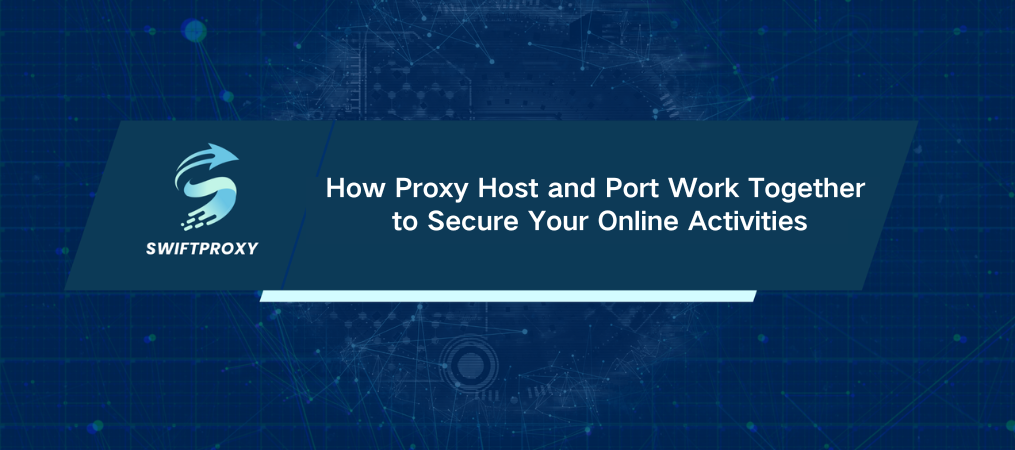
Imagine you're navigating the internet without a trace. No one knows where you are, what you're doing, or what you're accessing. That's the power of proxy servers—and more specifically, understanding proxy hosts and ports. These elements are key to protecting your privacy, bypassing restrictions, and ensuring secure online activities.
But how do these components work together? It's time to dive deep into the mechanics of proxy hosts and ports, and why knowing how to leverage them can give you a competitive edge in managing your online presence securely.
Introduction to Proxy Host
Think of a proxy host as the "address" of your proxy server. It's the unique identifier (usually an IP address or domain name) that points to the location of the proxy server on the internet. Whenever you configure a proxy, the proxy host tells your device where to send requests.
If a proxy is a middleman between you and the internet, the proxy host is like the office building where that middleman works. By connecting to the proxy host, your data requests are funneled through the server, ensuring that your original IP address remains hidden, and your browsing activity is more secure.
Introduction to Proxy Port
Now, let's talk about proxy ports. A proxy port is the gateway or door you use to connect to a specific service on the proxy server. Think of it like a particular entrance to the office building (proxy host) where a specific department handles certain tasks—browsing, data transfers, secure connections, etc. Different ports correspond to different types of traffic or protocols.
Here's where it gets interesting: each service that uses a proxy typically has a unique port number associated with it. For example, if you're browsing the web, your data may be using port 80 (HTTP) or port 443 (HTTPS). If you're using a secure SOCKS proxy, you may be using port 1080.
How Do Proxy Host and Port Work Together
When you configure a proxy, you need both the host and port to establish the connection. The proxy host tells your device which server to reach, while the port number directs the traffic to the right service on that server.
For instance, let's say you're configuring a proxy with the following details:
Proxy Host: 192.168.1.1
Port: 8080
Your device sends its data to the proxy host (192.168.1.1), and from there, the port (8080) dictates which service on the server should handle the request—whether it’s web browsing, data scraping, or something else.
Understanding Proxy Ports in Detail
Here's a quick overview of common proxy ports and what they're typically used for:
Port 80: The standard HTTP port. This is used for unencrypted web traffic.
Port 443: The HTTPS port, used for secure, encrypted web traffic. If privacy is important, you'll want to use this port.
Port 8080: An alternative to port 80, often used for HTTP proxies. It's commonly used for web scraping or handling web traffic in proxies.
Port 1080: Reserved for SOCKS proxies, which support a wide range of protocols and are commonly used for secure connections.
Port 3128: Commonly associated with Squid proxies, used for caching and forwarding.
Why Proxy Host and Port Are Crucial
The combination of the proxy host and port isn't just about configuration—it's about optimizing your online experience. By selecting the right proxy host (which determines the location of your server) and port (which determines the type of connection or service), you can:
Enhance security: Secure connections use encrypted ports (like port 443) to protect your data.
Ensure anonymity: Using the right proxy host helps you hide your real IP and makes it look like you’re accessing the internet from a different location.
Bypass restrictions: Some websites block specific IPs or regions. By selecting the right proxy host (in a different location) and port, you can easily bypass geo-blocks.
Finding Your Proxy Host and Port Number
To use proxies effectively, you need to know where to find your proxy host and port. Here's how to locate these on your device:
On Mac:
1. Go to System Preferences > Network.
2. Select the active network and click Advanced.
3. Choose the Proxies tab to find the proxy host and port number.
On Windows:
1. Open Internet Options > Connections tab.
2. Click LAN Settings to view the proxy host and port.
In Browsers (like Microsoft Edge):
1. Open the settings menu and go to Advanced Settings.
2. Click Open Proxy Settings to see the proxy host and port.
Final Thoughts
When used correctly, proxy host and port can enhance your online experience by providing privacy, security, and unrestricted web access. Whether browsing, scraping data, or accessing blocked content, understanding how these components work together ensures you use proxies effectively.
By configuring a proxy properly, you'll have a clear understanding of the roles that the host and port play in securing and optimizing your internet activities.

















































