Everything You Need to Know About SOCKS Proxies
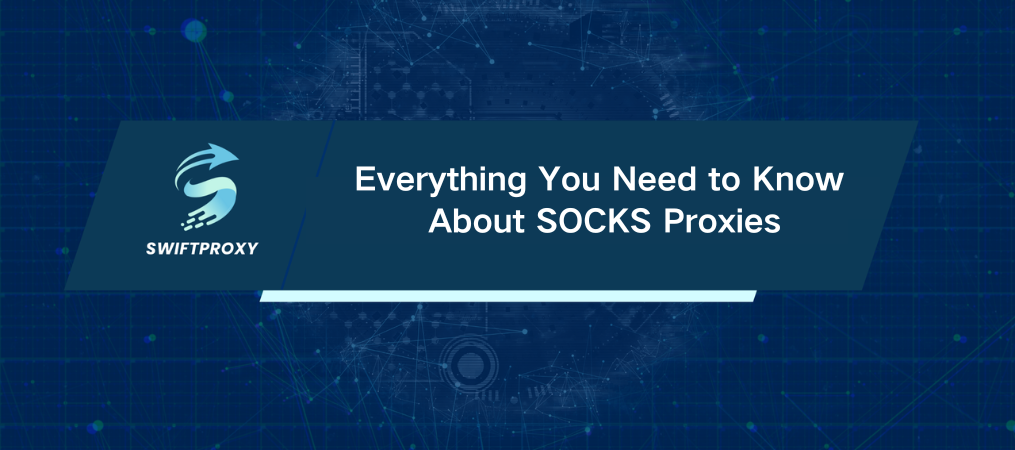
Proxies come in all shapes and sizes. Residential proxies, datacenter proxies, HTTPS proxies—you name it. But here's one that doesn't always get the spotlight it deserves: SOCKS proxies. If you're serious about privacy, speed, or versatility, understanding SOCKS proxies is a must.
In this guide, we'll break down everything you need to know, from the nuts and bolts of how SOCKS proxies work to step-by-step setup instructions. By the end, you'll understand when to use them, how to set them up, and what to look for in a top-tier provider.
Understanding SOCKS Proxies
SOCKS (Socket Secure) is a protocol that facilitates secure network communication through proxy servers. Unlike HTTPS proxies, which are designed for web traffic, SOCKS proxies handle all kinds of internet traffic. Browsing, emailing, gaming, even downloading torrents—SOCKS proxies are your go-to for versatility.
Think of SOCKS as the ultimate Swiss army knife of proxies. Whether you're browsing or streaming, SOCKS proxies work with anything, making them far more flexible than HTTP/HTTPS proxies.
SOCKS Proxies Compared to Other Proxy Types
Not all proxies are created equal. Let's compare SOCKS proxies with the others in terms of protocol support, security, and performance.
1. Supported Protocols
SOCKS Proxies: These guys work at the transport layer, meaning they can handle any type of internet traffic—HTTP/HTTPS, FTP, peer-to-peer file sharing, VoIP, and even gaming traffic.
HTTP/HTTPS Proxies: These only handle web traffic—HTTP or HTTPS. Period. If you're sending anything outside that scope, you're out of luck.
2. Safety & Anonymity
SOCKS Proxies: The beauty of SOCKS is that it doesn't modify packet headers. This means better security and anonymity. You can even use authentication (if you're using SOCKS5), adding another layer of protection.
HTTP/HTTPS Proxies: HTTP proxies are less secure, especially since they transmit data in plain text. HTTPS proxies encrypt data, but they're still not as anonymous as SOCKS.
3. Performance Levels
SOCKS Proxies: With all the traffic they handle, SOCKS proxies can be slower. The versatility comes at a cost.
HTTP/HTTPS Proxies: These tend to be faster because they're optimized for web traffic. However, HTTPS proxies can slow down due to encryption overhead.
The Difference Between SOCKS4 and SOCKS5
So, you've decided to go with SOCKS. But which version should you choose? Let’s break down the key differences.
1. SOCKS4
Basic, with only TCP connection support.
Limited to web traffic (no torrents, emails, or gaming).
No authentication—everyone's welcome (not ideal for privacy).
No encryption—everything's out in the open.
2. SOCKS5
Supports both TCP and UDP connections, which opens up new use cases (think fast-paced gaming and video streaming).
Allows authentication—restrict access to authorized users.
Built-in encryption and DNS handling—keep your browsing private and secure.
Faster due to UDP support, but still maintains reliability with TCP.
Advantages and Disadvantages of SOCKS Proxies
1. Why You Should Use SOCKS Proxies
Versatility: SOCKS proxies handle anything—web browsing, gaming, emailing, torrents, you name it.
Stay Anonymous: They don't alter the data packets, ensuring better anonymity compared to HTTP proxies.
Overcome Geo-Restrictions: Want to access region-blocked content? SOCKS proxies can help you do that.
Security: SOCKS5 proxies come with encryption, authentication, and DNS resolution at the proxy level, keeping you safe from prying eyes.
2. What to Watch Out For
Reduced Speeds: Because they support a wide range of traffic, SOCKS proxies can be a bit slower than HTTP/HTTPS proxies.
SOCKS4 Limitations: SOCKS4 doesn’t have encryption or authentication—so consider this version for lower-risk applications.
Complicated Setup: The setup for SOCKS proxies can be more involved, especially when configuring software or applications to work with them.
Setting Up SOCKS Proxies
Ready to get started? Here's how to set up SOCKS proxies on your device.
1. Windows Setup
Go to Settings > Network & Internet > Proxy.
Turn off Automatically detect settings.
Under Manual proxy setup, enter your SOCKS proxy's IP address and port number.
Hit Save and, if required, enter your username and password.
2. macOS Setup
Go to System Settings > Network > Active Connection.
Click the Proxies tab.
Check SOCKS proxy, then enter your proxy's IP address and port.
If needed, enable authentication and enter your credentials.
Hit OK to save.
SOCKS5 proxies that require authentication may not work on macOS (tested on Monterey, Ventura, and Sonoma). In this case, we suggest using IP whitelisting or a browser extension.
3. Linux Setup
Open Network Settings.
Select your active connection and click Edit.
Enable Manual Proxy and enter your SOCKS proxy IP and port.
Save the settings.
4. Google Chrome Setup Using Swiftproxy
Download the Swiftproxy extension from the Chrome Web Store.
Click the extension icon, then Manage > Add new proxy.
Input your proxy's IP, port, and authentication details.
Save the profile and click Connect to start using the proxy.
Choosing the Best SOCKS Proxy Provider
The market is flooded with SOCKS proxy providers, so how do you pick the right one? Here’s what to consider:
Pricing: Find a provider that fits your budget without sacrificing quality.
Features: Look for uptime guarantees, geo-targeting, session control, and fast performance.
Reviews: Check sites like G2 and Trustpilot for real-world user experiences.
Security: Ensure they don't log user traffic or compromise your privacy.
Wrapping It Up
By now, you should have a solid grasp of SOCKS proxies—how they work, when to use them, and how to set them up. Whether you're bypassing geo-restrictions, securing your internet connection, or just need a versatile solution, SOCKS proxies are a reliable option.

















































