Understanding IP Address Ping Tests for Network Optimization
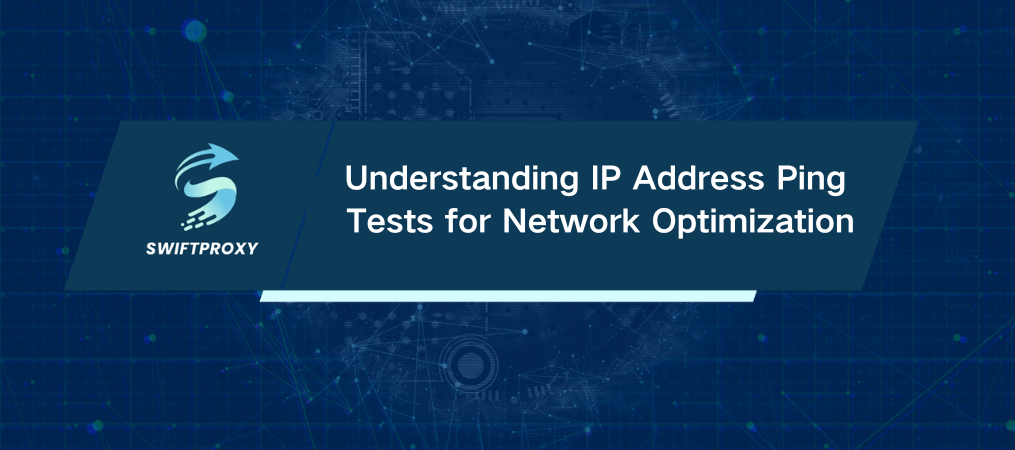
In the fast-paced world of network management, even a millisecond of delay can impact overall performance. The IP address ping test, one of the most fundamental network tools, allows you to diagnose connectivity issues, check network stability, and optimize data transmission. While it may seem simple, its value is immense—it's a must-have in every network administrator's toolkit. Whether you're an individual user or an IT professional, understanding how to use the ping test effectively will empower you to optimize your network like a pro.
What is a Ping Test
A ping test sends data packets to a target server and measures how long it takes for a response to return—usually in milliseconds (ms). The results give you an immediate snapshot of your network's performance. If you're facing slow connections or unexpected downtime, a ping test can help you quickly identify whether the problem is on your side or with the server you're trying to reach.
Why Perform a Ping Test
Ping testing isn't just about checking if a device is online. It provides a detailed look at your connection's health. Here's why you should be using it:
1. Diagnosing Network Issues: High ping times or packet loss can signal potential problems, such as congestion, server failures, or poor routing.
2. Optimizing Web Resources: If you're downloading large files, streaming, or connecting to remote servers, ping tests help you identify the fastest and most stable server to use.
3. ISP Troubleshooting: If your connection feels sluggish, running a ping test can help you determine whether the issue lies with your internet service provider (ISP).
Ping Test Methods You Can Use
There are several ways to run a ping test, and the method you choose will depend on your needs.
1. Command Line (Quick and Direct) For most users, this is the easiest and fastest way. On Windows, macOS, or Linux, open the terminal, type ping [IP address or domain], and hit enter. This gives you an immediate response showing the round-trip time in milliseconds.
2. Network Tools (Feature-Rich and Comprehensive) If you need more than just a basic ping test, network tools like Wireshark or SolarWinds offer detailed diagnostics. These programs often include additional features such as route tracing and network traffic analysis, providing a holistic view of your network's health.
3. Automation (Efficient and Scalable) If you're running a large network or need to test multiple devices, automation is key. With scripts in languages like Python or Bash, you can schedule regular ping tests, automate results collection, and even analyze data over time.
4. Online Ping Services (Simple and Fast) For those who need a quick check without installing software, online ping services are the way to go. You can test any IP address or domain directly from your browser, and results are usually available in seconds.
Interpreting Ping Results
When you perform a ping test, the results will usually show the response time in milliseconds (ms). Here's how to interpret them:
1. Low Ping (0-50 ms): Ideal for applications like online gaming or video conferencing where minimal delay is critical.
2. Average Ping (50-100 ms): Generally fine for everyday activities, but may cause some lag in more sensitive applications.
3. High Ping (100-250 ms): Noticeable delays can affect browsing, streaming, or gaming. If you're seeing these numbers regularly, it might be time to investigate.
4. Very High Ping (250+ ms): Severe delays that could result in frequent disconnections or an overall poor user experience.
Packet loss is another key aspect. If the ping test shows any packet loss (e.g., 10% packet loss), that’s a major red flag. Even a small amount of packet loss can lead to noticeable delays or disruptions.
Choosing the Right Number of Packets
The number of packets you send can impact the quality of your test results. More packets typically give a more accurate picture of your network's performance, but there's a trade-off in terms of time.
1. For a quick test, sending 3-5 packets should suffice.
2. If you're troubleshooting network issues, sending 20-50 packets gives you a better sense of how stable the connection is over time.
3. For server performance or latency-sensitive applications like online gaming, sending 100+ packets helps gauge the quality of the connection more thoroughly.
Remember, more packets mean a longer test, but fewer packets may not reveal intermittent issues like packet loss or latency spikes.
How to Perform a Ping Test Online
To quickly check your ping, use an online tool like our Ping IP service. Here's how it works:
1. Go to the ping checker page on our website.
2. Enter the IP address or domain you want to check.
3. Select a server to ping your target.
4. Choose how many packets you'd like to send.
5. Click "Ping IP" and wait for the results, which will be displayed almost instantly.
The results will show the minimum, average, and maximum response times, along with packet loss details.
What Do the Results Tell You
Here's a breakdown of what the results mean:
1. Minimum Response Time: The fastest time it took for the server to respond. The lower this number, the faster the communication.
2. Average Response Time: This shows the overall latency of your connection.
3. Maximum Response Time: If this is much higher than the average, it could point to temporary delays or network instability.
4. Packet Loss: If no packets are lost (0%), it means the connection is stable. Any packet loss indicates a problem, potentially with your network or the server itself.
What to Do Next
If you notice high ping or packet loss during your test, don't panic. Start by checking your router settings and ensuring your device is properly connected to the network. If issues persist, it's time to reach out to your ISP for further support.
By regularly conducting ping tests, you can proactively monitor your network's performance, troubleshoot issues, and ensure a smoother online experience.
Conclusion
Mastering the ping test is one of the simplest ways to stay ahead of connectivity issues. Whether you're testing a home network or managing an enterprise system, the insights gained from ping testing can be the key to improving network reliability, optimizing performance, and preventing future problems.

















































