 EN
EN FRENCH
FRENCH 繁体中文
繁体中文
How to Use Proxy With Pinterest to Bypass Restrictions Easily

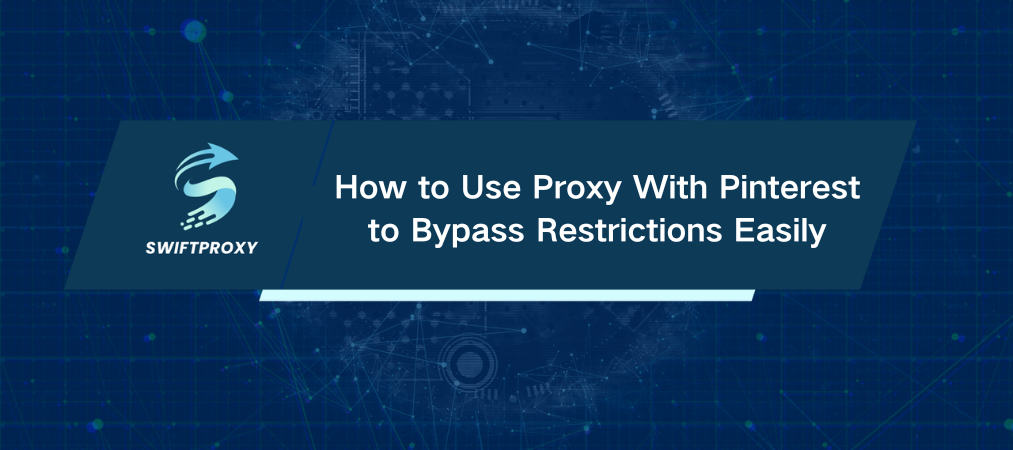
Pinterest can feel like a treasure trove when inspiration strikes, but suddenly losing access is frustrating—no warnings, no clear reason, just blocked. You can often bypass those restrictions with a proxy; it's not magic, just smart tech, and we're going to walk you through exactly how to get Pinterest back step by step.
Use a Proxy on Chrome
Chrome makes this surprisingly easy. Here's how to set it up without headaches:
Step 1: Use Proxy
Click the proxy icon.
Log into your proxy account (or create one).
Pick a proxy close to your location for smoother browsing.
Hit Connect — the indicator will turn green when it's active.
Step 2: Open Pinterest
With the proxy active, navigate to Pinterest.
You're in. No blocks. No interruptions.
Browse anonymously or create a new account if you want.
Manual Proxy Connection on Windows
If you prefer working outside the browser extension, here's how to manually set a proxy on Windows:
Step 1: Find Your Proxy Details
Log into proxy website and grab your proxy's IP address, port, username, and password.
Step 2: Configure Windows Proxy
Open Settings > Network & Internet > Proxy.
Under Manual proxy setup, toggle it on and enter the proxy details.
Click Save and test by opening Pinterest in any browser.
Set Up a Proxy on Android
Yes, you can proxy Pinterest on your phone too:
Step 1: Open Wi-Fi Settings
Find your current Wi-Fi network.
Tap Advanced Settings or More network settings.
Step 2: Set Proxy to Manual
Enter your proxy IP, port, username, and password.
Save the settings.
Step 3: Confirm Proxy Is Working
Open Pinterest and enjoy unrestricted access.
Testing Your Proxy
On Chrome, the green light next to your proxy means you're connected.
Visit region-specific sites like Google; check if your location matches the proxy.
If Pinterest loads smoothly without blockages, you nailed it.
Turning Off Your Proxy
Chrome: Click the proxy icon and hit Disconnect.
Windows: Go back to proxy settings, clear the info, save.
Android: Switch proxy settings back to None.
Final Thought
Blocking issues and access restrictions don't have to keep you from enjoying Pinterest. Using a proxy is a smart, effective way to regain full access, protect your privacy, and keep your browsing smooth. Whether on Chrome, Windows, or Android, setting up a proxy is straightforward and gets you back to what matters—finding inspiration without limits.
Note sur l'auteur

Articles liés
Mescent Network Inc., Limited (Hong Kong) | All rights reserved [email protected] [email protected]
Partenariat












































