How to Fix Common Spotify Proxy Errors
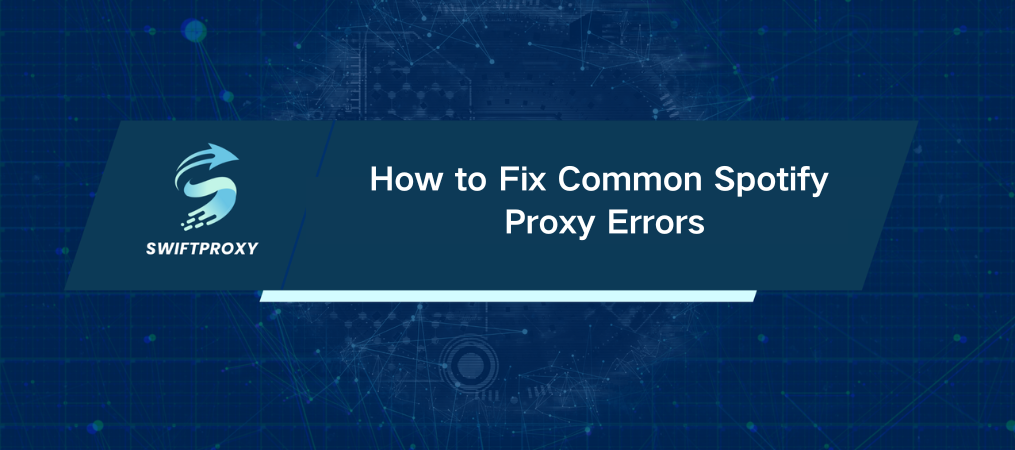
Struggling to stream your favorite playlists because of a proxy error? You're not alone. In fact, many users rely on proxies to access Spotify, but they can sometimes cause frustrating hiccups. Whether it's a connection failure or an error code, these issues can get in the way of enjoying uninterrupted music.
Luckily, fixing Spotify proxy settings is usually simple—and in this guide, I'll walk you through the most common issues and how to resolve them quickly. Let's dive in.
Common Spotify Error Codes and What They Mean
When you connect to Spotify via a proxy, the app essentially reroutes your traffic through a different server to bypass restrictions. This helps you access Spotify from regions where it's restricted. But when something goes wrong with your proxy configuration, error messages appear, disrupting your experience.
Two error codes are especially common: Error Code 17 and Error Code 30. These typically arise from incorrect proxy settings or other network-related issues. Let's break them down.
What Triggers Spotify Error Code 17
When you encounter Error Code 17, it might look like this:
"A firewall may be blocking Spotify. Please update your firewall to allow Spotify. Additionally, you could try changing the currently used proxy settings (Error code: 17)."
This error is usually a result of one of three things:
Routing Problems: The proxy might be causing slow or dropped connections. Data packets could get lost between the proxy server and Spotify's servers, resulting in a failure.
Access Blocked: If you're on a corporate or school network, your network administrator might be blocking Spotify, and the proxy won't be able to bypass it.
Geographic Mismatch: If the proxy server is in one region, but your Spotify account settings are configured for another, you'll run into problems.
How to Fix Spotify Error Code 17
On the Desktop App:
Open Spotify.
Click your profile icon in the top-right corner.
Scroll down to find the Proxy Settings.
Select No Proxy from the drop-down menu.
Save the changes and restart Spotify.
Easy, right? For mobile users, however, the process is a little different.
On Mobile Devices:
Spotify's mobile apps (both iOS and Android) don't have built-in proxy settings. If you're experiencing Error Code 17 on mobile, you'll need to either:
Contact your network administrator to unblock Spotify on the network proxy.
Switch to a different network to bypass the proxy restrictions.
Why Spotify Error Code 30 Occurs
Error Code 30 typically happens when your proxy settings are incorrect or incomplete. It might also be triggered by firewalls or antivirus software blocking the connection. If your proxy details don't match the server requirements, Spotify won't be able to communicate properly with its servers.
Fixing Spotify Error Code 30
Double-check proxy settings to make sure all the details, like the server address and port, are correct.
Check firewall or antivirus settings to ensure that your firewall or antivirus software isn't blocking Spotify.
Restart the app after making these adjustments.
Other Common Proxy Issues and How to Fix Them
Even when you've configured everything correctly, issues can still arise. Here are a few scenarios to watch out for.
Incorrect Proxy Configuration: If Spotify still can't connect, it might be because your proxy settings are off. You might see messages like "No Internet Connection" or "Proxy Error." To fix it, double-check your proxy details (username, password, port, etc.) and restart the app.
Location Mismatch Issues: Using geo-targeted proxies? Make sure the in-app country settings match your proxy server's location. If they don't, you’ll likely run into Error Code Auth 73, which means Spotify is blocking access due to a country mismatch.
Proxy Settings Conflict: If you're using both system-wide and in-app proxies, there might be a conflict. Be sure to adjust the system-wide settings or remove the in-app proxy for a smoother experience.
DNS Server Issues: If none of the above work, your DNS settings might be the culprit. Try switching to 1.1.1.1 or 1.0.0.1, which are reliable public DNS servers, then restart your system.
Old Spotify Version: Sometimes, it's not the proxy causing the problem. If you see Error Code Access Point 22, it's likely because you're using an outdated version of the app. Go ahead and update Spotify to the latest version, and that should clear up the issue.
Wrapping Up
Proxy-related issues can feel frustrating, but with a few simple steps, you can resolve them and get back to enjoying your music. Here's a quick recap:
For Error Code 17, adjust your proxy settings within the desktop app or contact your network admin if you're on a mobile device. For Error Code 30, double-check your proxy details and ensure your firewall or antivirus isn't blocking Spotify. For other issues, fix common problems by ensuring your proxy, DNS, and app versions are all aligned.
With these steps in mind, you'll have the tools you need to troubleshoot any proxy issues. You can now fire up your Spotify again and enjoy uninterrupted music.

















































