How to Configure Proxy Servers in Selenium
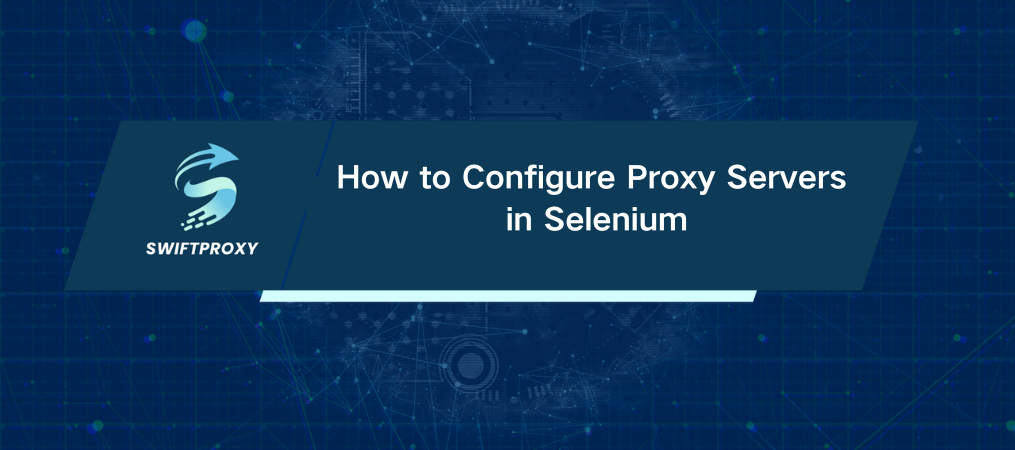
The Internet is widely popular worldwide, providing easy access to information. To enhance privacy, proxy servers act as intermediaries between clients and servers. Additionally, they serve as a primary defense, using firewalls to block unwanted content.
Proxy servers are useful in localization testing to verify that software functions correctly in different regions. However, setting up and managing proxy servers can be time-consuming. Fortunately, localization testing can be streamlined using a web framework like Selenium.
This article will provide a tutorial on setting up a proxy server within the Selenium web framework.
Leveraging Proxy Servers for Localization Testing
In localization testing, proxy servers are invaluable for their efficiency. For example, if you need to verify how your website appears in different languages such as Japanese, Chinese, or Vietnamese, using a proxy server simplifies the process. Instead of relying on a Chinese-speaking friend to check your website's functionality in Chinese, you can use a web framework to streamline and automate the testing across various languages.
The web framework, Selenium, can be configured to use your proxy server for testing purposes. When Selenium runs a test, it issues an HTTP request that starts a browser session. This request can handle multiple proxies simultaneously, delivering the localized results.
How to Set Up a Basic Proxy
Since a proxy server is crucial for localization testing, you'll need to configure one. An unauthenticated proxy server is a good option, as it usually doesn't require a username or password.
Here's how to set up an unauthenticated proxy server in Selenium:
· Import the Selenium WebDriver package
· Define the proxy server (using IP:PORT or HOST:PORT)
· Set up Chrome Options
· Add the proxy server configuration to the Chrome Options
· Apply the configured options to the Chrome instance
You can use this Chrome WebDriver instance to perform tests with the proxy server in place. Additionally, you can test various locations simultaneously by reusing the same code.
How to Set Up An Authenticated Proxy
Using authenticated proxy servers in automated tests is complex and can be cumbersome, as Selenium doesn't directly support passing proxy credentials. However, there are two methods to effectively use authenticated proxies.
Instead of using Chrome WebDriver, you can use PhantomJS for a simpler solution. Note that this approach requires Selenium version 3.7.1, as newer versions do not support PhantomJS. Here are the steps:
· Set up Selenium and PhantomJS
· Develop a method to initialize the WebDriver with proxy settings
· Implement necessary security configurations to prevent exposure of sensitive information
· Execute the newly created method to conduct your tests
Another approach is to create a browser extension to handle authentication for Selenium. This method is compatible with the latest version of Selenium but involves a few steps:
· Create a Chrome Extension by packaging two files into an archive
· Add the Extension to Selenium using the add_extension method
· Run the Test to ensure proper setup
This approach requires only a one-time setup but may take some time to configure in Chrome.
Final Thoughts
Testing localization with proxy servers can be challenging but highly valuable. Swiftproxy's high-quality proxies are an excellent choice—consider us if you have such needs.

















































