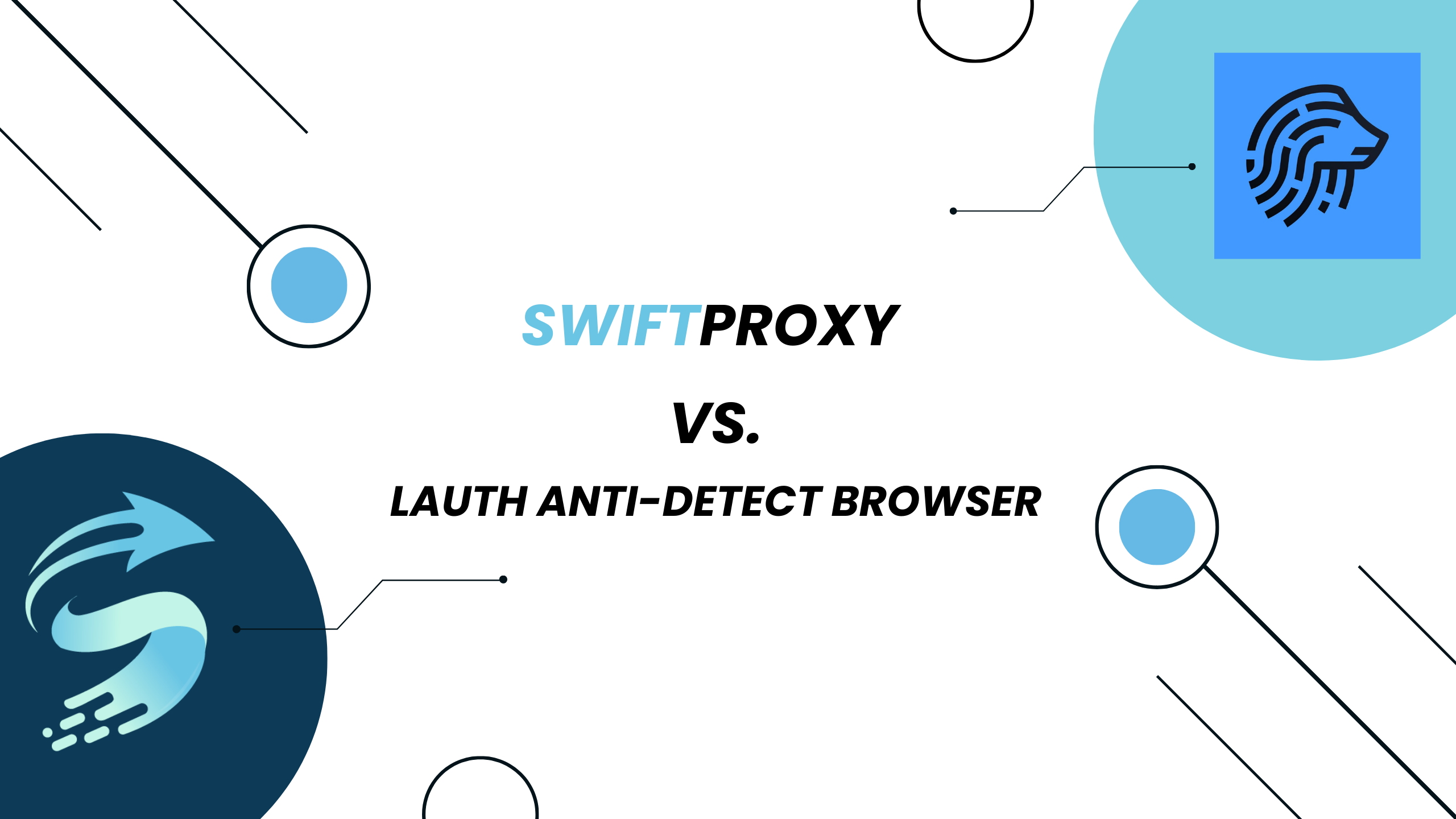EN
EN FRENCH
FRENCH 繁体中文
繁体中文
Configuring Lauth with Swiftproxy

Why Anti-detect Browser?
Anti-detect browsers have gained popularity because of their user-friendly design and versatile capabilities. These tools enable the efficient management of multiple accounts across different platforms from one device, proving essential in fields like e-commerce, advertising, and web testing.
In this guide, we'll explore Lauth, highlight its key features, and provide instructions on setting up Lauth with Swiftproxy.
What is Lauth?
Lauth Browser offers advanced tools to modify your browser fingerprint for each profile, ensuring that every account appears to originate from a distinct device. This feature is crucial for users who want to prevent platforms from associating their accounts based on browsing behavior.
Configuring Lauth with Swiftproxy
1. Download Lauth from the official website.
2. Launch the app, create an account, and log in.
3. Once log in, select "Profile Configuration" at the sidebar:
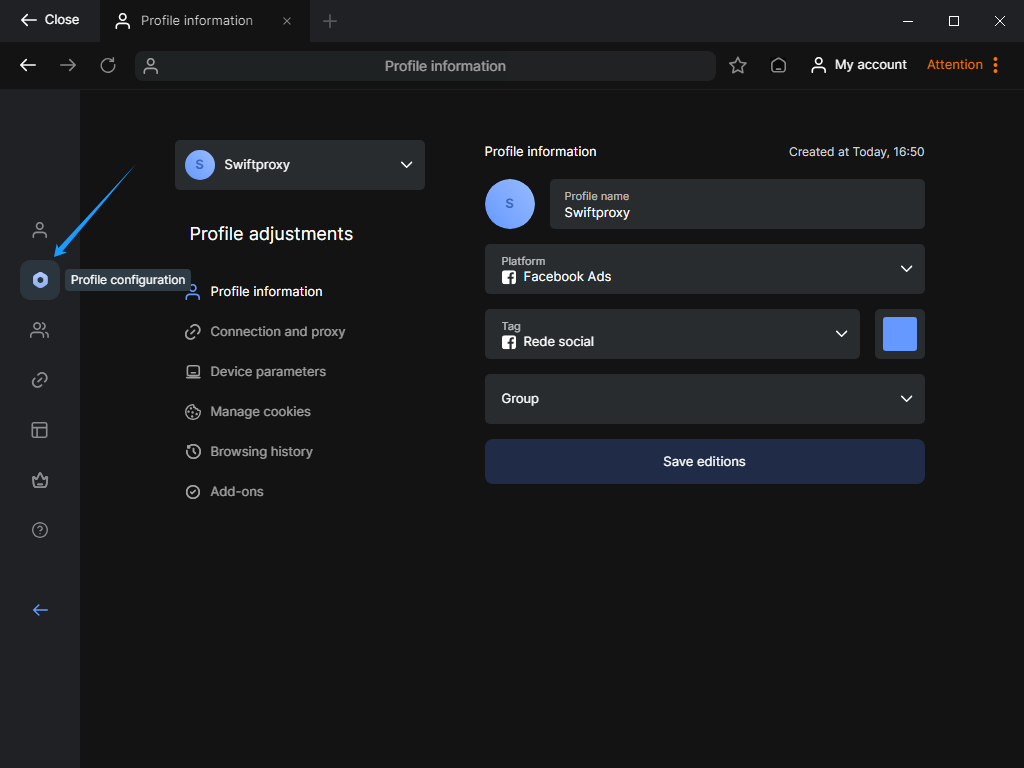
4. In the "Profile Configuration" section, tap "Connection and Proxy" bar from the main dash.
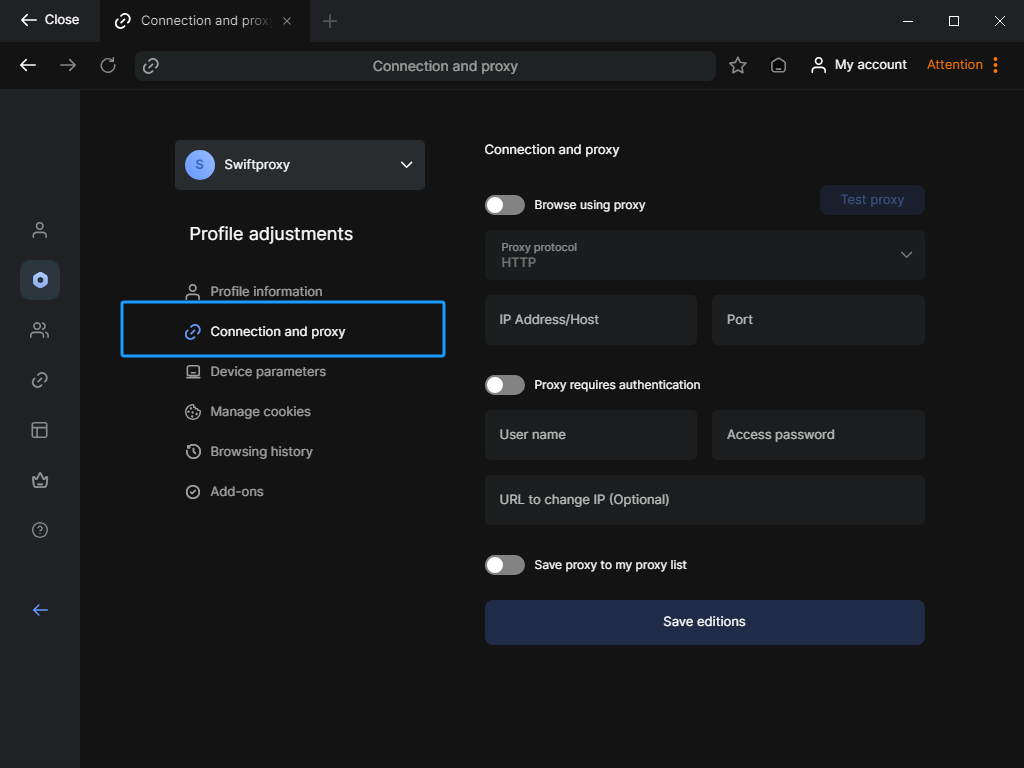
5. Now, visit the Swiftproxy dashboard and configure your proxies. We are using USA IPs with IP rotation mode turned on under HTTP/HTTPS protocol in this case.
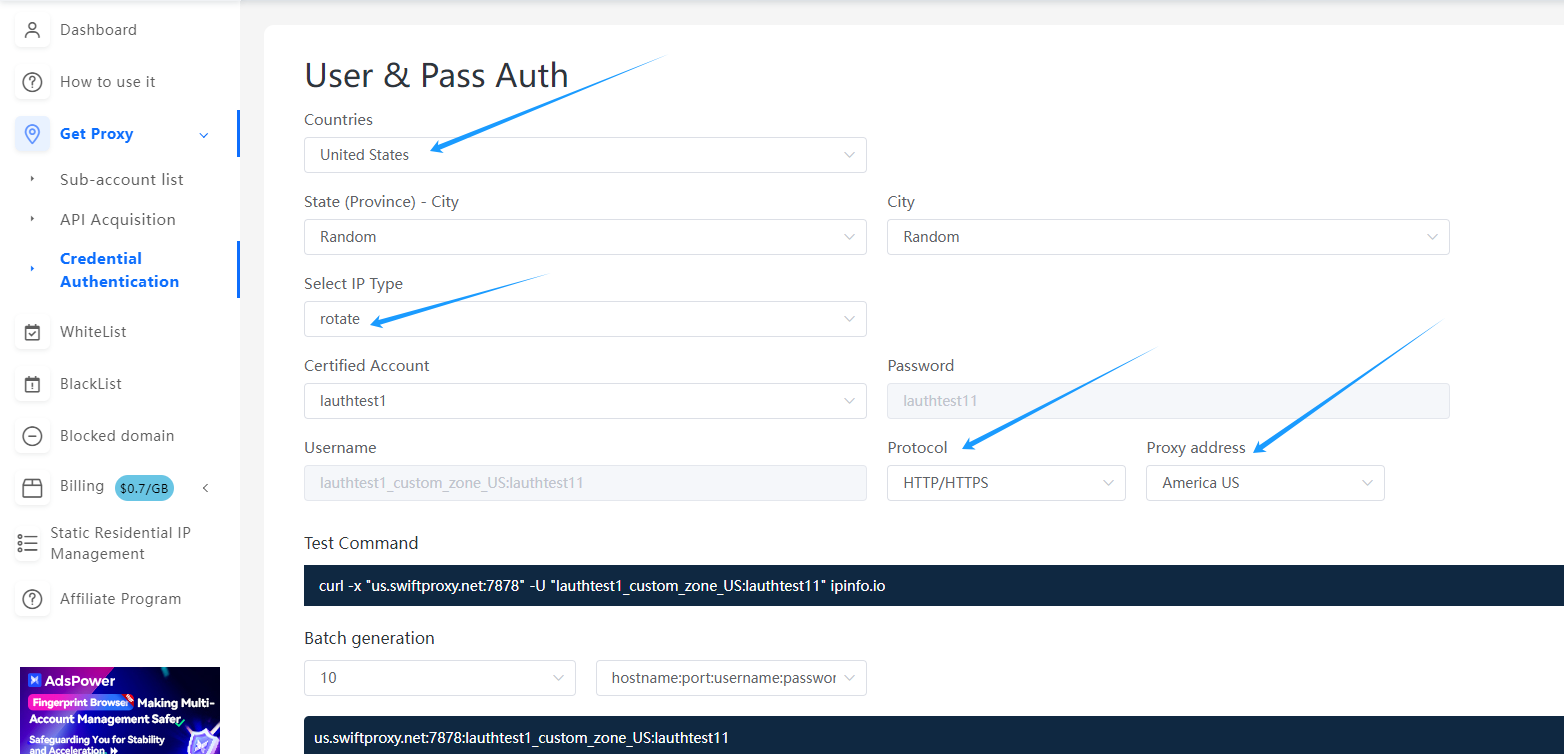
6. Copy the first proxy string here:
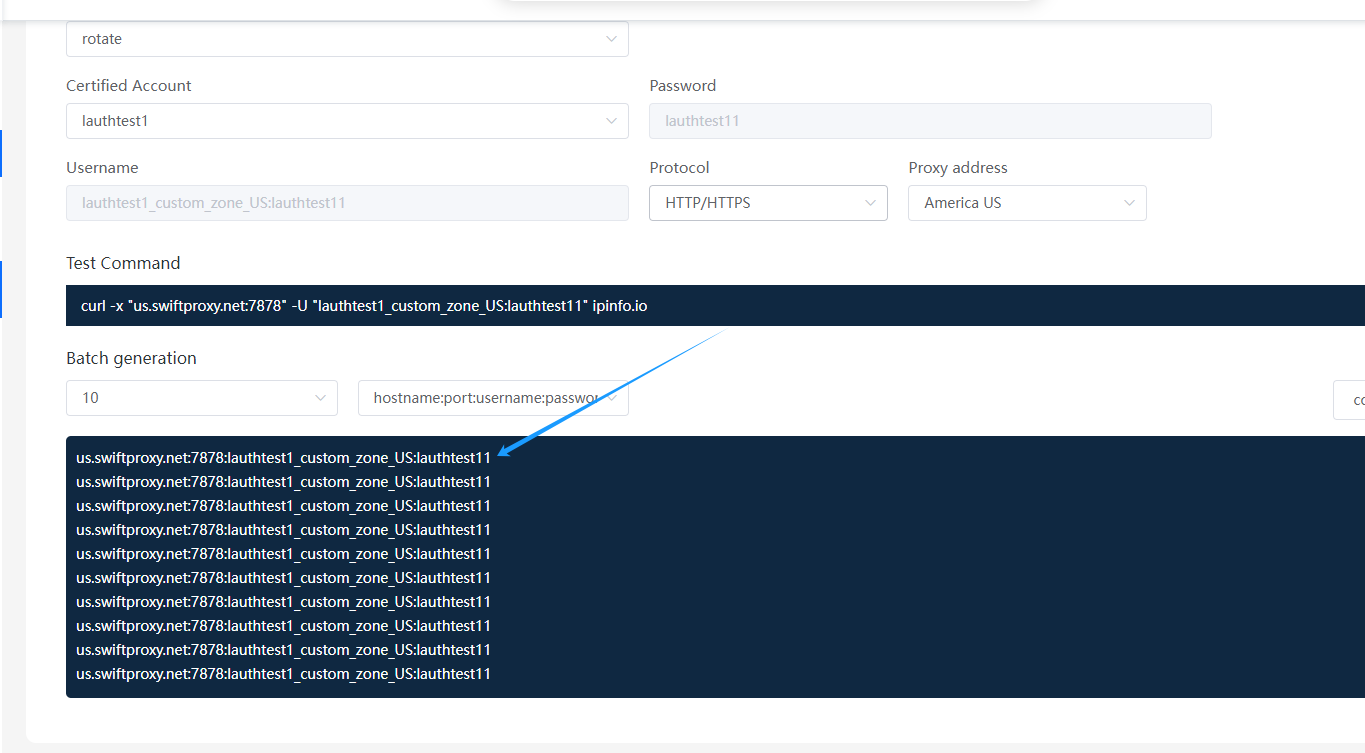
7. Back to Lauth Application and paste the copied proxy string into its proxy setting.
Important*: After pasted the proxy string in Lauth's proxy setting. We will have to manually add the proxy address again. Let's say we have Proxy Address set in America US. Then here in the red column, we will have to add "us.swiftproxy.net" instead of "swiftproxy.net".
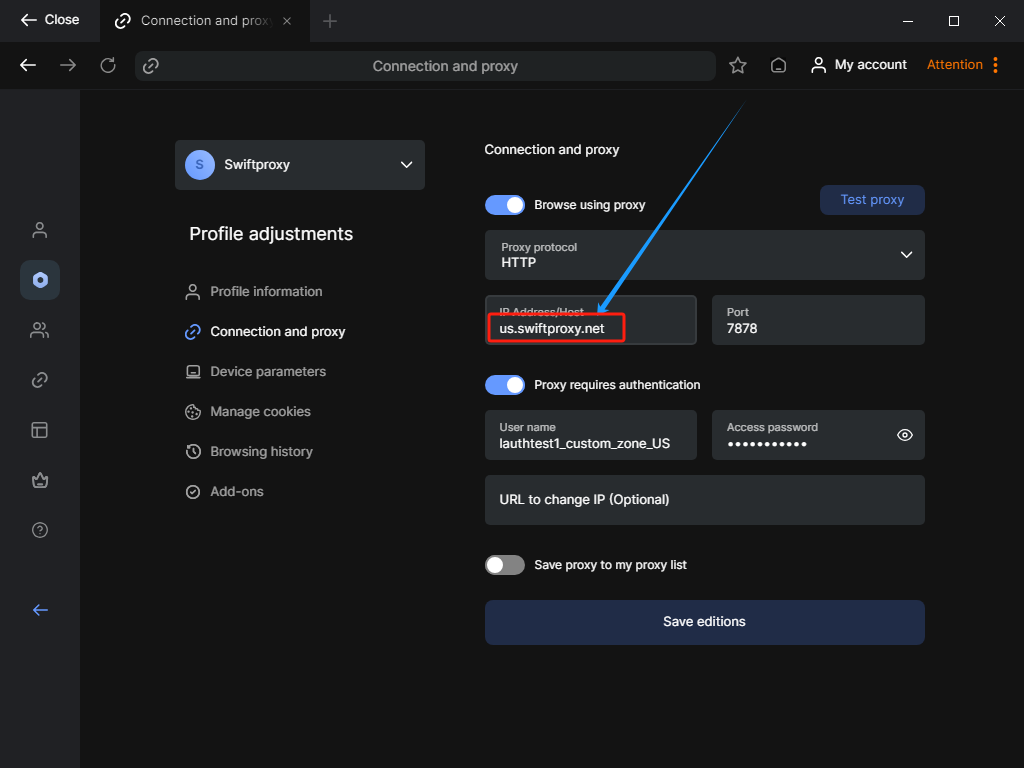
8. Tap "Test Proxy" button to check if the proxy is activated.
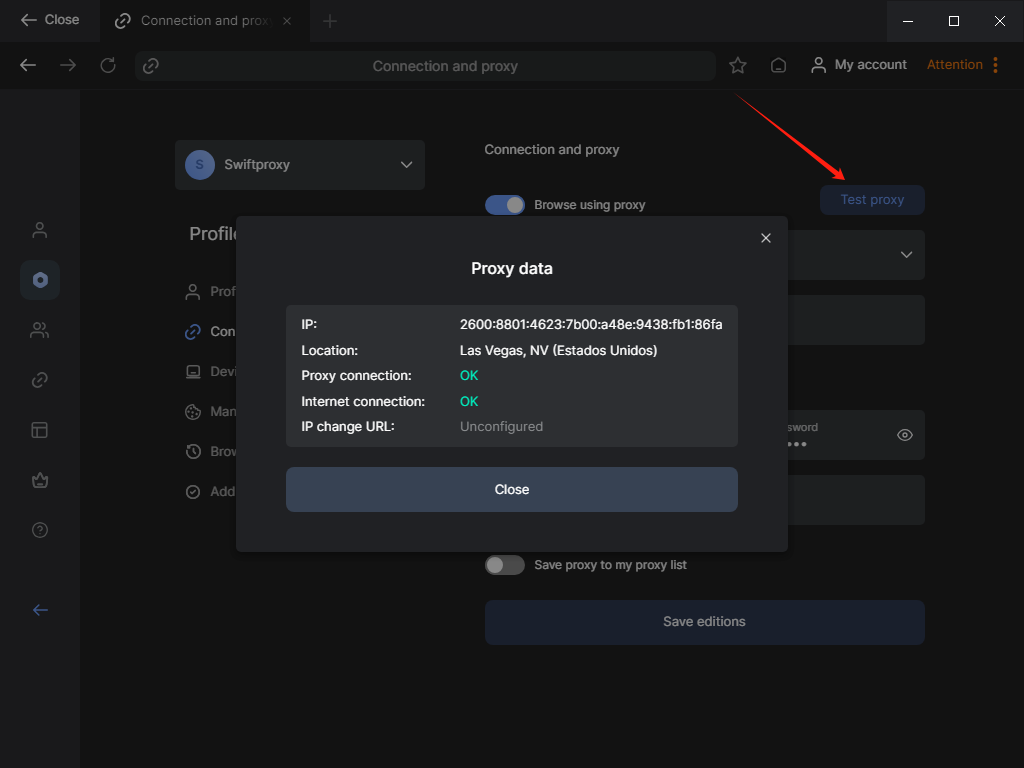
9. Tap "Save edition" to finish configuring proxy.
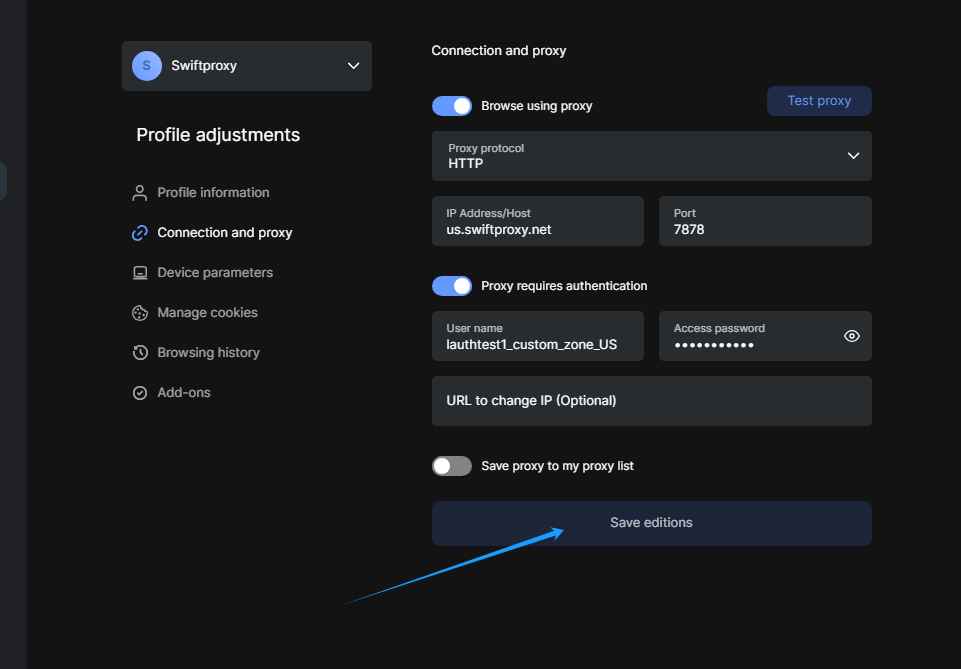
10. Back to Lauth Application home page and open a new tab to whoer.net and see the profile proxy address:
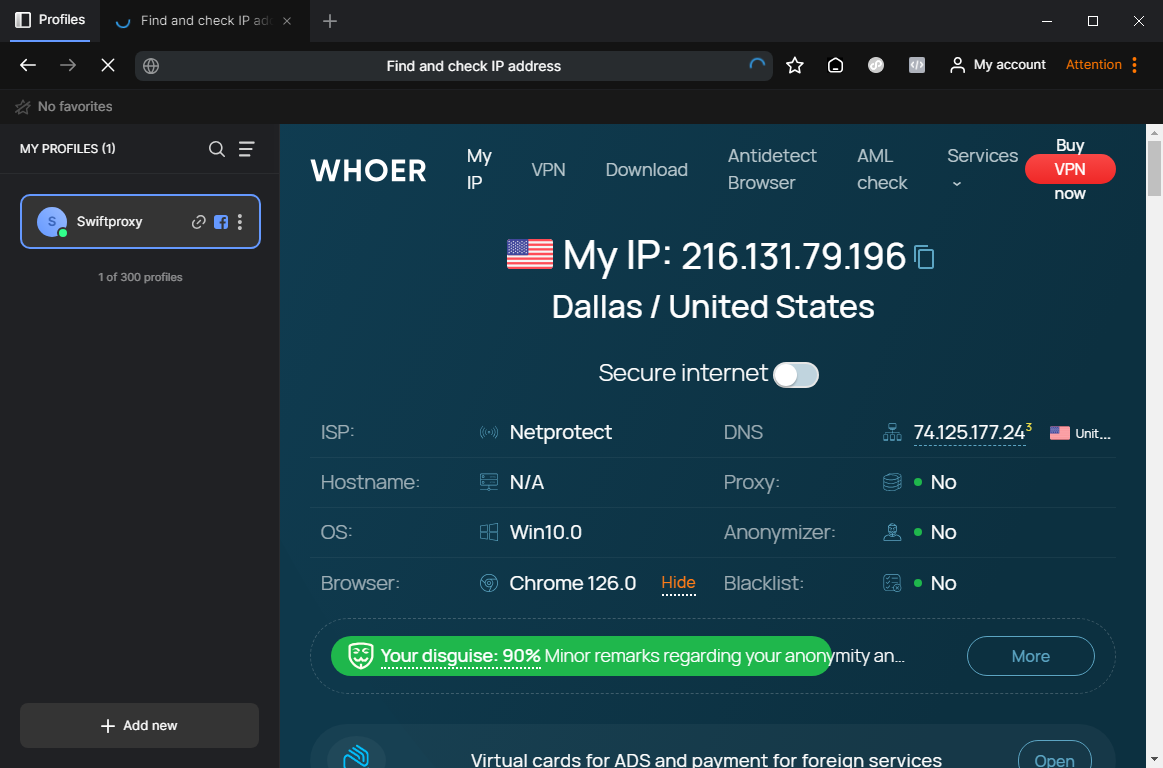
10. And now the proxy configuration is finished.
Have trouble setting up proxies in Lauth?
Contact our live support on page or here: @swiftproxy_net1
Note sur l'auteur

Articles liés
Mescent Network Inc., Limited (Hong Kong) | All rights reserved [email protected] [email protected]
Partenariat