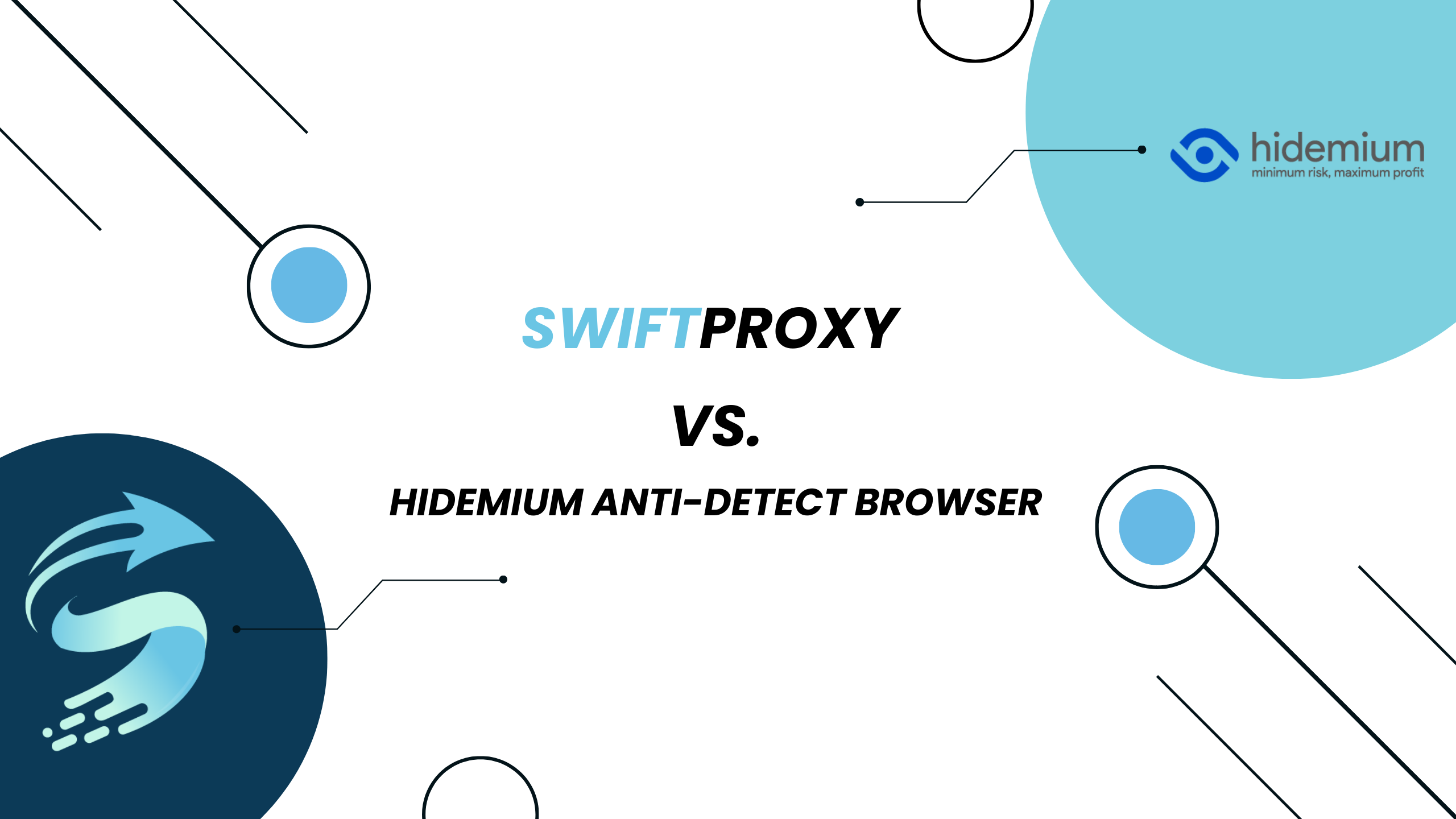EN
EN FRENCH
FRENCH 繁体中文
繁体中文
Configuring Hidemium with Swiftproxy

Why Anti-detect Browser?
Anti-detect browsers have gained significant traction recently, thanks to their user-friendly design and versatile functionalities. These tools enable the efficient management of multiple accounts on various platforms from a single device, making them essential for industries like e-commerce, advertising, and web testing.
In this guide, we'll delve into Hidemium Anti-detect Browser, provide instructions on configuring Hidemium with Swiftproxy.
What is Hidemium Anti-detect Browser?
Hidemium is an anti-detect browser software designed for users who need to manage multiple accounts with distinct profiles on the same computer. Each profile operates independently, with separate browser fingerprints including IP address, User-agent, proxy settings, cookies, time zone, language, media devices, hardware, and more.
Configuring Hidemium with Swiftproxy Residential Proxy
2. Launch the app, create an account, and log in.
3. Once log in, tap "Add Profile" at the sidebar:
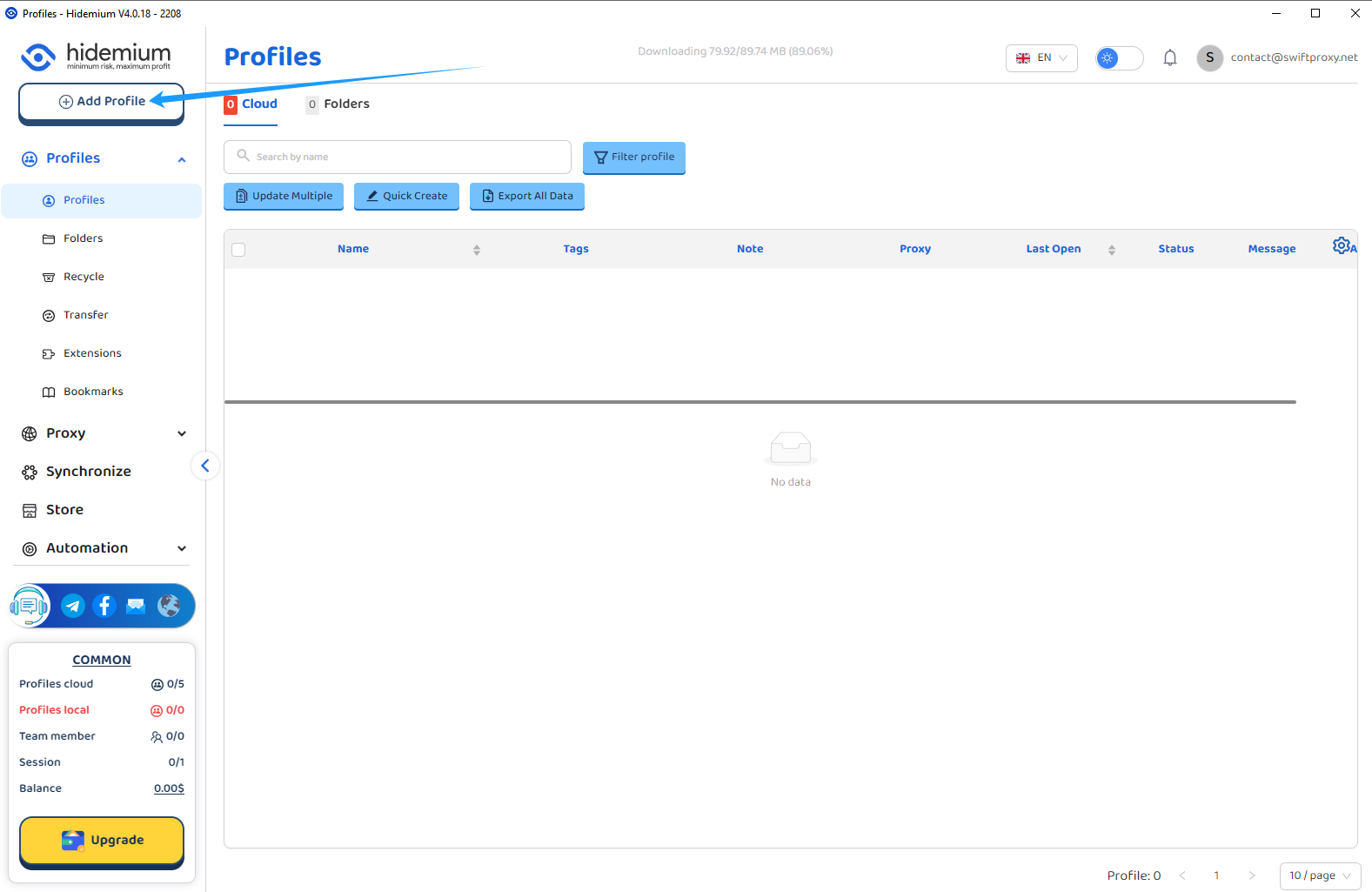
4. After step-3, a window for profile configuration would pop up. Pick the type of tasks you are going to perform with then tap "Proxy" button and choose the associated proxy protocol. In this case, we will be choosing "HTTP" protocol.
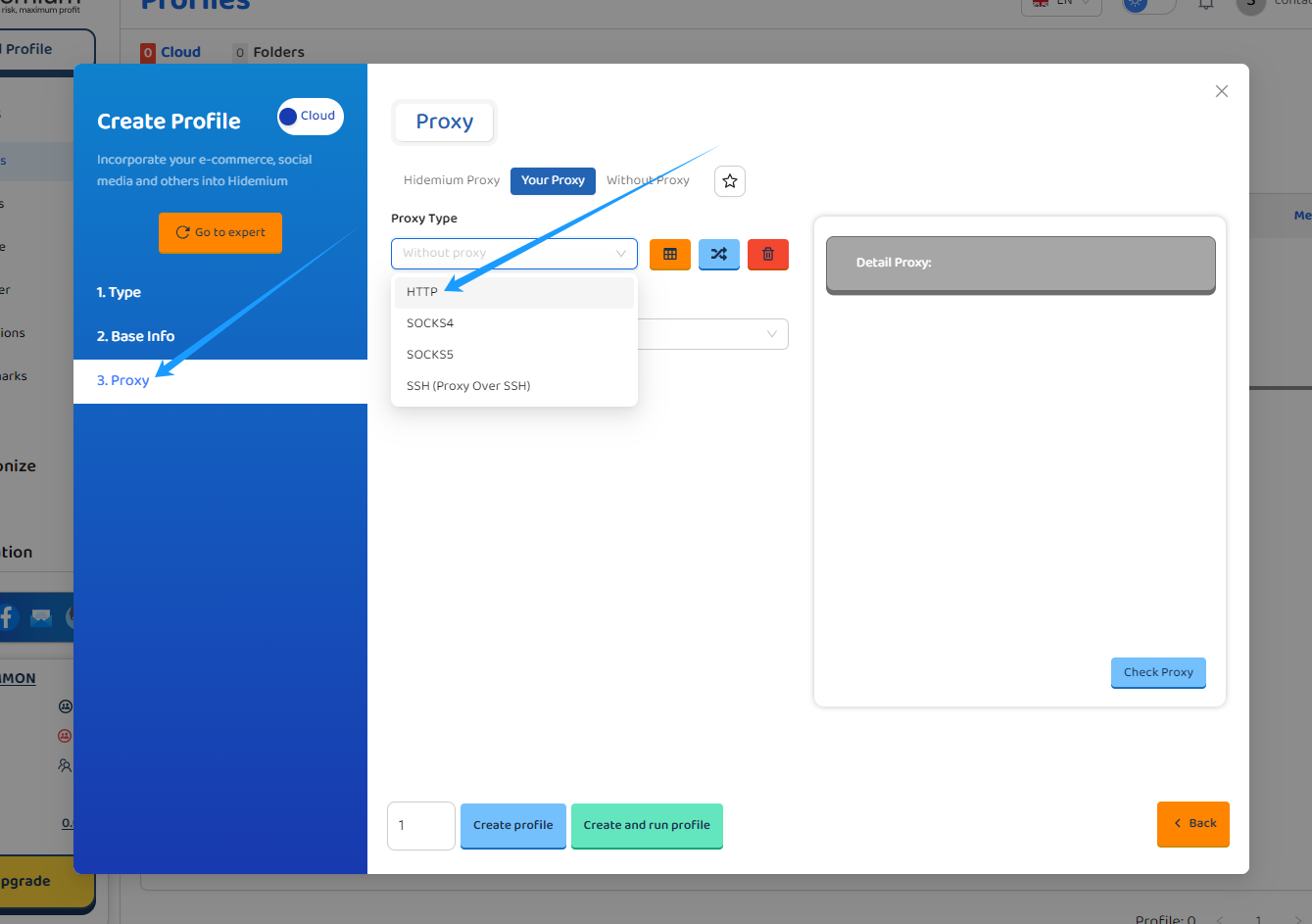
5. Now, visit the Swiftproxy dashboard and configure your proxies. We are using Random IPs from United States of America with IP rotation on each request using HTTP/HTTPS protocol in this case.
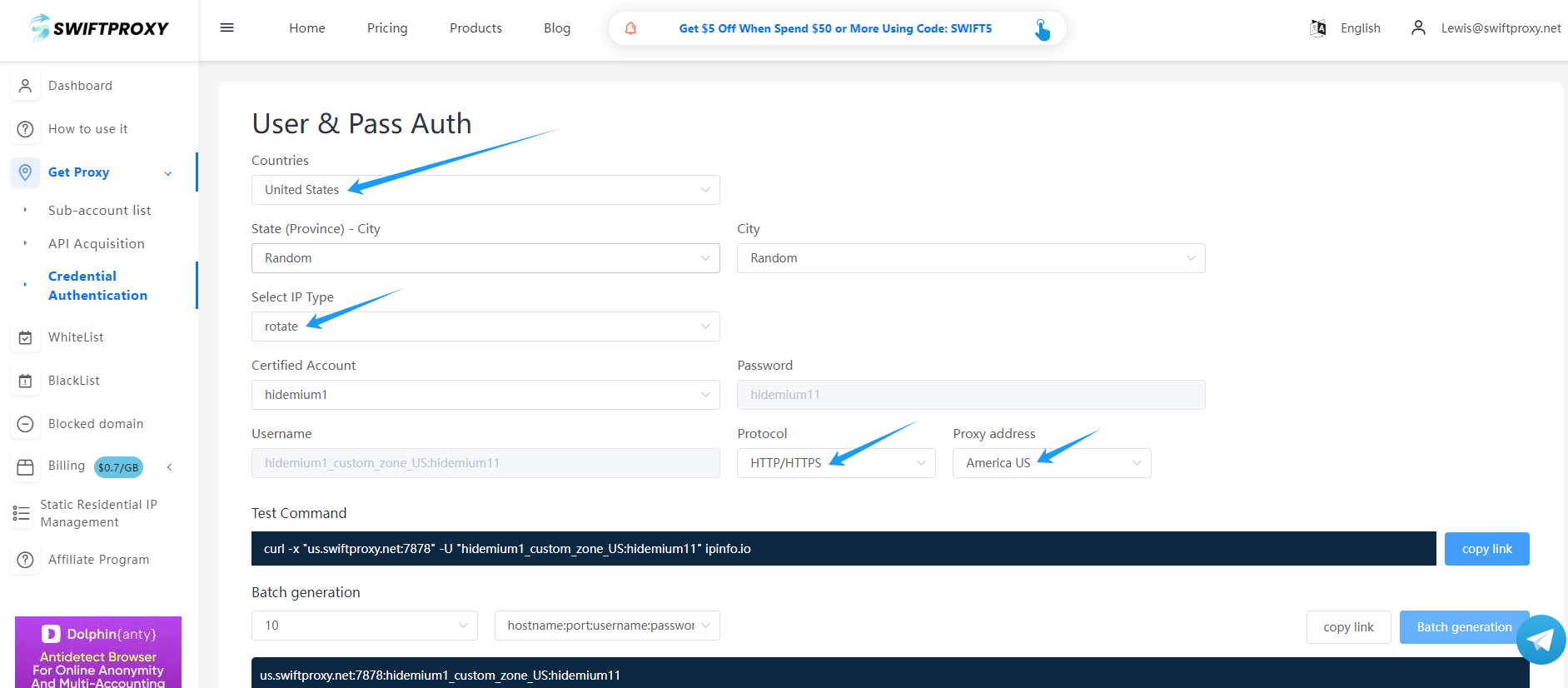
6. Copy the first proxy string and save it for later use in Hidemium.
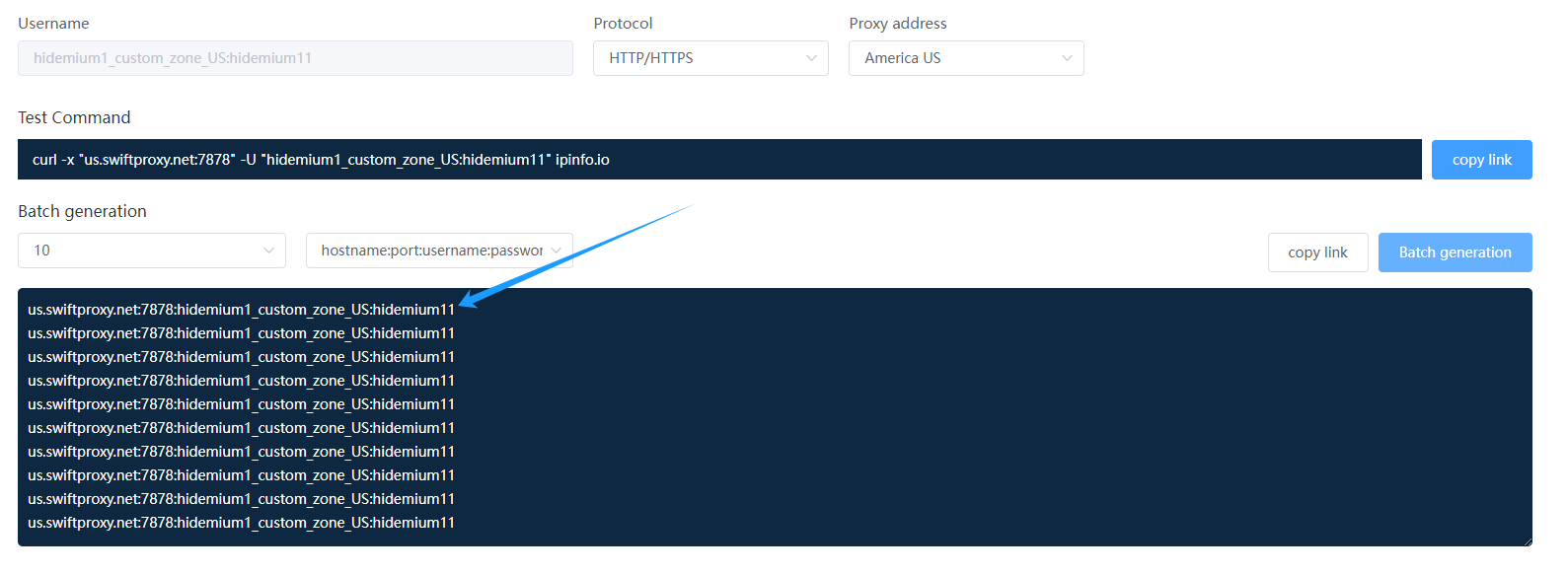
7. Back to Proxy configuration in Hidemium, selecting HTTP as the proxy protocol to run with. Copy the proxy string we copied from Swiftproxy dashboard and paste it in "Format Proxy". The rest of the blanks will be auto-filled.
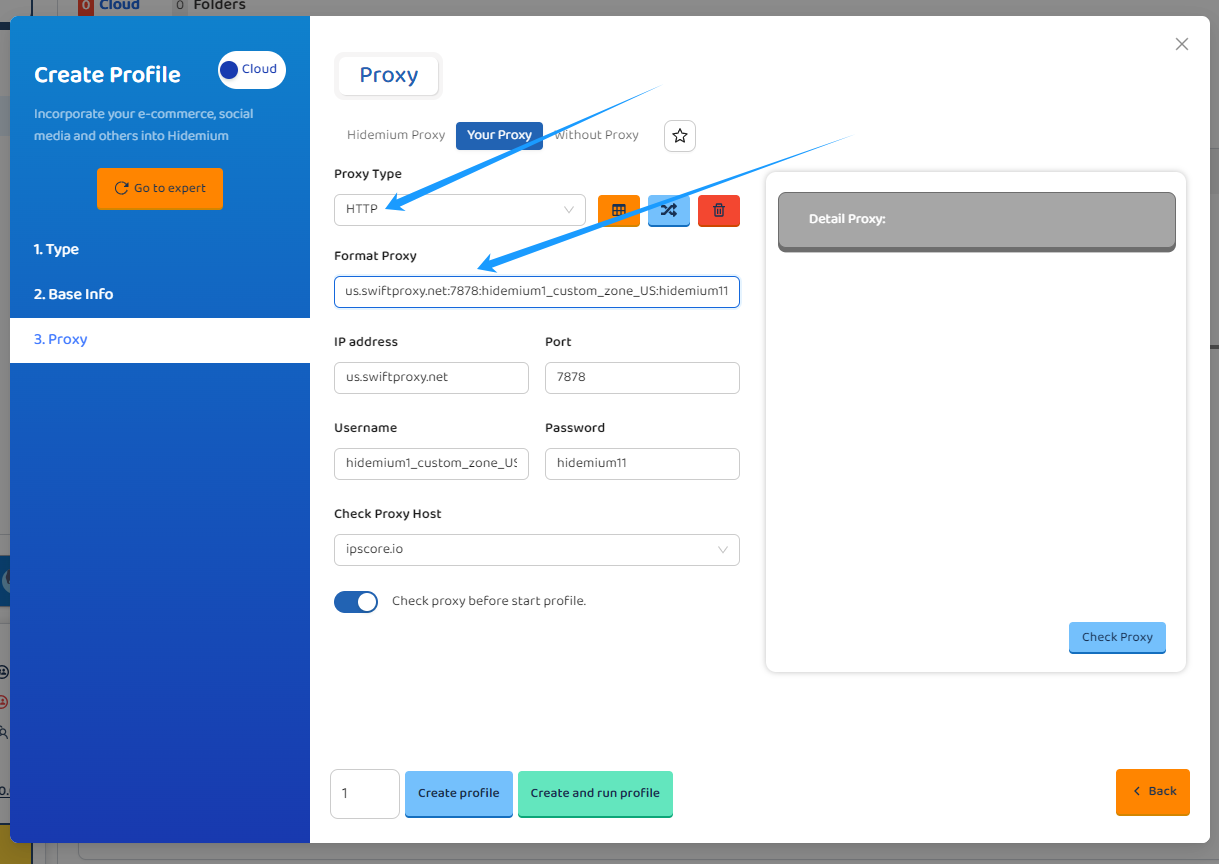
8. Tap the "Check Proxy" button to see if the proxy is valid.
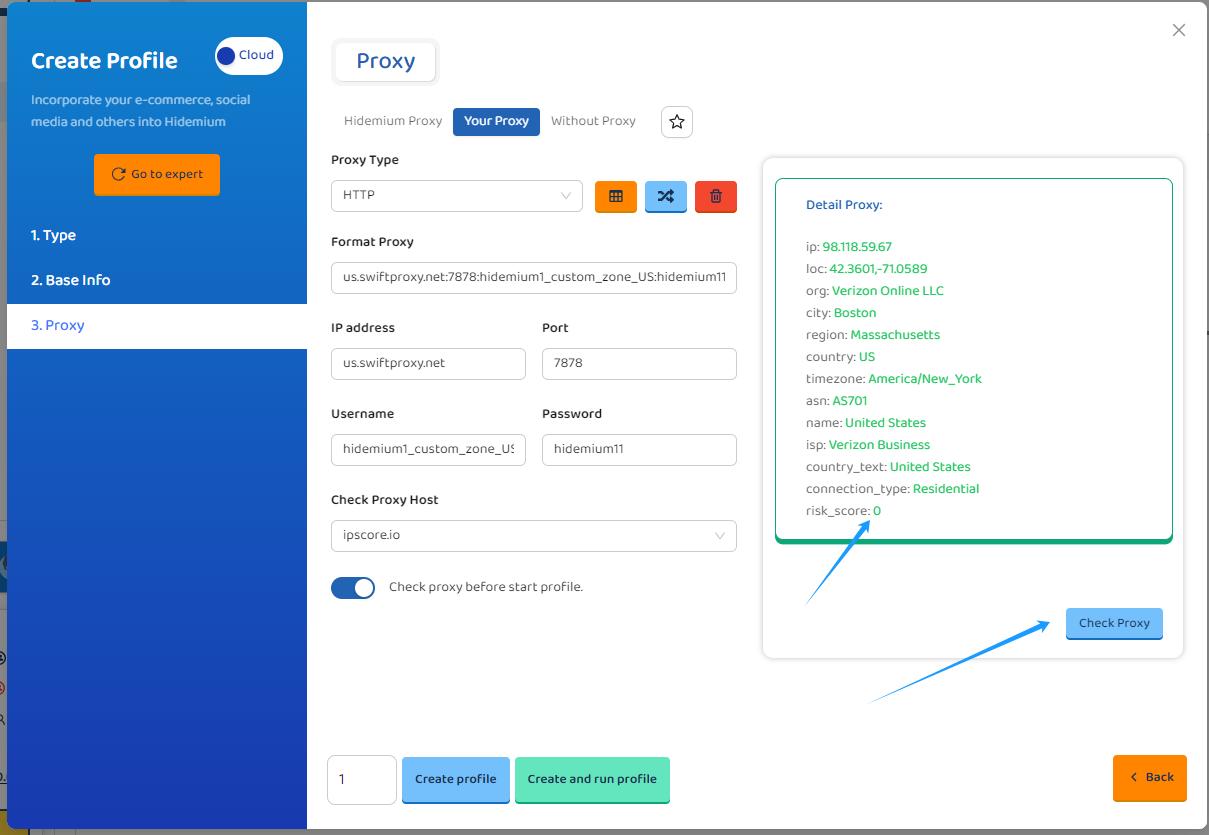
9. From now, we tap "Create Profile" to finish configuring proxy for this profile.
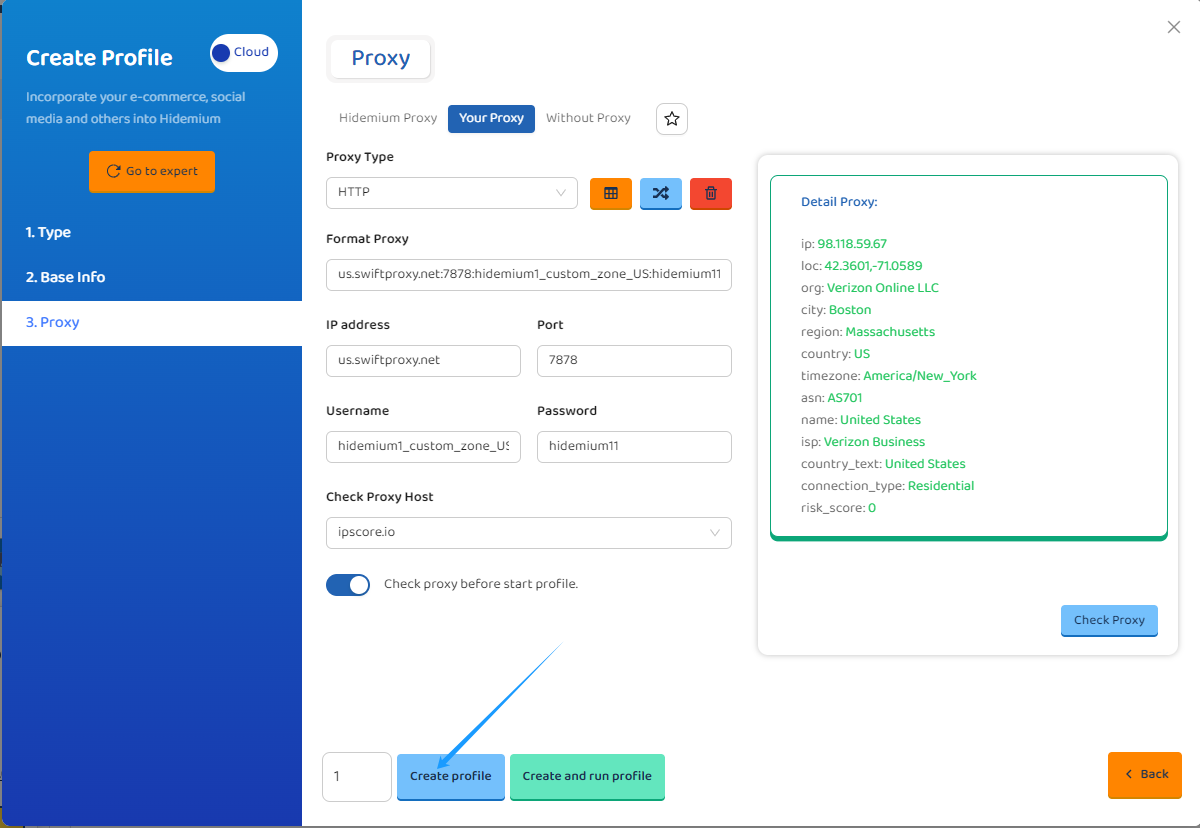
10. Tap "Start" to open the browser window:
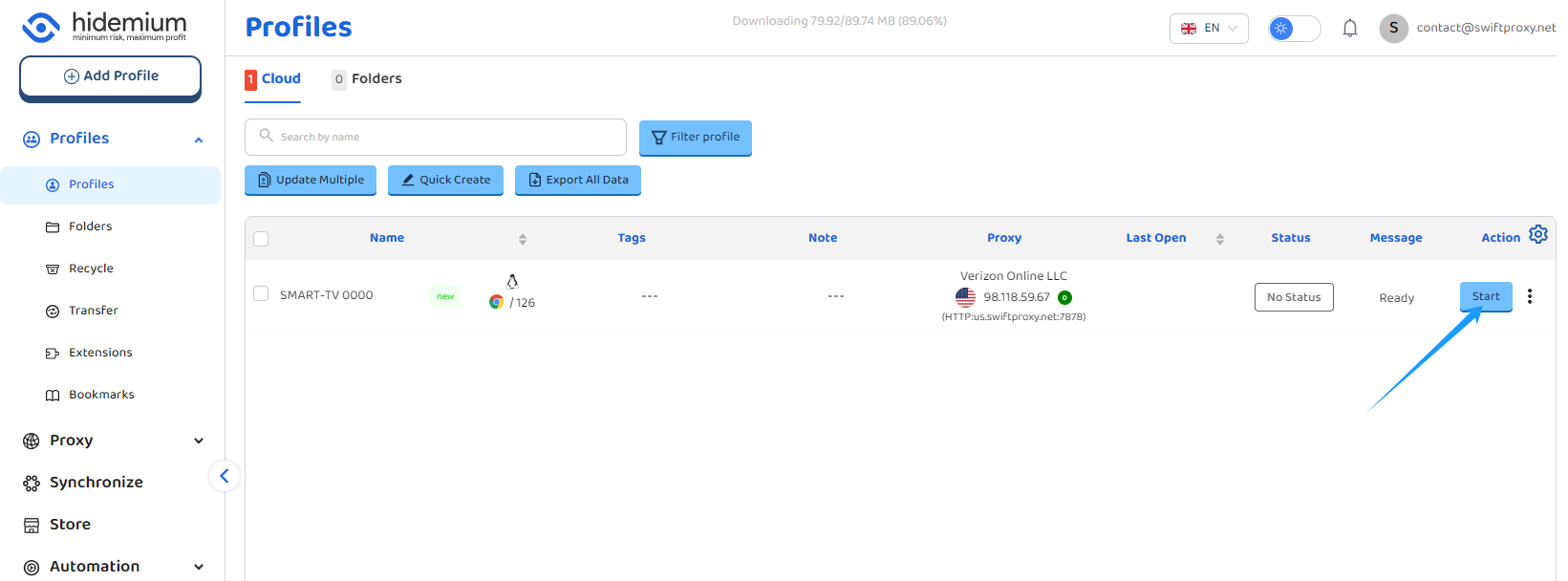
Configuring Hidemium with Swiftproxy Static Proxy
1. The first four steps are the same as the first four steps of the previous part.
2. Then, visit the Swiftproxy dashboard and copy Username, Password, Hostname and Port.
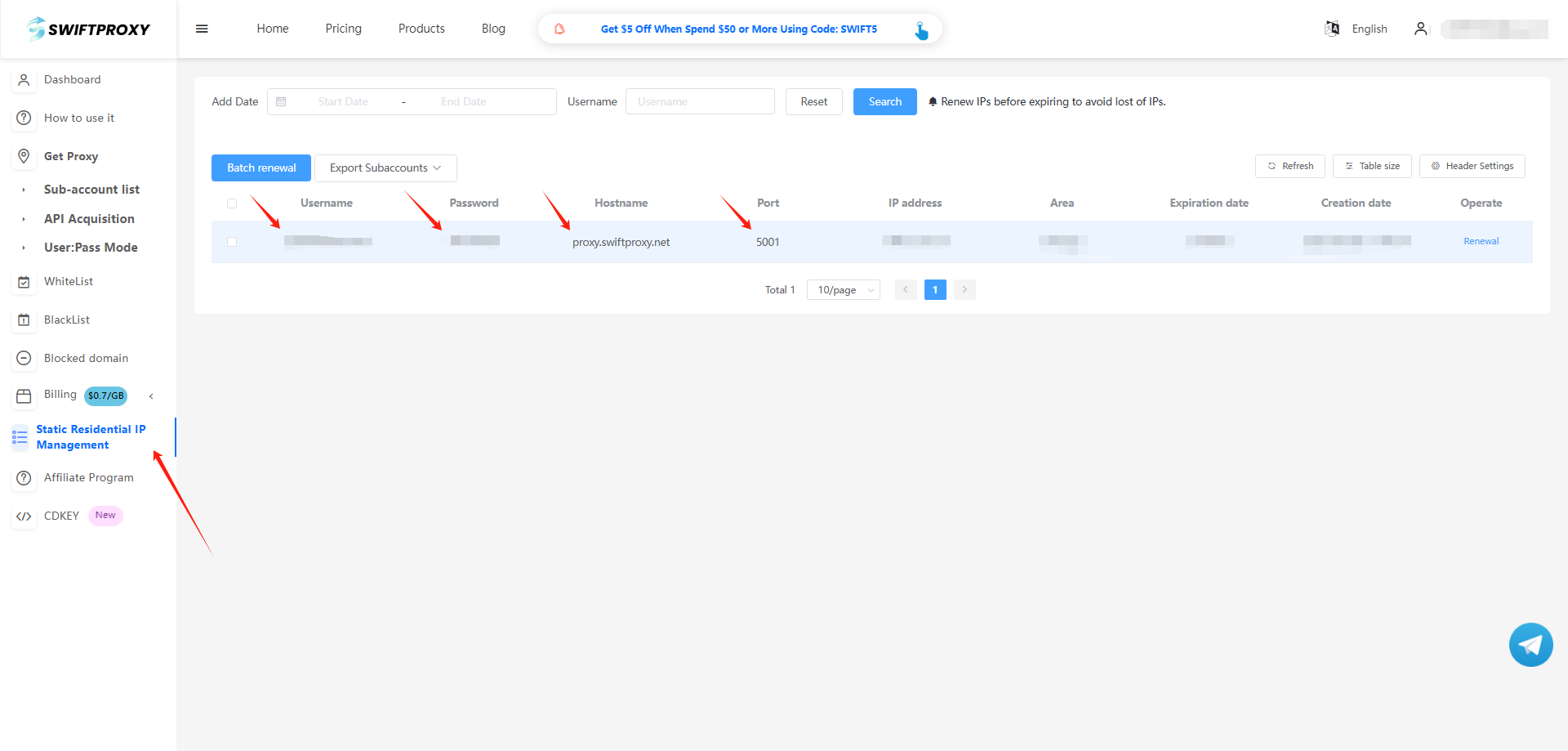
3. Back to Proxy configuration in Hidemium, and paste the proxy information we copied from Swiftproxy dashboard, and tap the "Check Proxy" button to see if the proxy is valid, and tap "Create Profile" in the end.
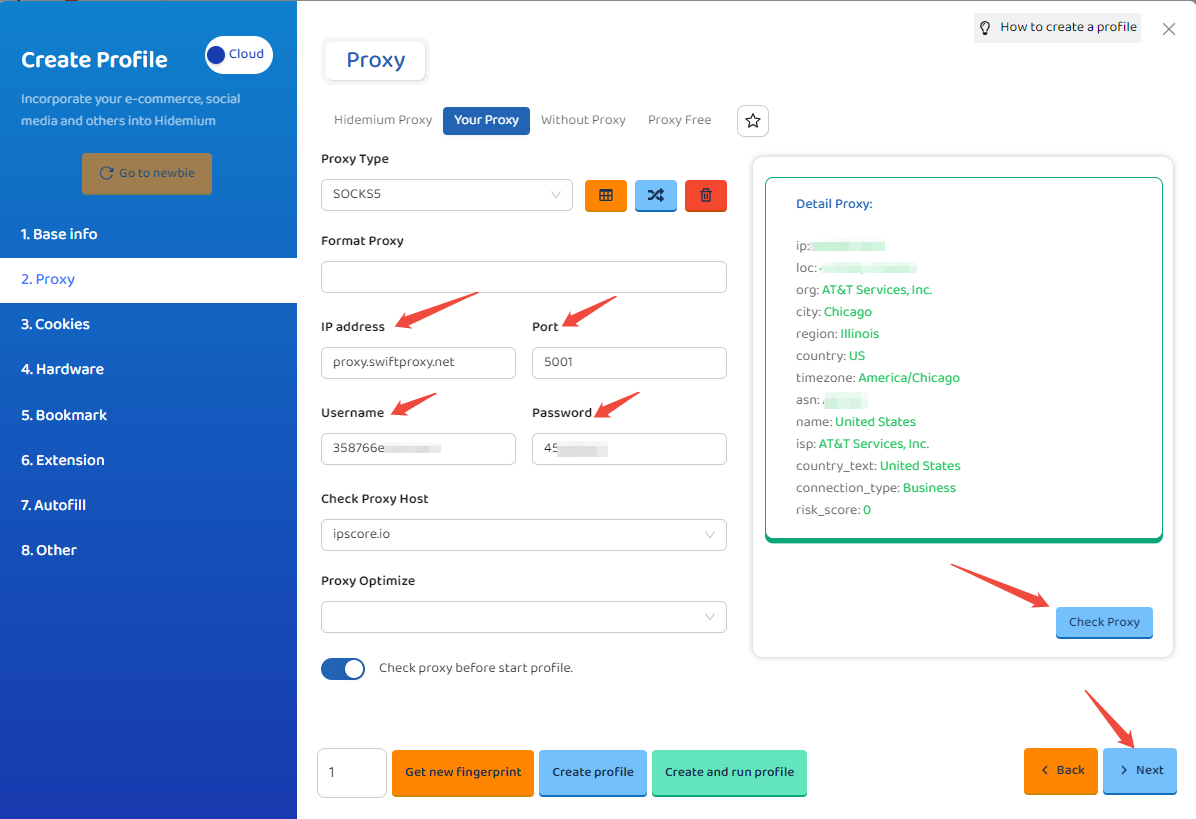
4. Tap "Start" to open the browser window:
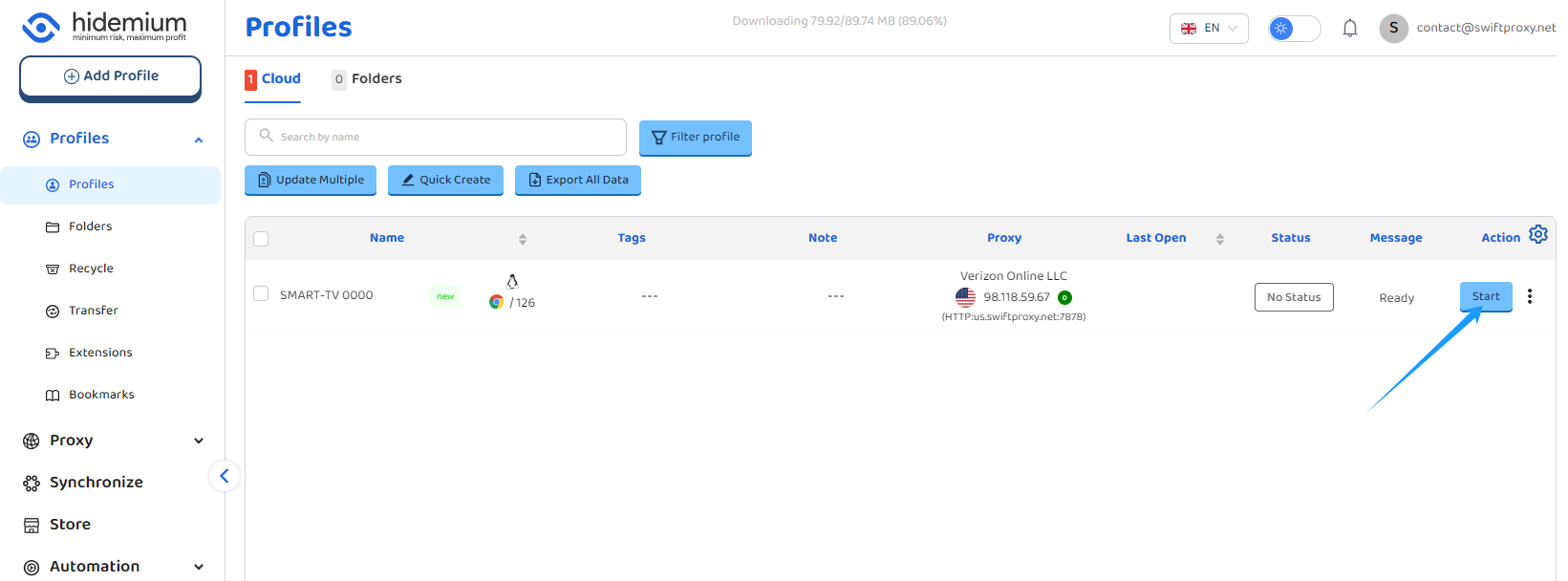
Visit Hidemium to Learn More About Adding a Proxy to Browser Profile.
Note sur l'auteur

Articles liés
Mescent Network Inc., Limited (Hong Kong) | All rights reserved [email protected] [email protected]
Partenariat