Exploring Web Scraping Techniques with Google Sheets
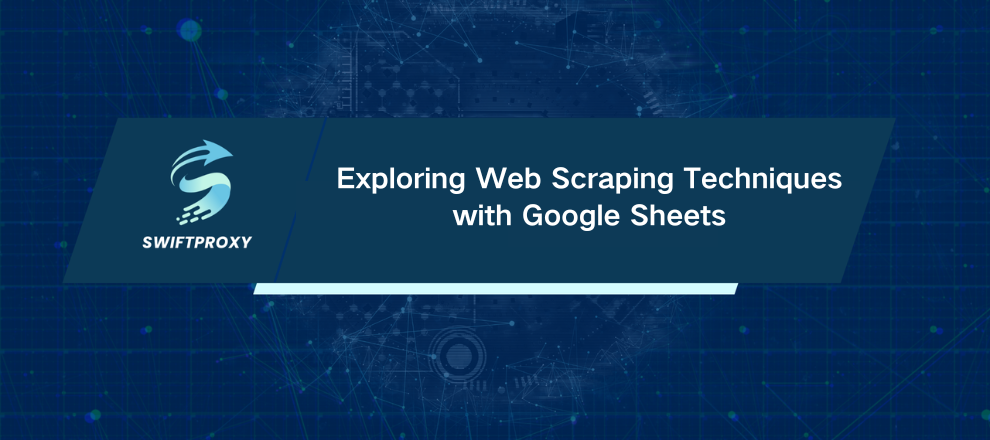
Imagine pulling live data from any website directly into a spreadsheet—without writing a single line of code. Sounds like magic? It's actually Google Sheets' built-in IMPORTXML function at work. This powerful but often overlooked tool lets you scrape structured data—HTML, XML, CSV, and more—straight into your sheets. No add-ons. No plugins. Just clean, automatic data.
If you want to grasp web scraping fundamentals, this is your launchpad. Let's dive into how to extract meaningful data from websites using Google Sheets with step-by-step clarity and practical examples.
How IMPORTXML Works — The Basics You Need to Know
At its core, IMPORTXML grabs data from a URL, guided by XPath queries that pinpoint exactly what you want. XPath might sound complex, but it's just a way to navigate through the HTML or XML structure of a webpage.
Here's the simplest formula:
=IMPORTXML("https://quotes.toscrape.com/","//title")
This fetches the page title from the quotes website. Notice the two key parts: the URL, and the XPath expression wrapped in quotes. Simple, right?
Want to grab XPath without guessing? Open your target page in Chrome, right-click your desired element, choose “Inspect,” then right-click the highlighted HTML and select “Copy XPath.” Paste it into your formula, and you're golden.
Scraping Data Example
Let's get practical. Suppose you want to pull book titles from Books To Scrape. The XPath to fetch the full book title attribute looks like this:
/h3/a/@title
Steps:
Paste the URL in a cell, say B1.
Put the XPath /h3/a/@title in B2.
Use the formula in B3:
=IMPORTXML(B1, B2)
Twenty book titles populate your sheet instantly.
Want prices too? The XPath for price is:
//*[@class="price_color"]/text()
Add it in B4 and pull prices with:
=IMPORTXML(B1, B4)
Now you have live pricing data. No code. Just results.
Quick XPath Refresher — Navigate Like a Pro
XPath is your map through the webpage's hidden layers. Here's a snapshot:
/html/body/h1 — Finds the <h1> inside the body tag.
//h1 — Finds all <h1> tags anywhere.
//h1/text() — Extracts just the text inside <h1>.
//h1/@class — Grabs the class attribute of all <h1> tags.
//h1[@class="pdp_orange"] — Filters for <h1> tags with a specific class.
Mastering these basics lets you target precisely what you need, trimming unnecessary clutter.
Other Import Functions to Know
Google Sheets doesn't stop at IMPORTXML. Here's a quick lineup:
IMPORTHTML: Perfect for pulling tables or lists from webpages.
Example: Pull the first table from Wikipedia's highest-grossing films page:
=IMPORTHTML("https://en.wikipedia.org/wiki/List_of_highest-grossing_films", "table", 1)
IMPORTFEED: Fetches RSS or Atom feeds without XPath hassle.
Example: Import NYT Technology RSS:
=IMPORTFEED("https://rss.nytimes.com/services/xml/rss/nyt/Technology.xml", , TRUE, 5)
This grabs 5 feed items with headers included.
IMPORTDATA: Loads CSV or TSV data directly from URLs.
Example:
=IMPORTDATA("https://www2.census.gov/programs-surveys/decennial/2020/data/apportionment/apportionment.csv")
Watch Out for Common Pitfalls
Google Sheets is fantastic for simple scraping, but it has limits:
#REF errors mean your output is trying to overwrite existing cells. Clear space first.
Result too large signals the data pulled exceeds Sheets’ capacity. Narrow your XPath to fetch less.
Volatile function conflicts: You can't use NOW(), RAND(), or RANDBETWEEN() inside import formulas. Instead, paste values as a workaround.
When to Use Google Sheets for Scraping and When Not To
Google Sheets shines for quick, no-code scraping of manageable data volumes. It refreshes data roughly every hour, keeping your sheet up to date without manual fuss.
But for large-scale or complex scraping—think millions of records, POST requests, custom headers, or proxies—you'll need professional tools or custom scripts. Sheets is a starting point, not the finish line.
Conclusion
Google Sheets turns web scraping from a technical challenge into a straightforward, accessible skill. If you can point, click, and copy XPath, you can build your own basic web scraper today—no coding required.

















































