Running Python Scripts on Windows: From Setup to Execution
From automating tedious tasks to analyzing massive datasets, Python has become the go-to language for both professionals and hobbyists. To fully harness its power, you first need to understand how to run Python scripts on Windows. This guide takes you through each step clearly, offering practical tips and solutions for common obstacles along the way.
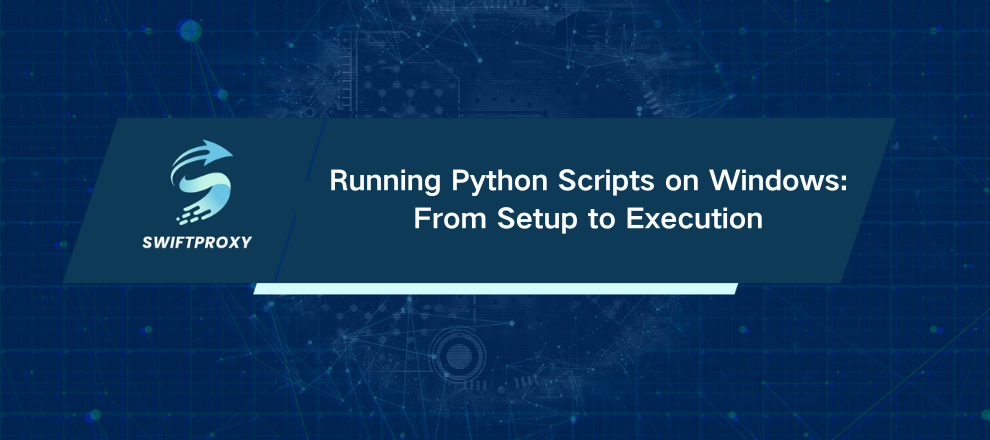
What Is a Python Script and Why It Matters
Think of a Python script as a set of instructions saved in a text file with a .py extension. Run the script, and your computer executes those instructions—automating tasks, crunching numbers, or spinning up an application.
For beginners, running scripts is more than just pressing buttons. It's hands-on learning. Every execution reinforces core concepts and builds confidence for tackling larger projects. Short, repeated practice beats hours of theory.
Setting Up Python on Windows
Before running anything, you need Python installed. Grab the latest version from python.org. During installation, tick “Add Python to PATH”. This tiny checkbox saves you hours of headaches later, allowing you to run Python from any folder in the command prompt.
Once installed, confirm it works:
python --version
If you see the version number, you're ready to roll. If not, double-check the PATH option or reinstall.
Running Scripts via Command Prompt
The command prompt is your most direct way to run scripts.
Navigate to your script's folder:
cd C:\Users\Username\Documents\MyPythonScripts
Run your script:
python scriptname.py
Key tips:
Ensure the file has a .py extension.
Double-check the path. A small typo can derail your workflow.
Use this method to quickly test code, debug, and see instant results.
Using IDLE or Other IDEs
Python comes with IDLE, a simple environment for writing and running code. But serious coders often prefer IDEs like PyCharm or VS Code. Why? Because they:
Highlight syntax errors instantly
Let you run scripts without switching tools
Include debugging tools to trace code line by line
To run a script in IDLE:
Create and save your .py file.
Click Run → Run Module (F5).
IDE workflows save time, reduce frustration, and are perfect for learning and professional projects.
Running Scripts via File Explorer
For a quick launch, double-click your .py file in File Explorer. Easy, right? Almost. The catch: the console window often closes as soon as the script ends.
Add this line at the end:
input("Press Enter to exit")
Now the window waits for you to read the output. Great for small automations and quick tests, but not ideal for larger projects.
Common Errors and How to Fix Them
Even the simplest setups can hit snags. Watch for these:
Python not found: PATH wasn't set. Fix by reinstalling or editing environment variables.
Wrong file path: Check spelling and directory.
Missing .py extension: Windows won't recognize the file.
Encoding issues: Use UTF-8 when working with non-English text.
Network or proxy errors: Check your Windows network settings.
Most issues are resolved with small tweaks. Restarting the terminal often works wonders.
Practical Tips for Beginners
Mastering Python isn't about speed—it's about habits:
Start simple, then scale up.
Keep scripts organized in logical folders.
Learn basic commands for file handling in the interpreter.
Comment your code and maintain clean formatting.
These small practices save headaches later and accelerate learning.
Conclusion
Running Python scripts on Windows is your first step toward real coding proficiency. After setting up the interpreter, running scripts via command line, IDLE, or double-clicking, and tackling common errors, you're ready to dive deeper.
Next step? Build projects. Real-world practice fuses theory with action, sharpening skills and unlocking the true potential of Python.

















































