How to Find and Use Your Proxy Server Address
Whether you’re setting up new software, troubleshooting a connection issue, or just exploring your network, knowing your proxy server address can be the difference between smooth browsing and frustrating dead ends. A proxy server is your gateway to the internet. It sits between your device and the wider web, acting as a middleman that directs your traffic. Without the right address and port, your apps and browsers can’t connect. And yet, for many, this crucial information is hidden—locked away by IT or set automatically and forgotten. Here’s how to find it and put it to use.
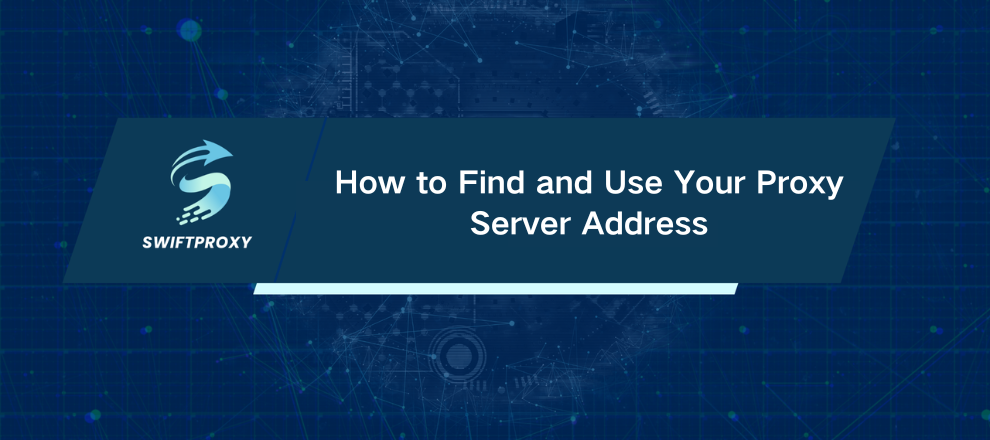
Decoding a Proxy Server
Think of a proxy server as a digital receptionist. You send your requests—websites, emails, or apps—to the proxy first. Then, it forwards them to the internet, collects the responses, and sends them back to you.
In schools, offices, and corporate environments, this setup is standard. Routing traffic through a central point lets organizations manage access, improve security, and monitor activity efficiently.
Every proxy has a unique address—and often a port number—that tells your device where to send its traffic. Get this wrong, and your connection fails. Get it right, and doors open.
Different Types of Proxy Servers
Not all proxies are created equal. Here's a quick breakdown:
HTTP Proxy: Handles web traffic only (HTTP/HTTPS). Most corporate web browsing relies on this type. Email? FTP? Nope, not here.
SOCKS5 Proxy: A versatile workhorse. Web browsing, emails, torrents—it handles all traffic types.
Transparent Proxy: Often invisible to the user. Admins set it up at the network level. Your device may never need to know the address unless you're managing the network.
Residential and Datacenter Proxies: The difference lies in the IP origin. Datacenter proxies come from large server farms, while residential ones mimic home connections. Businesses often use them for market research or ad verification.
Why Knowing Your Proxy Server Address Matters
Proxy servers aren't just hurdles—they're powerful tools:
Enhanced Security: Acting as a buffer, a proxy can filter harmful content and block malicious websites.
Faster Access Through Caching: Popular sites can be stored locally. Employees get instant access while saving bandwidth.
Access Control: Organizations regulate internet usage—allowing essential sites and restricting distractions.
Global Testing: Want to see your website from Japan while sitting in New York? Proxies make it possible.
Where Proxies Are Configured
Proxy settings live in three main places:
On Your Device (System Level): Most common. Set directly in Windows or macOS network settings. Applications then use these settings automatically.
Within Specific Apps: Some software, like Firefox, can use its own proxy settings. Handy if only one app needs a proxy.
On the Network: Transparent proxies may exist on routers or dedicated servers. Your device doesn't show anything, but traffic is routed automatically.
When You'll Need to Find It
You might not need your proxy address every day—but when you do, it's often urgent:
Installing New Software: Many apps, from Outlook to development tools, need a proxy to connect.
Troubleshooting Internet Problems: Inconsistent connections? Some apps work while others don't? A misconfigured proxy might be the culprit.
Removing Outdated Settings: Old proxy settings from previous jobs or schools can block your access.
IT Documentation and Setup: IT professionals often need proxy addresses to configure or document networks.
How to Locate Your Proxy Server Address
Windows 10 and 11
Click Start → Settings → Network and internet → Proxy.
Under Manual proxy setup, check if Use a proxy server is enabled.
The Address and Port fields show the information you need.
macOS (Ventura and newer)
Click the Apple logo → System Settings → Network.
Select your active connection (Wi-Fi/Ethernet) → Details... → Proxies.
Checked protocols like Web Proxy (HTTP) or Secure Web Proxy (HTTPS) will display the server address and port.
Google Chrome
Chrome uses system-level proxy settings by default:
Menu → Settings → System → Open your computer's proxy settings.
Mozilla Firefox
Firefox can override system settings:
Menu → Settings → scroll to Network Settings → Settings…
If Manual proxy configuration is selected, the address and port are visible.
Common Troubleshooting
Cannot Connect to Proxy Server: Check for typos, server downtime, or firewall blocks.
Authentication Required: Corporate proxies may need a username and password. Use correct credentials.
Certain Websites Not Working: Use the "Bypass proxy server for these addresses" option to skip the proxy for specific sites.
Conclusion
A proxy server might be invisible, but it's essential. Knowing how to find its address equips you to troubleshoot issues, configure software, and navigate networks with confidence. Once you understand the steps, the digital highways open up—and your traffic flows unhindered.


















































