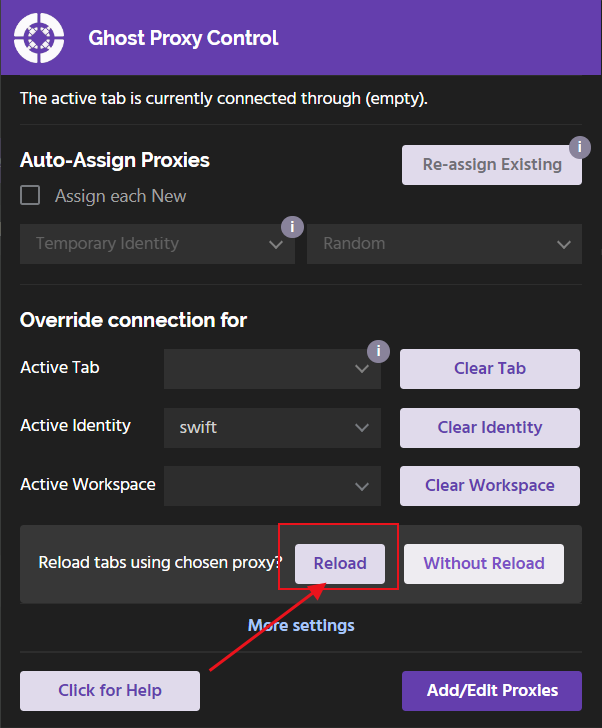Why choose Ghost Browser?
As a professional fingerprint browser, Ghost Browser has the following core advantages:
- Independent session management: Create a completely isolated browser environment for each tab through the Session mechanism to avoid account association.
- Efficient workflow: Supports setting up independent agents for different sessions, and can quickly distinguish accounts through color marking and naming.
- Cross-platform adaptation: Developed based on Chromium, it has strong compatibility and is suitable for multi-account operation scenarios such as social media and e-commerce.
Its lightweight design and intuitive operation interface are especially suitable for users who need to switch accounts frequently.
Configuring Ghost Browser with Swiftproxy
Step 1: Get proxy information
1.Register and log in to Swiftproxy and enter the dashboard
2.configure your proxies. We are using Random IPs from United States of America with IP rotation on each request using HTTP/HTTPS protocol in this case.
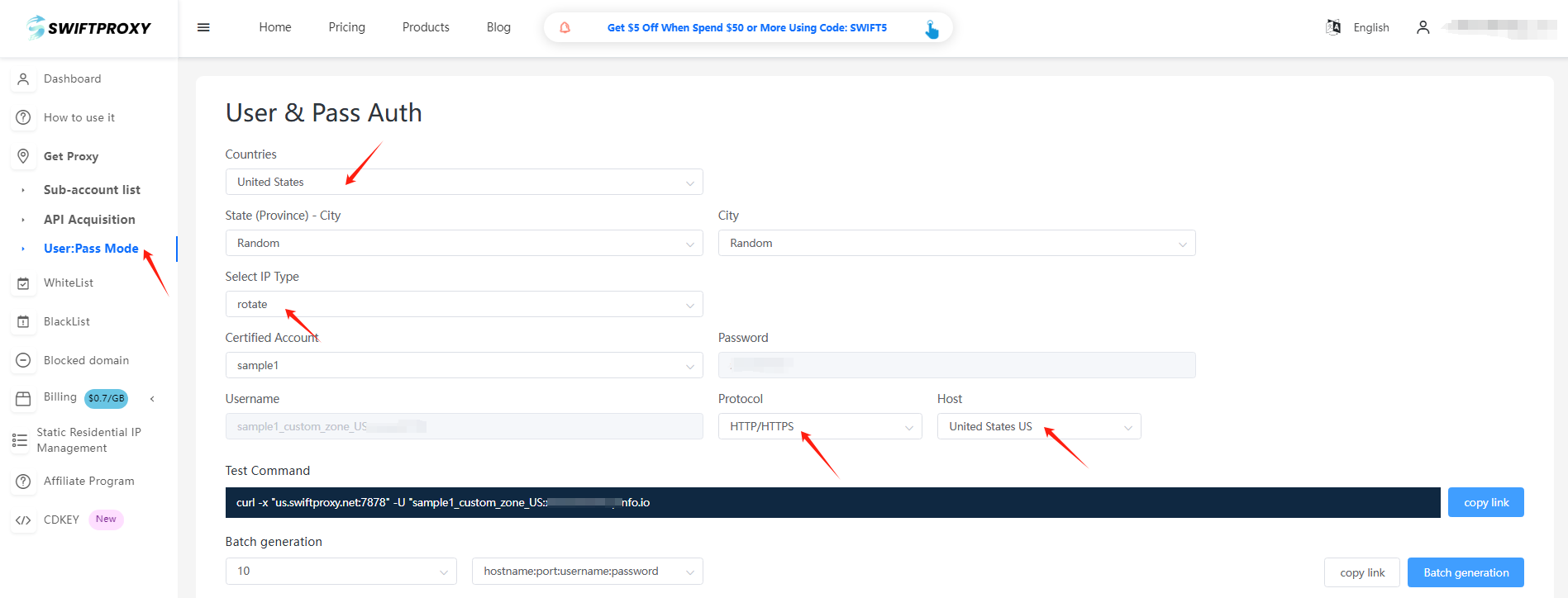
Step 2: Configure Swiftproxy in Ghost Browser
1. Download Ghost Browser
2. Register and log in
3. Open Ghost Browser and click the gear icon in the upper right corner.
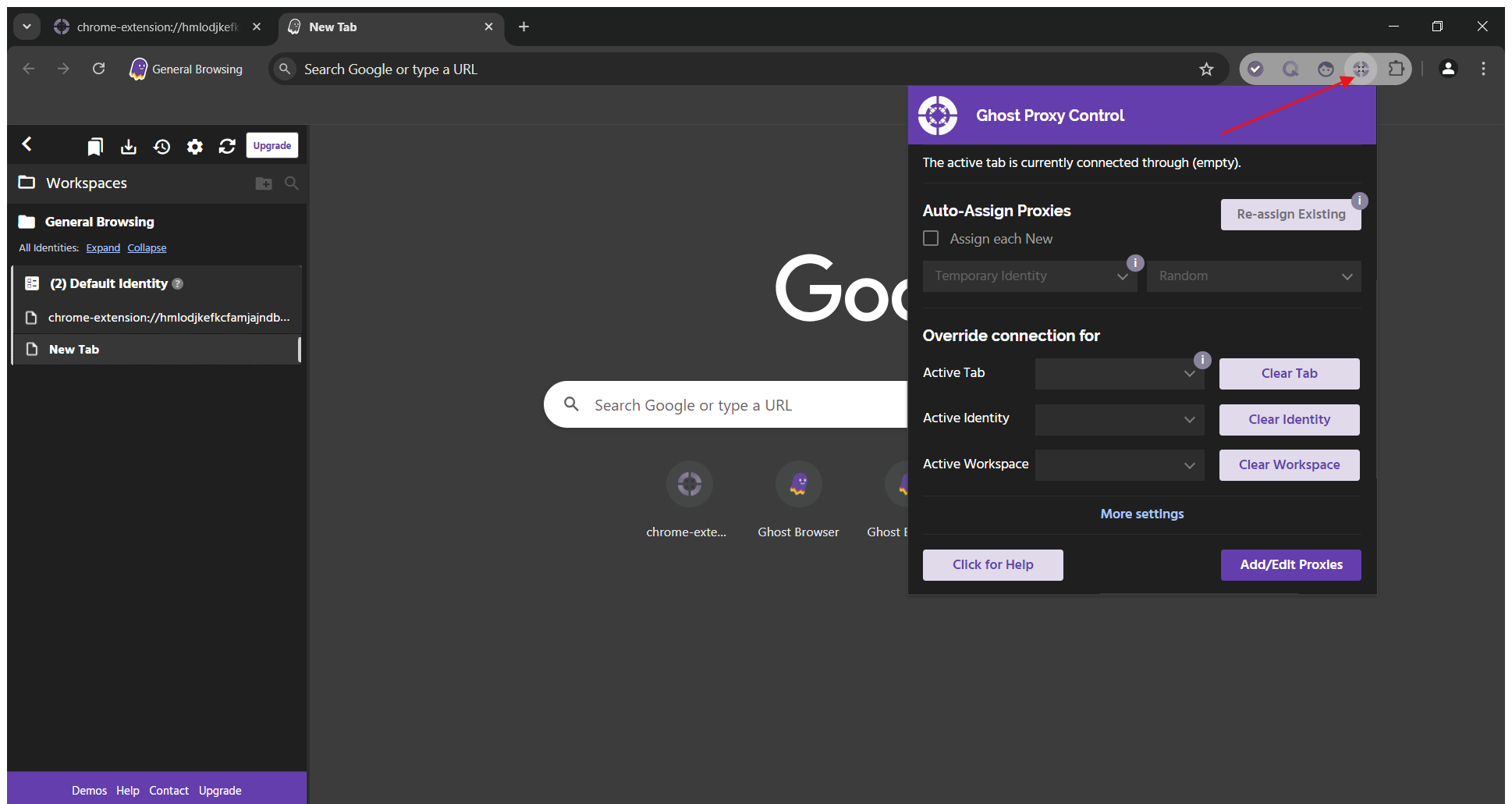
4. Click "Add/Edit Proxies" to jump to the "Ghost Proxy Control" page.
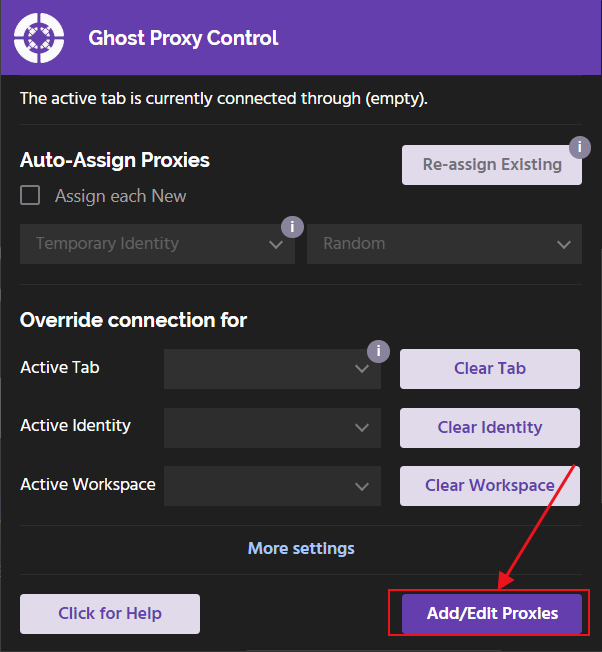
5. Next, click "Add a Single Proxy".
After filling in the name, paste the obtained proxy information in turn.
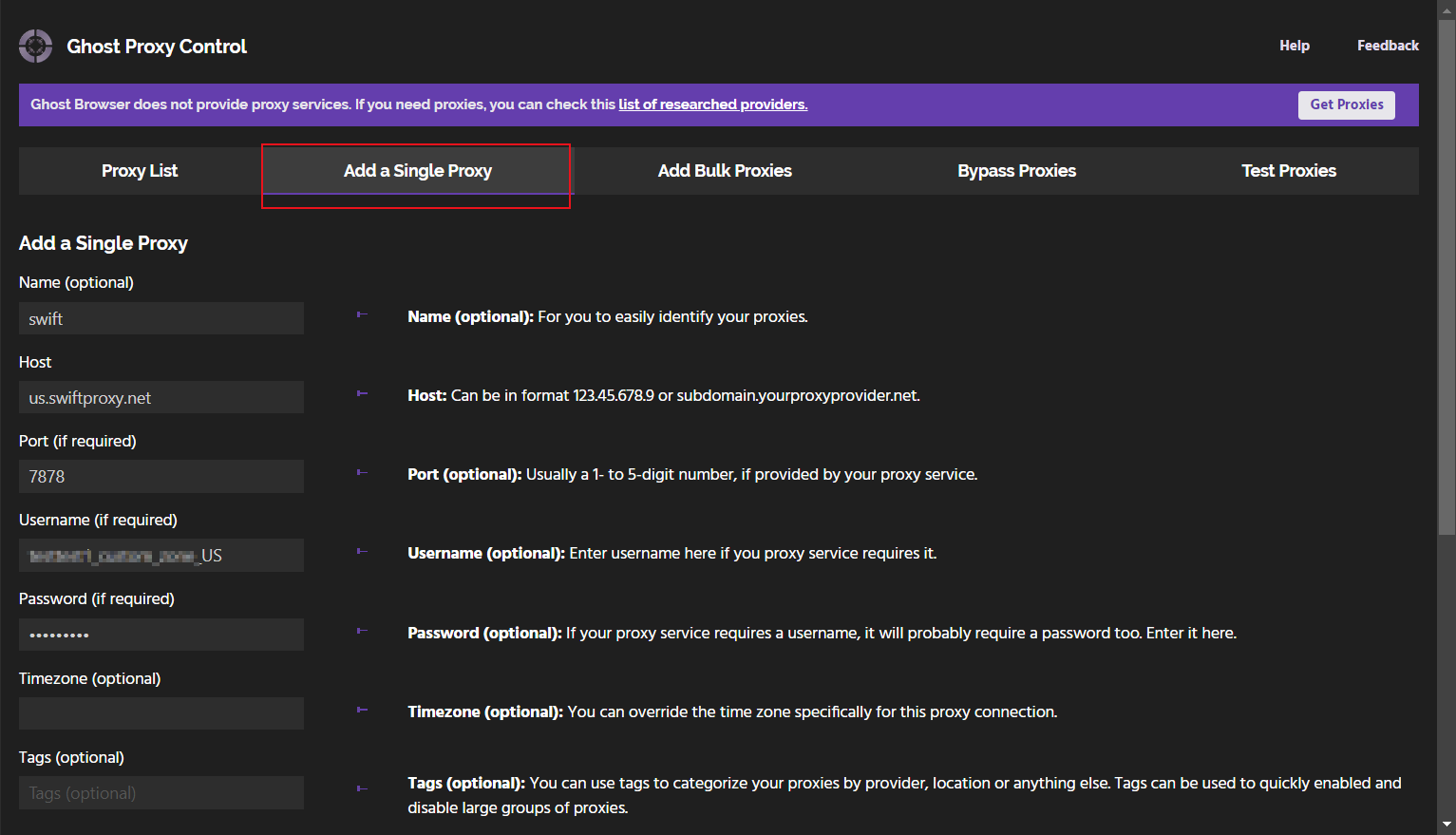
6. Click "Add Proxy" to save.
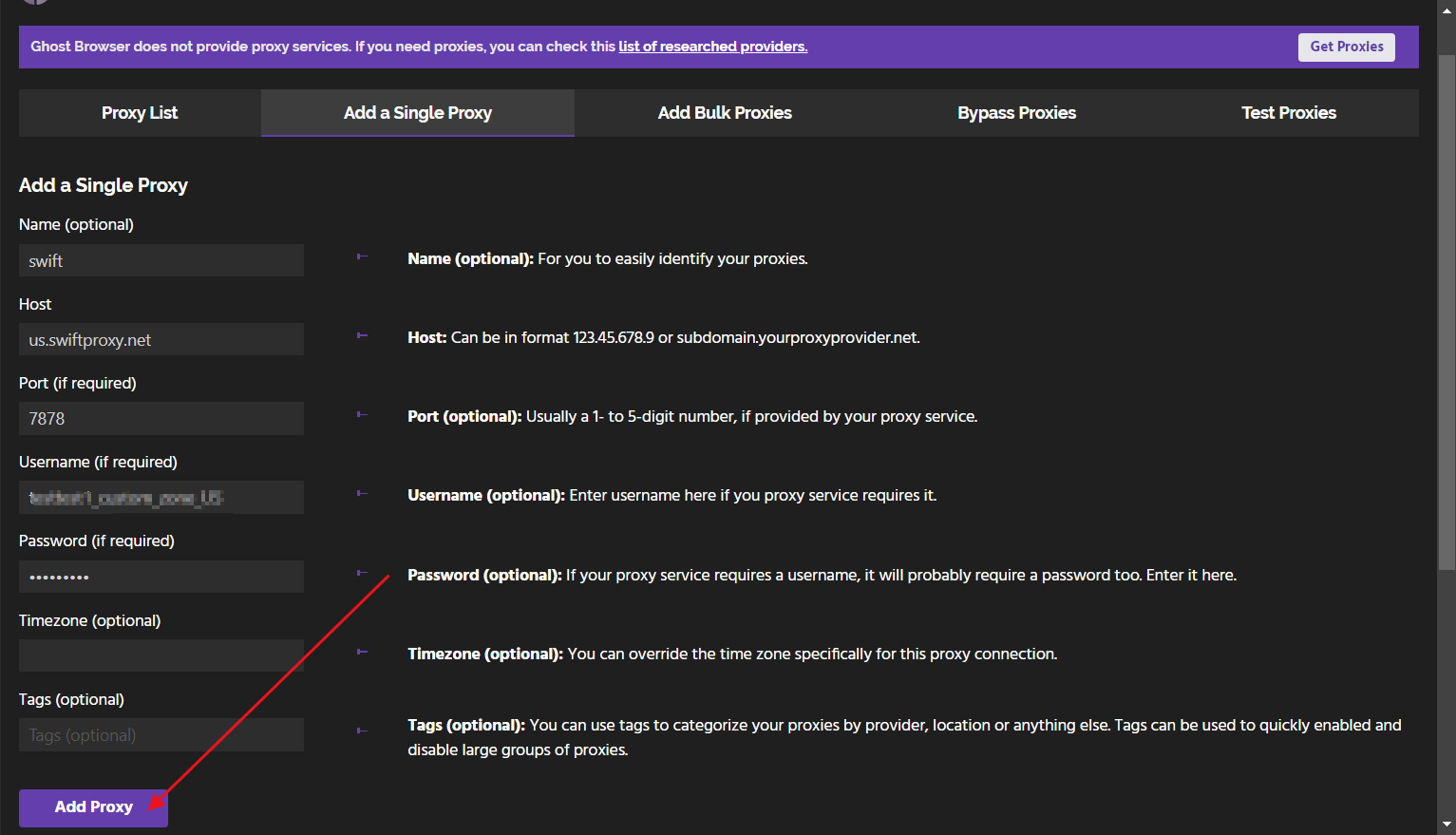
7.In the proxy list, select the created proxy.
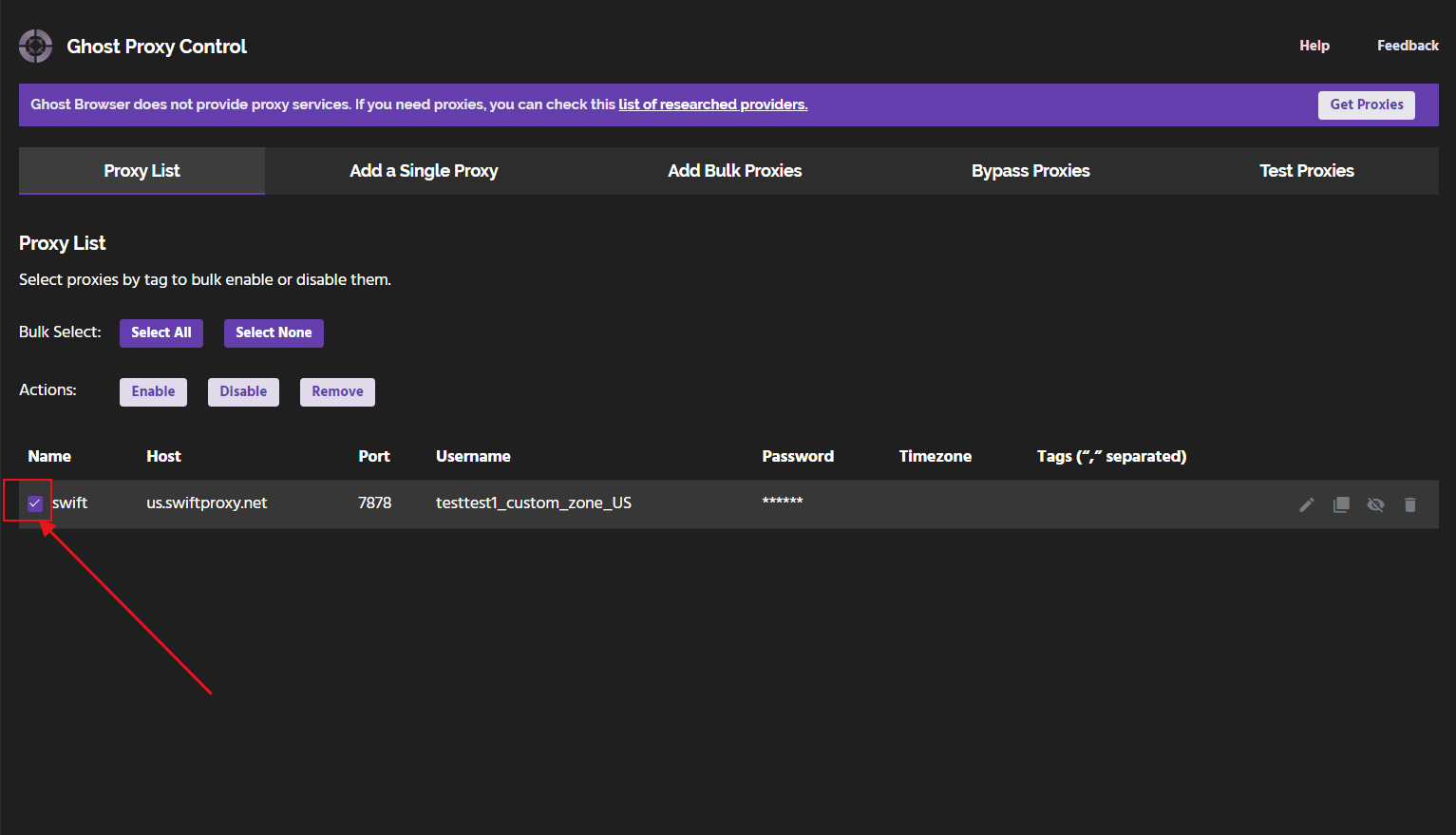
8.Click the gear icon in the upper right corner again, and in the "Active Identity" option, select the proxy you just created.
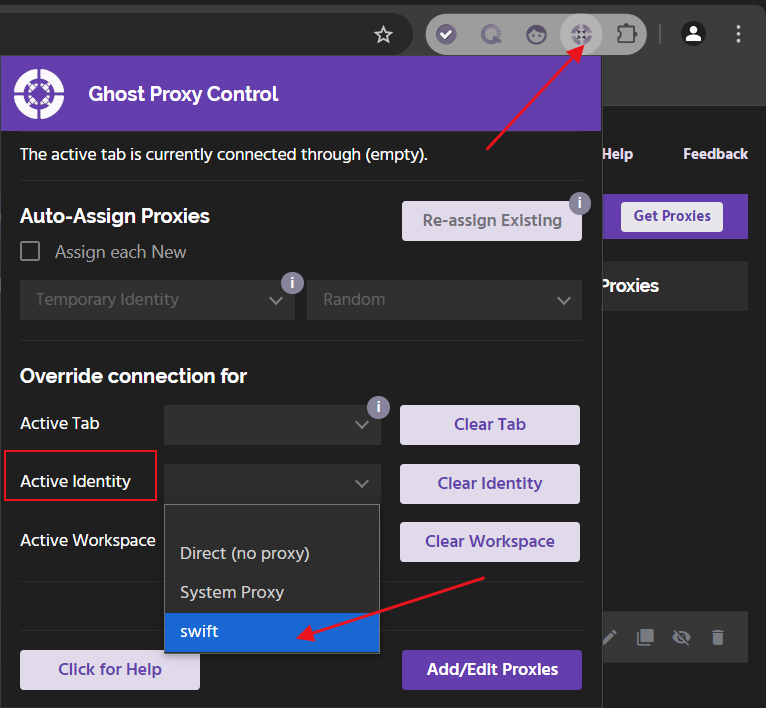
9. Click "Reload" to use Swiftproxy for network connection.