Why Anti-Detect Browsers?
Anti-detect browsers have gained significant popularity due to their user-friendly design and versatile features. These tools enable seamless management of multiple accounts across various platforms from a single device, making them essential for e-commerce, advertising, and web testing industries.
Today, we'll explore Kameleo, highlighting its key features, and provide a guide on configuring Kameleo with Swiftproxy.
What is Kameleo?
Kameleo offers a cutting-edge solution for protecting online identities through advanced browser fingerprinting and automation. With features like unique fingerprints for virtual profiles, mobile profile support, and integration with automation frameworks, Kameleo empowers users to manage multiple accounts effectively and prevent account bans.
Configuring Kameleo with Swiftproxy
Once you have access to Swiftproxy and the Kameleo browser, follow these steps:
1. Open the Kameleo app, click on New Profile, then select one.
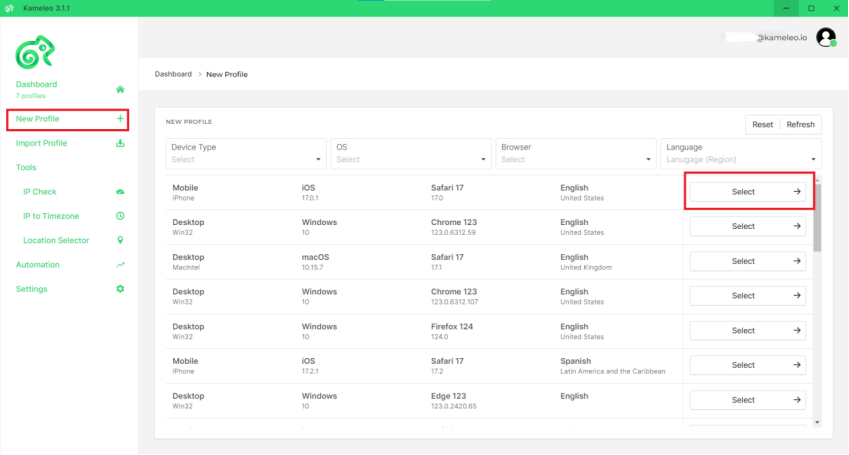
2. Choose either HTTP or SOCKS5 protocol.
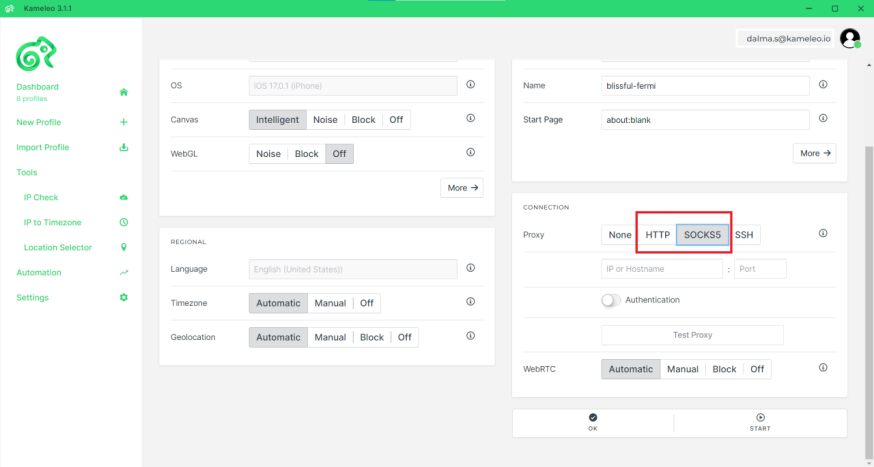
3. Now, visit the Swiftproxy dashboard and configure your proxies. We are using Random IPs from North America with IP rotation on each request using HTTP/HTTPS protocol in this case.
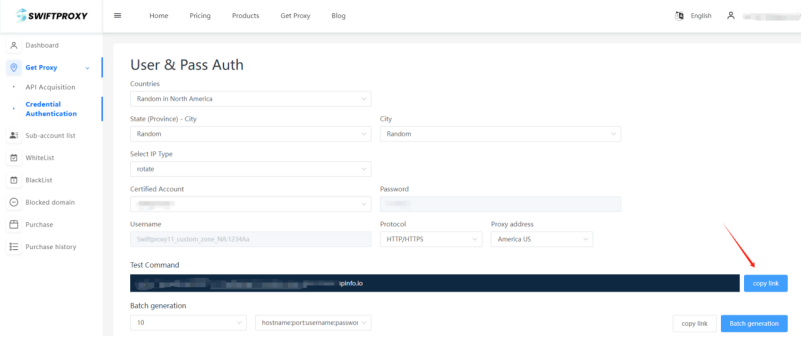
4. Copy your credentials from the Swiftproxy. Enter the Server and Port information into the corresponding Settings fields in Kameleo and switch on the Authentication toggle.
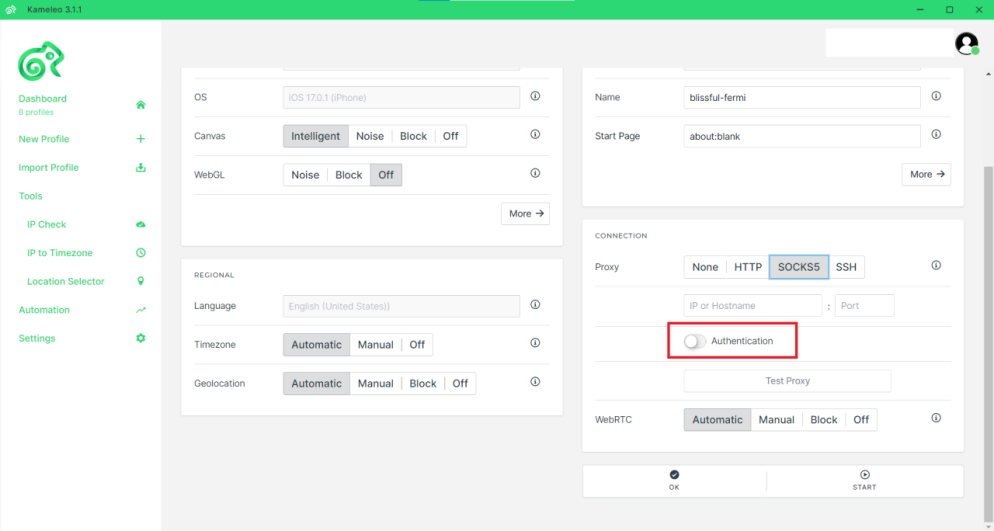
5. Click Test proxy; if the connection is successful, a message will appear at the top of your screen saying Proxy works! Then you may start the Kameleo browser profile with the given proxy.
*To check the profile IP, head over to Whoer.net or ipinfo.io within the Kameleo browser profile with the given proxy.













