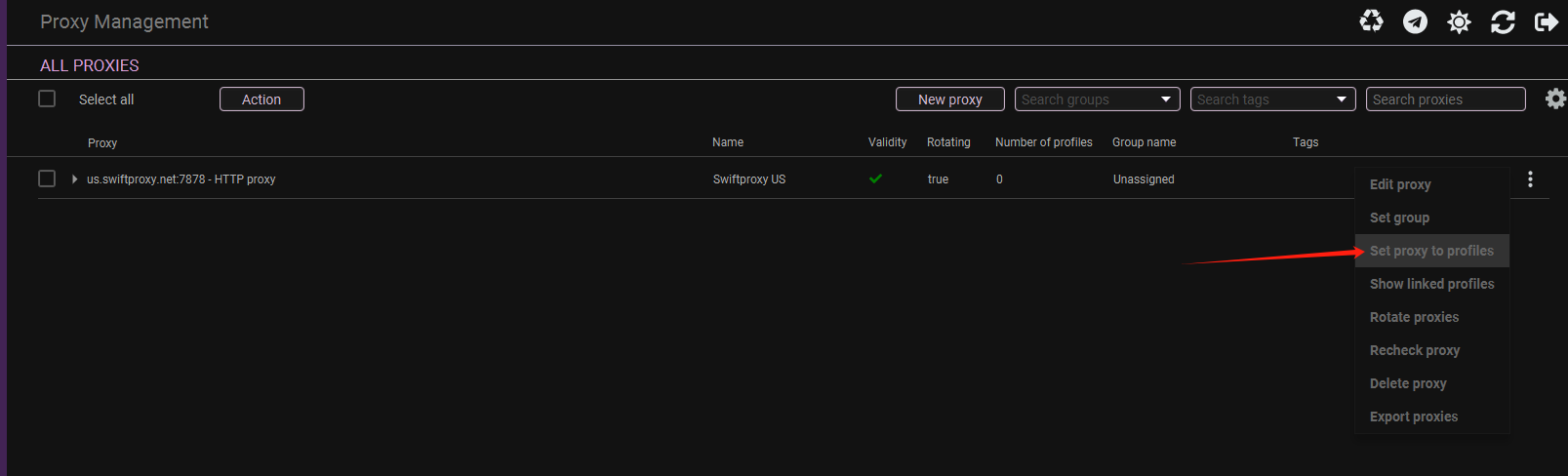Why Anti-Detect Browsers?
Anti-detect browsers like Incogniton Anti-Detect Browser have become increasingly popular for several reasons. They offer a user-friendly interface and versatile capabilities that are highly valued in industries such as e-commerce, advertising, and web testing.
These tools enable efficient management of multiple accounts across different platforms from a single device. This capability is particularly useful for tasks requiring anonymity or for managing diverse online identities without interference.
What is Incogniton Anti-Detect Browser?
Incogniton is a powerful anti-detect browser that offers complete control over your online data privacy while effortlessly managing multiple browsing profiles.
With Incogniton, you can replace multiple computers with virtual browser profiles and be confident that your data remains safe and private. Each profile has a unique digital fingerprint associated with it, making it seem like different individuals are using the same browser!
Configuring Incogniton Anti-Dectect Browser with Swiftproxy Residential Proxy
1. Download Dolphin Anty from the official website.
2. Launch the app, create an account, and log in.
3. Once log in, select "Proxy Management" at the sidebar:
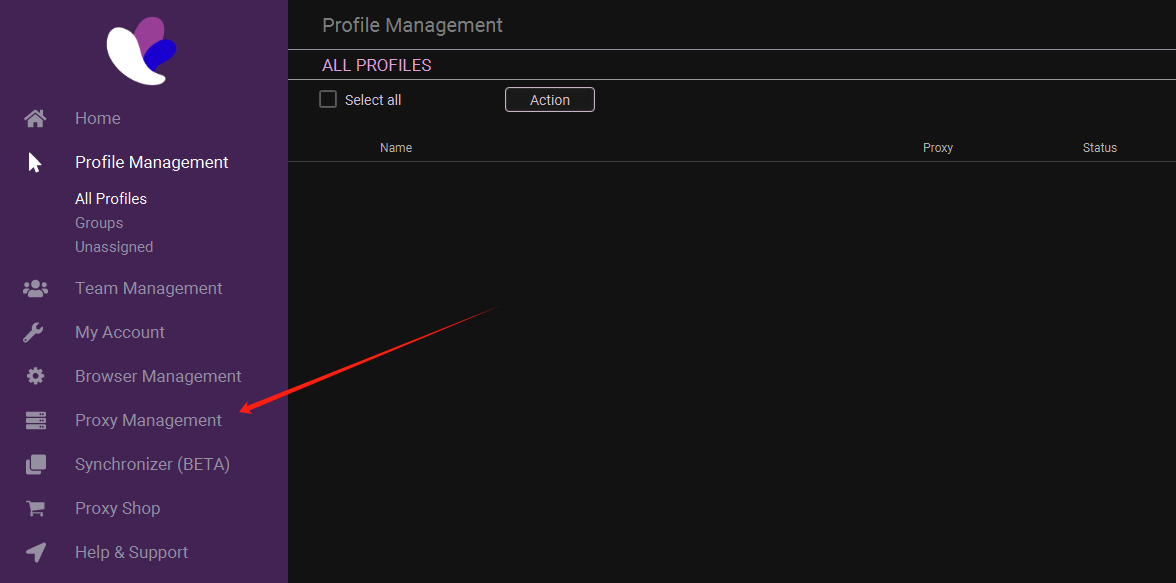
4. Tap "Add Proxy" at the top right.
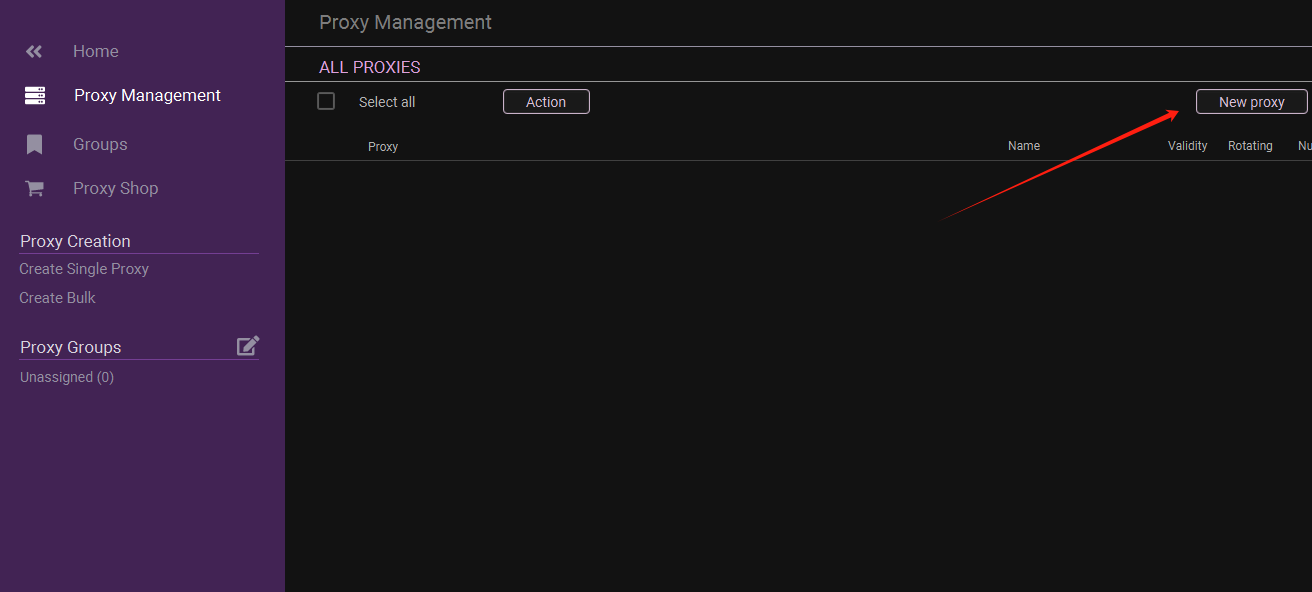
5. Now, visit the Swiftproxy dashboard and configure your proxies. We are using Random IPs from North America with IP rotation on each request using HTTP/HTTPS protocol in this case.
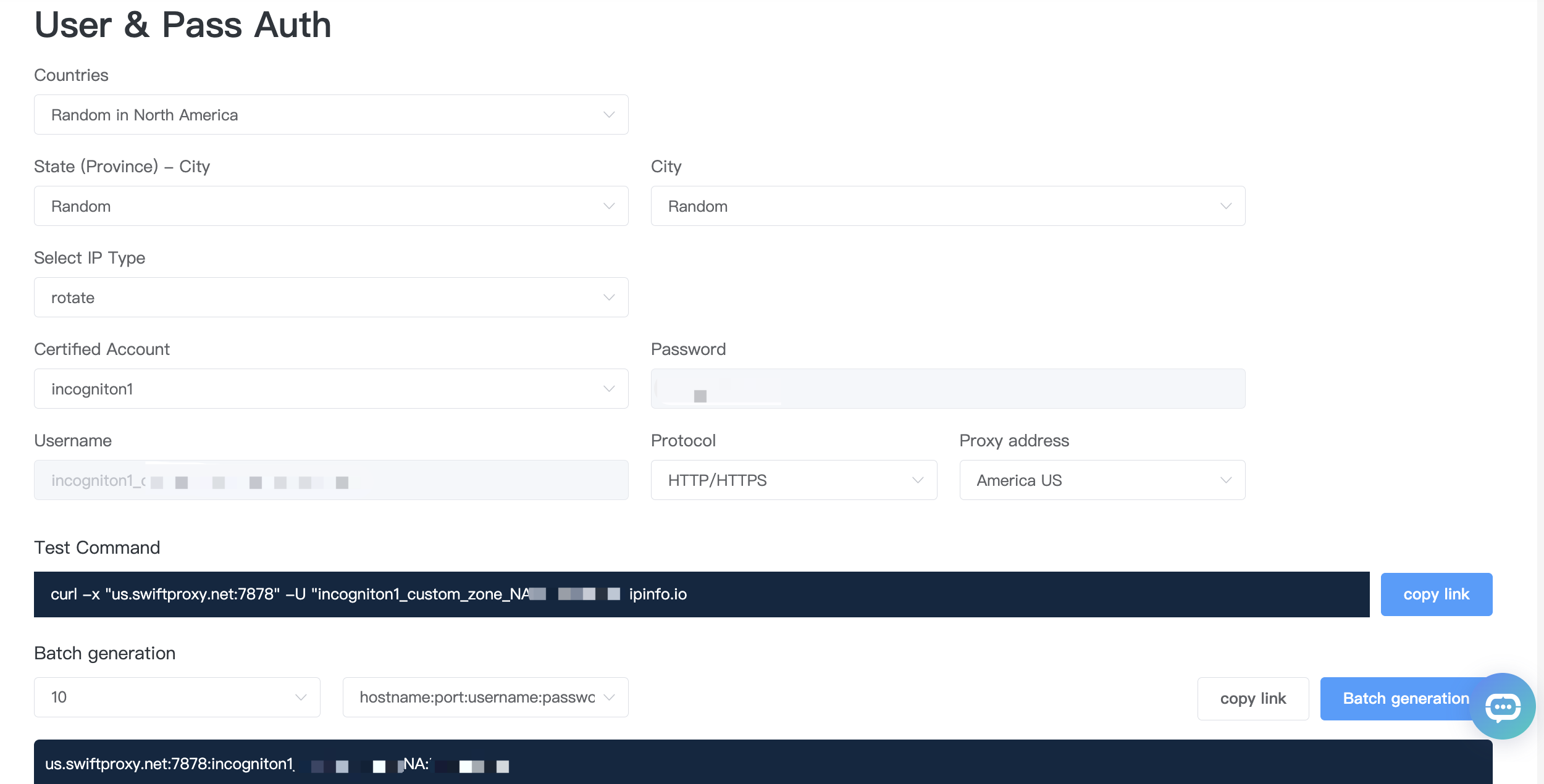
6. Copy the host:port:username:password at the bottom then head back to Incogniton.
7. Copy and paste the host:port:username:password into column 1. Checkmark the "Rotating Proxy" if your proxy is in Rotating mode. Then finally, click Save Proxy to proceed.
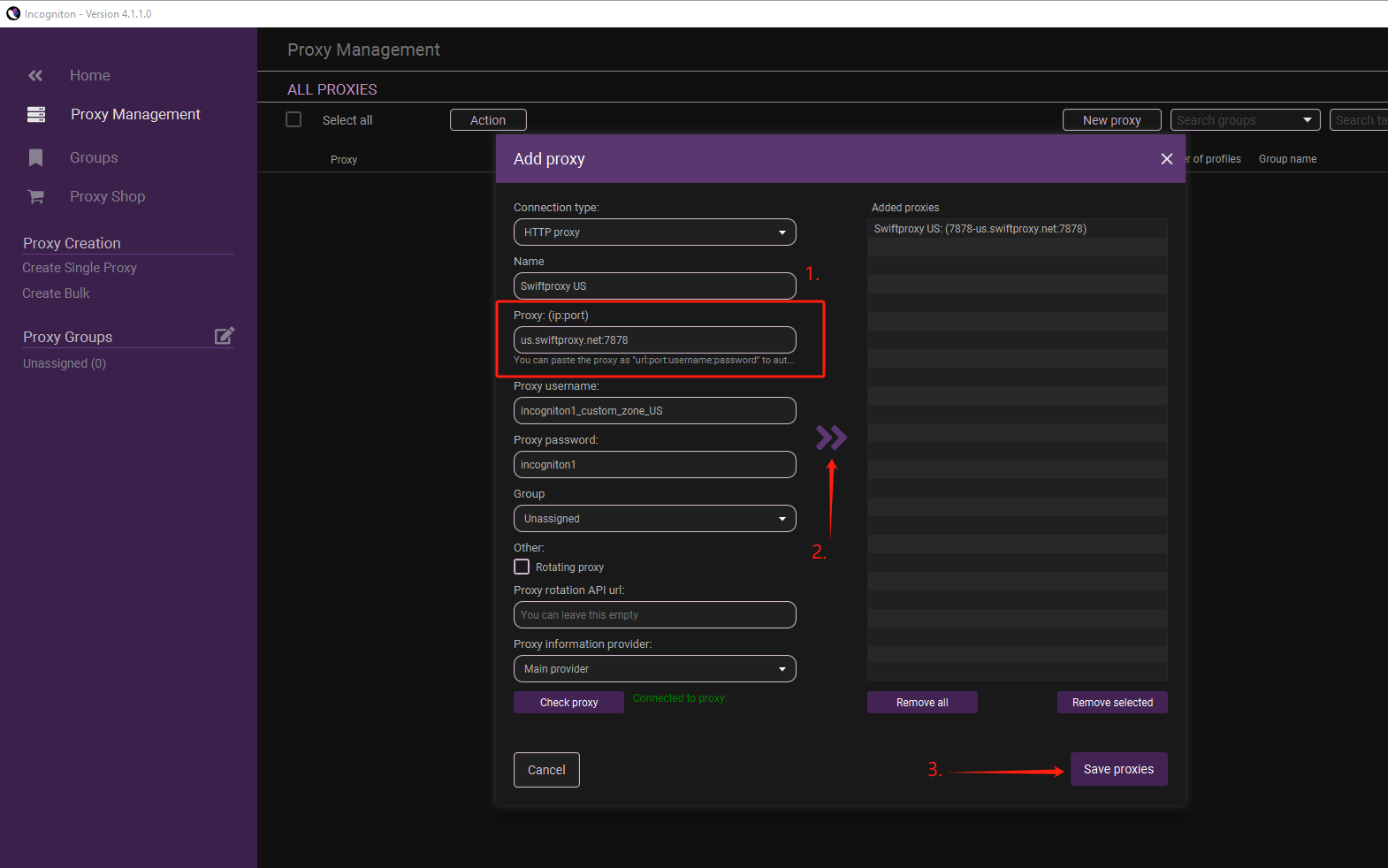
8. Once the proxy is configured, you may set it into one of your created Incogniton browser profiles.
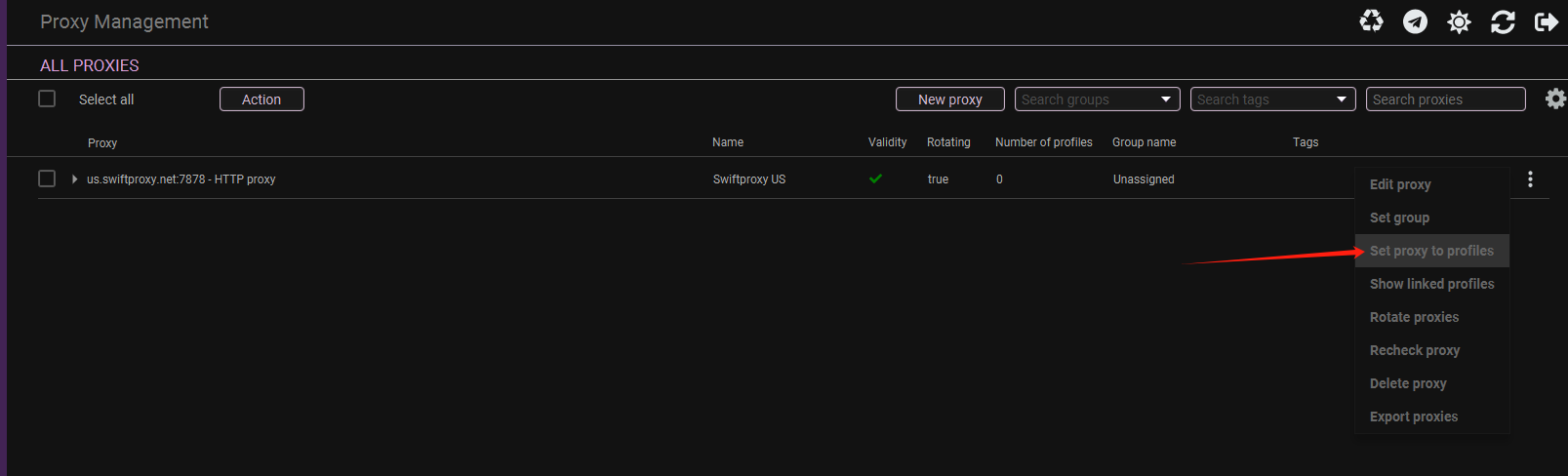
Configuring Incogniton Anti-Dectect Browser with Swiftproxy Static Proxy
1. The first four steps are the same as the first four steps of the previous part.
2. Then, visit the Swiftproxy dashboard and copy Username, Password, Hostname and Port.
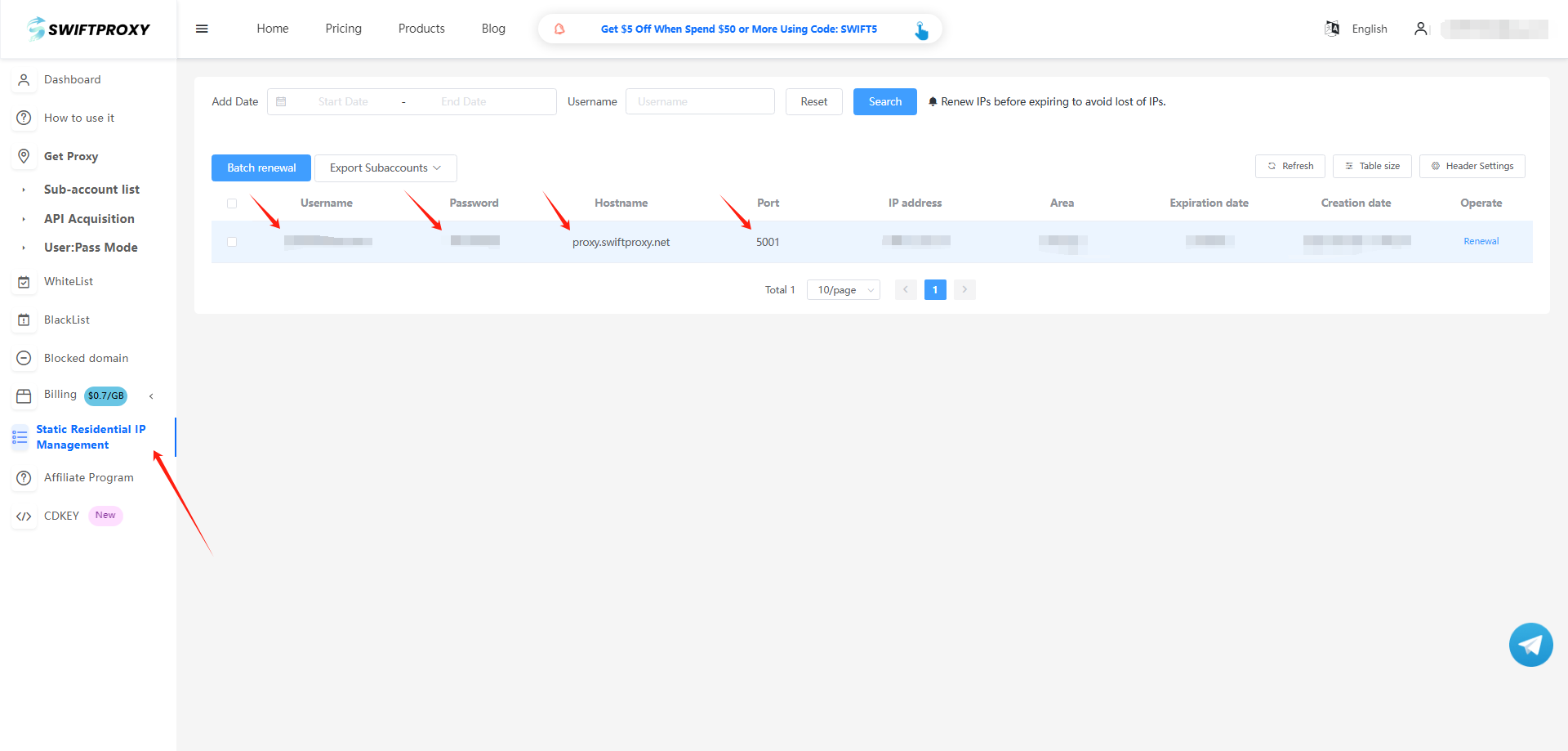
3. Back to Proxy configuration in Incogniton, and paste the proxy information we copied from Swiftproxy dashboard, and tap "save proxies" in the end.
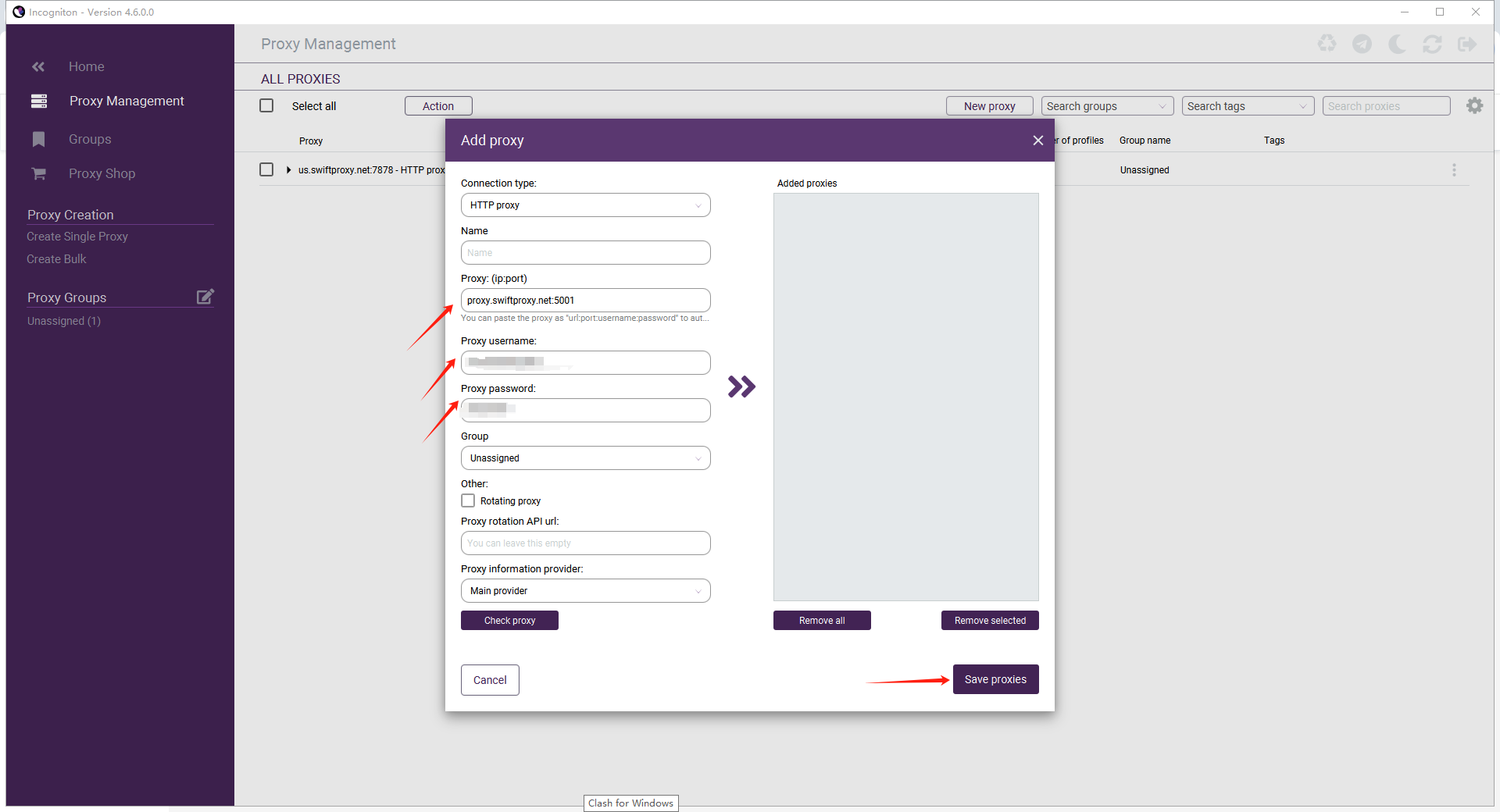
4. Once the proxy is configured, you may set it into one of your created Incogniton browser profiles.