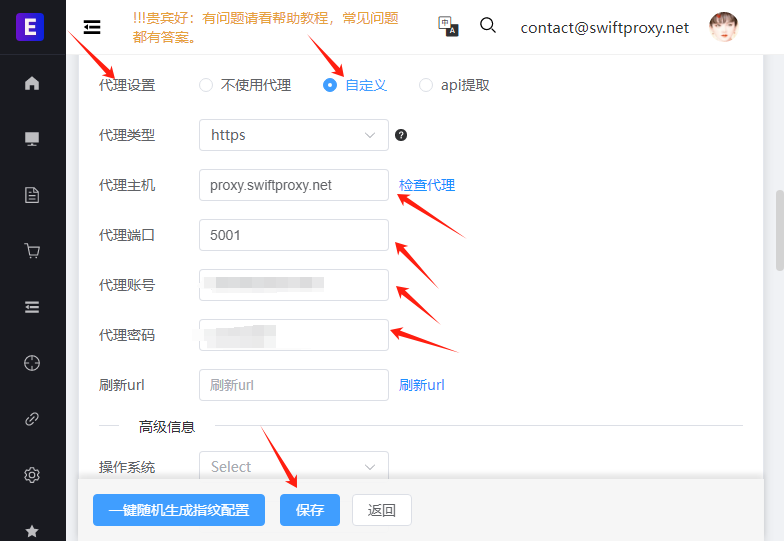Configuring Incogniton Easy Browser with Swiftproxy Residential Proxy
1. Create a Sub-Account
- After logging in, create a sub-account via your personal account dashboard.
- Ensure to change the sub-account status from "Pause" to "Enable" and set up a data usage cap (Traffic Cap) to prevent unexpected overuse.
- Hit "Confirm" to finish creating the sub-account.
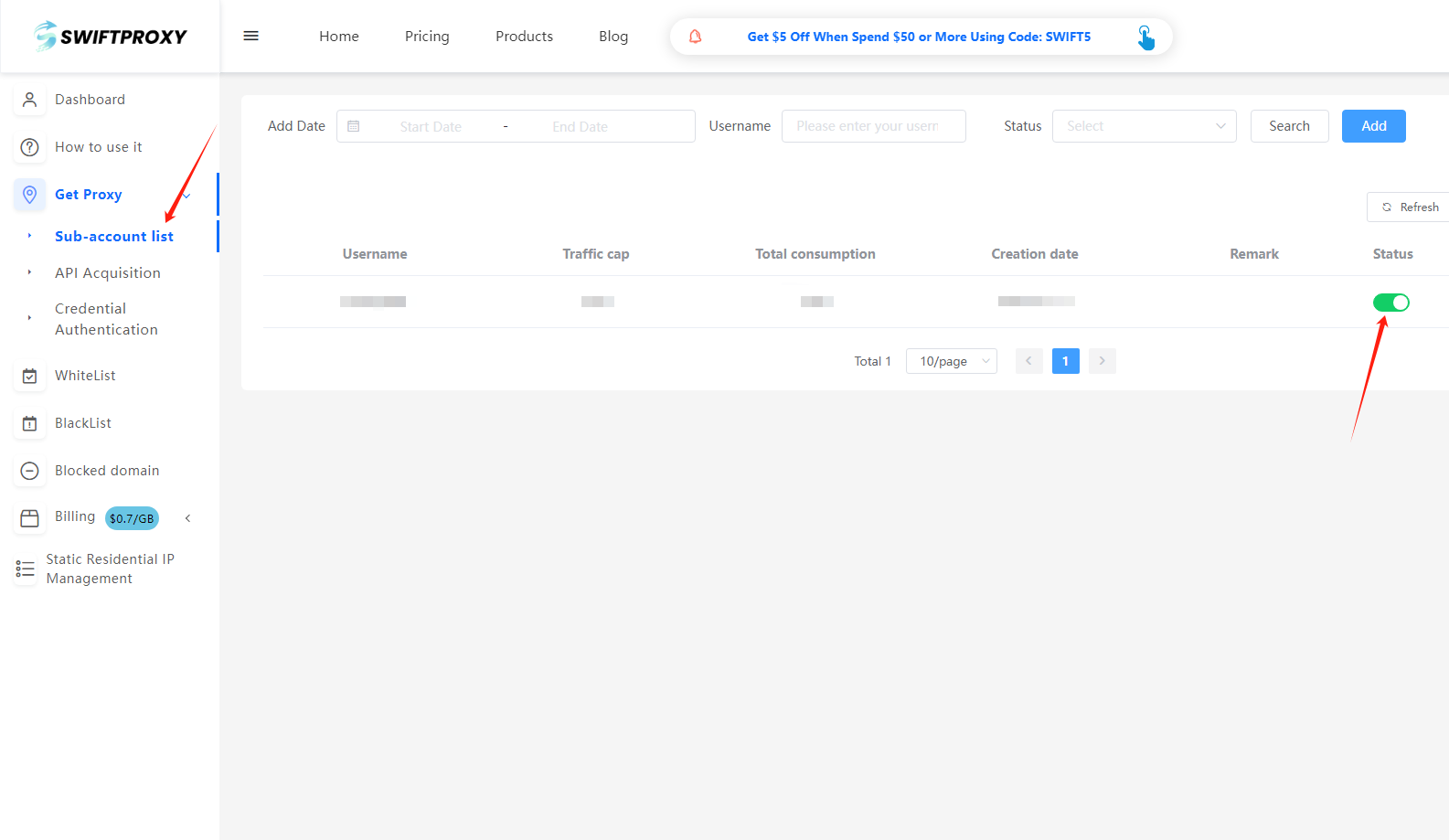
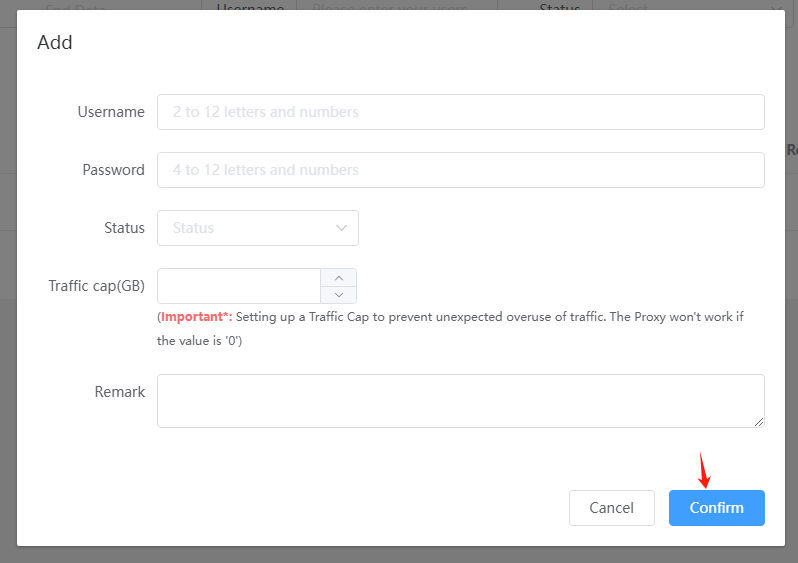
2. Access "Get Proxy" and Configure Settings
- Head to the "Get Proxy" section and select "Credential Authentication".
- Configure your residential proxy based on your needs. For example, select "Random in North America".
Note: Swiftproxy offers two IP types:
- Sticky Session: For sticky IP, select the IP stabilization time (e.g., if set to 3 minutes, the IP will change every 3 minutes).
- Rotation Mode: IPs will change every time it is requested.
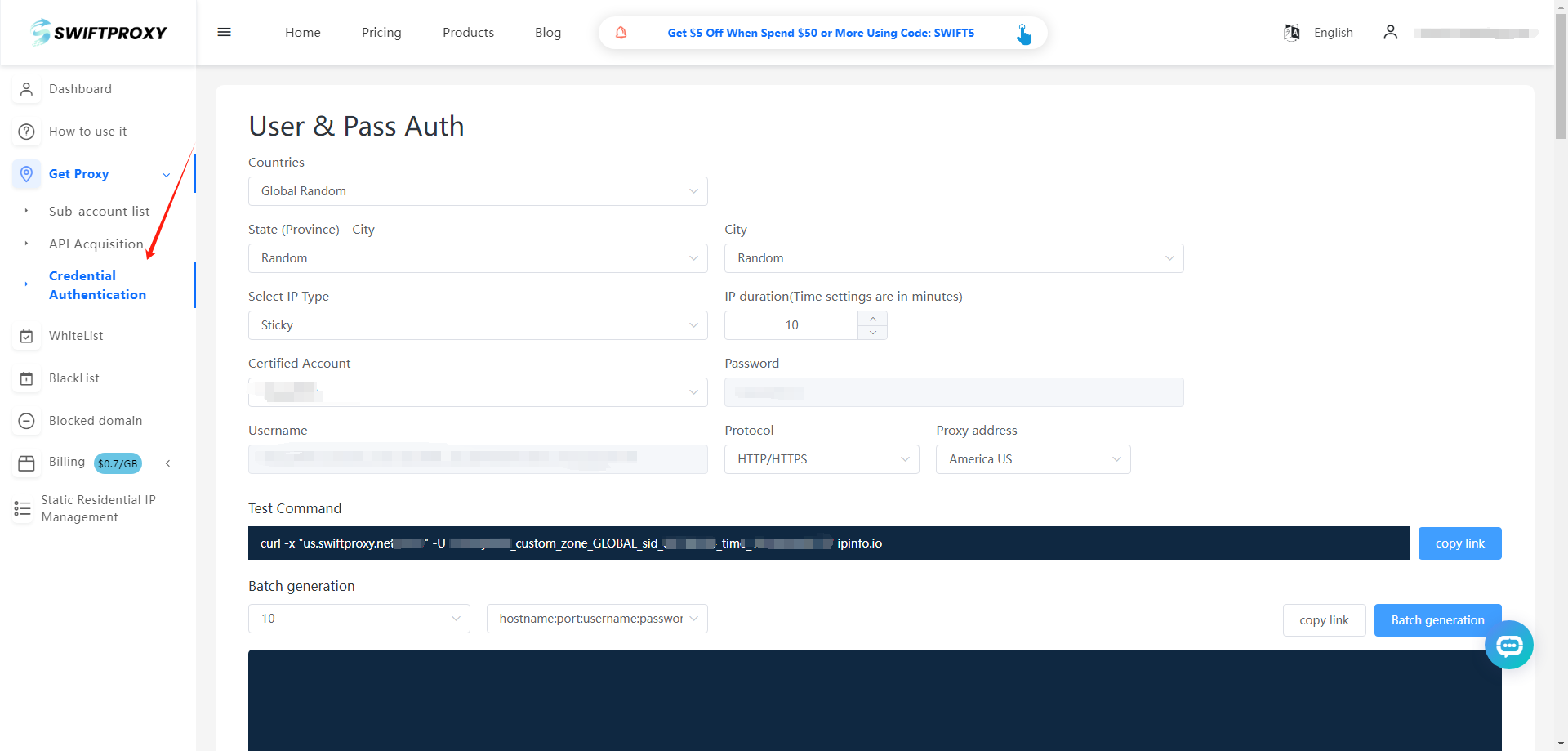
3. Finish Proxy Extraction
- Tap "Copy link" or "Batch Generation" to finish the proxy extraction.
4. Setting on Easy Browser
- Download Easy Browser from the official website.
- Add a proxy by clicking"My Environment"on the left side and then hitting"Add". In "Proxy Type", select "Custom"and hit "Save"to finish.
- After finished, check the status, it shows on.
Note: Name is required.
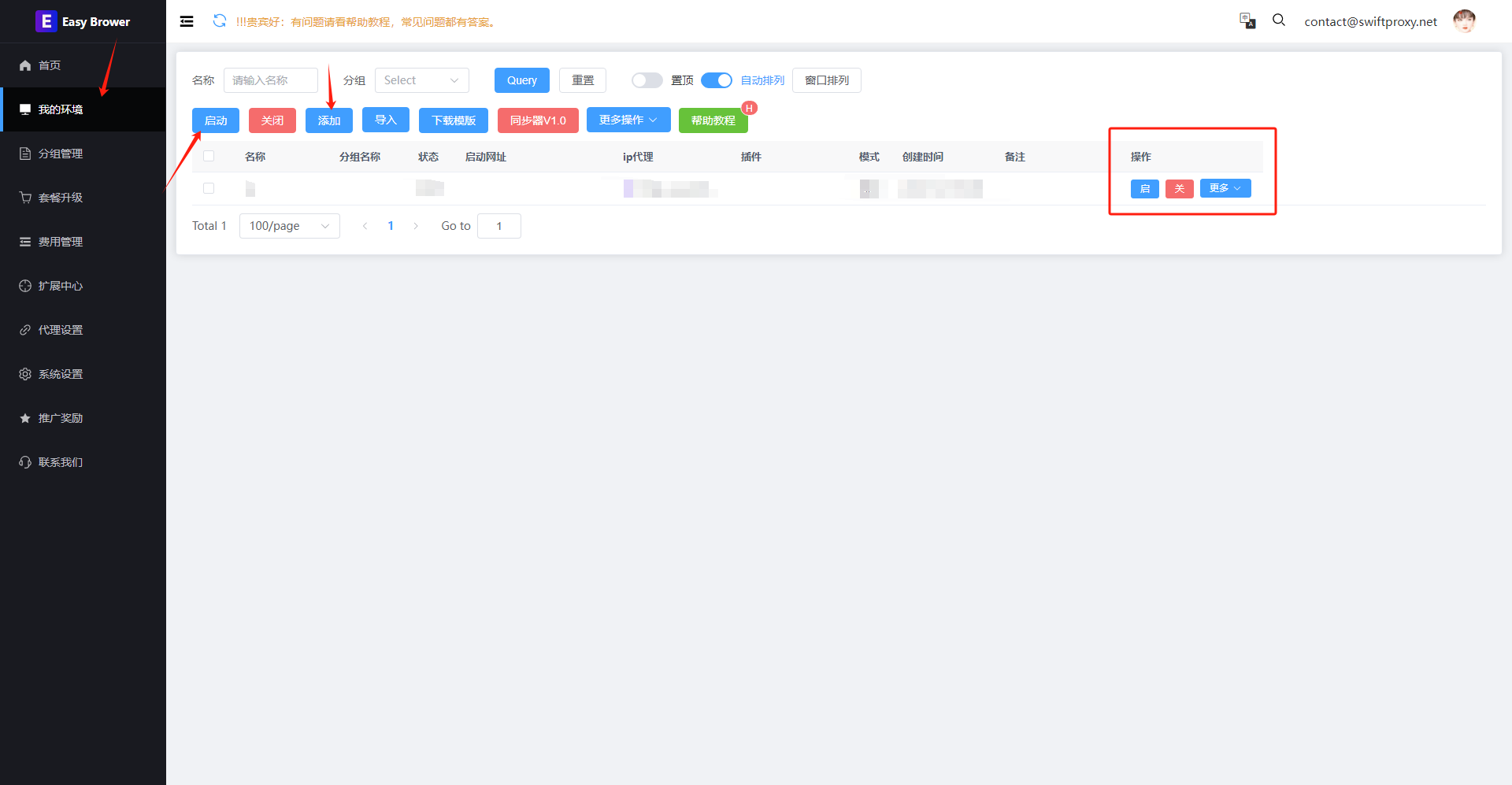
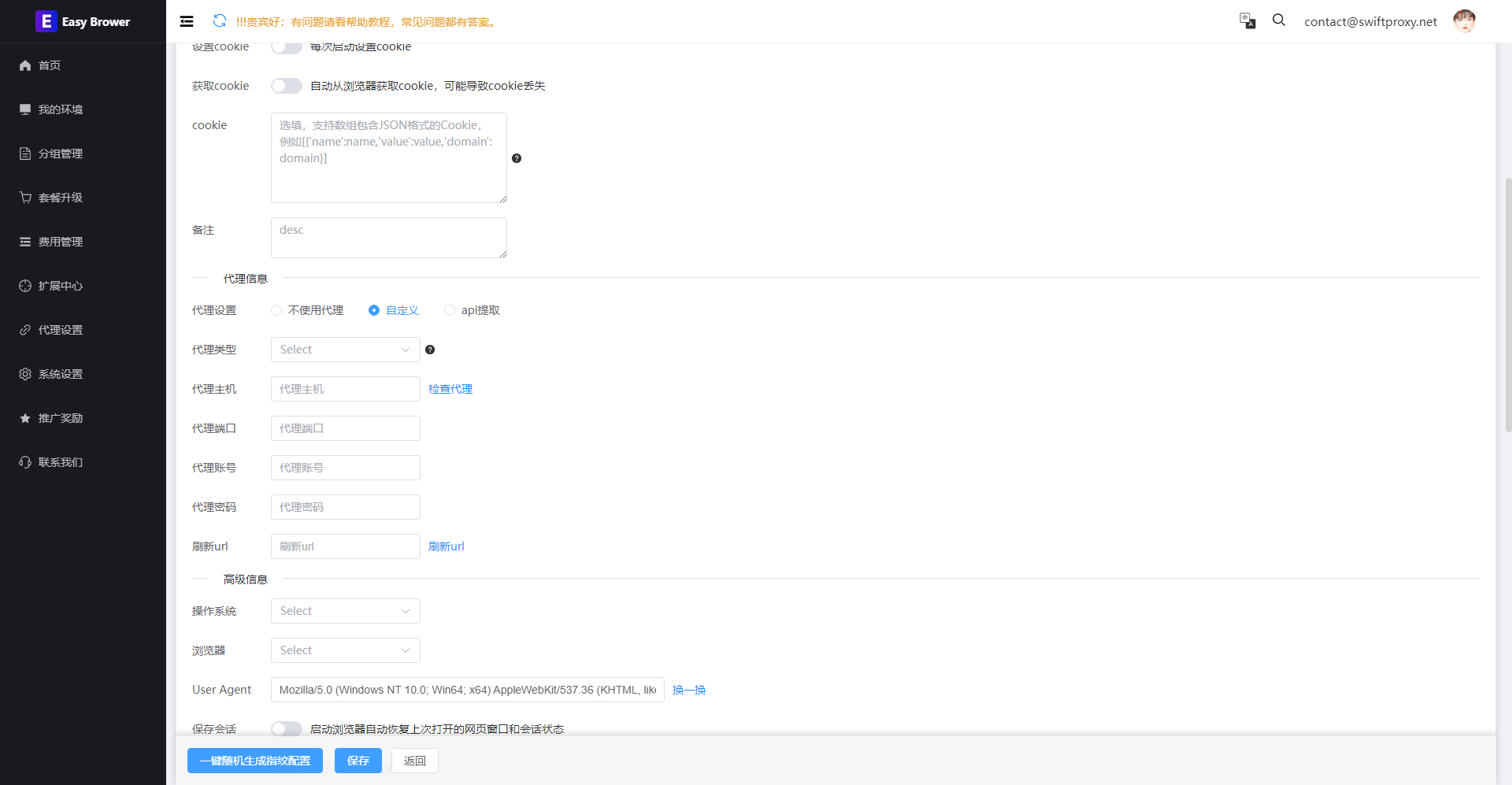
Configuring Incogniton Easy Browser with Swiftproxy Static Proxy
1. Visit the Swiftproxy dashboard and copy Username, Password, Hostname and Port.
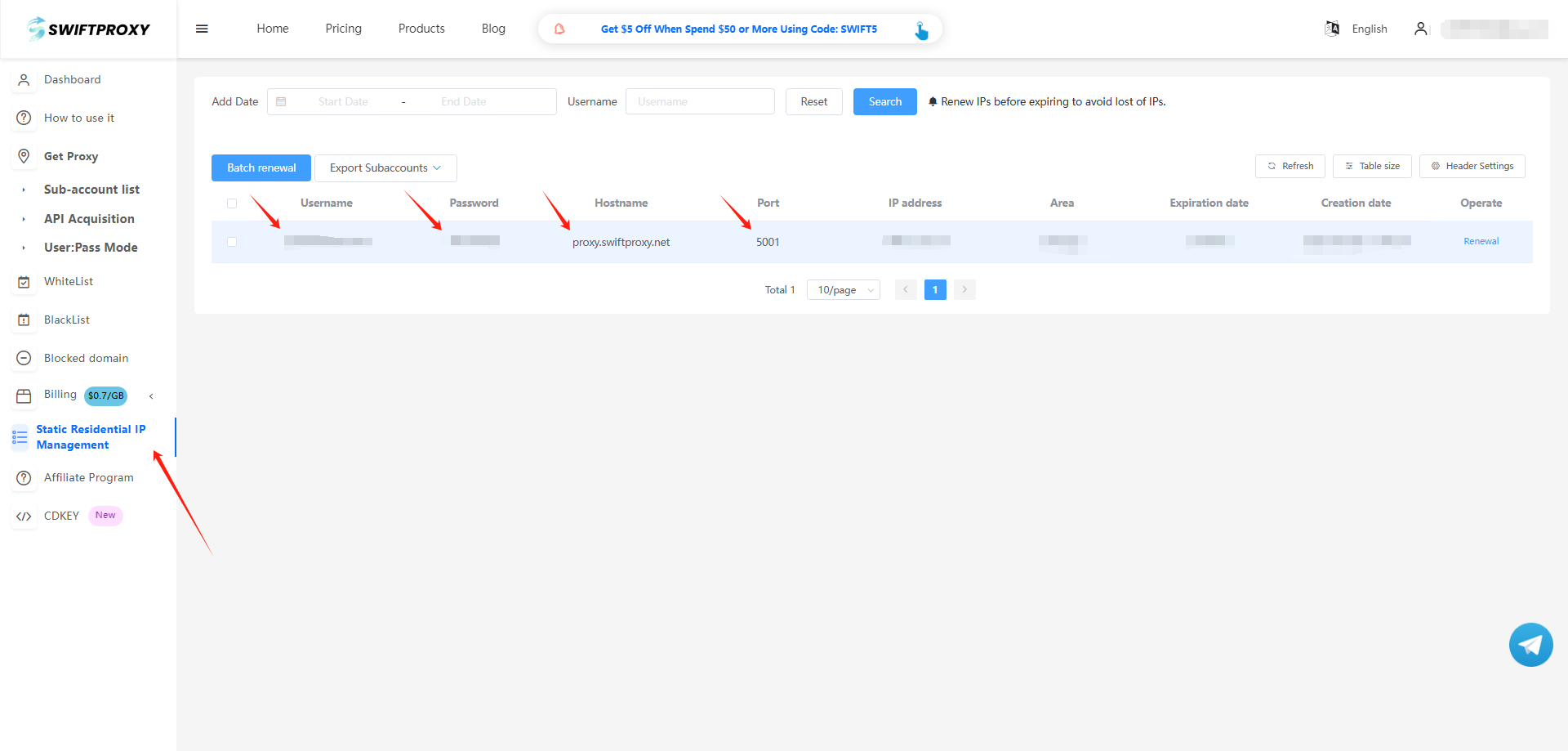
2. Back to Proxy configuration in Easy Browser, add a proxy by clicking"My Environment"on the left side and then hitting"Add".
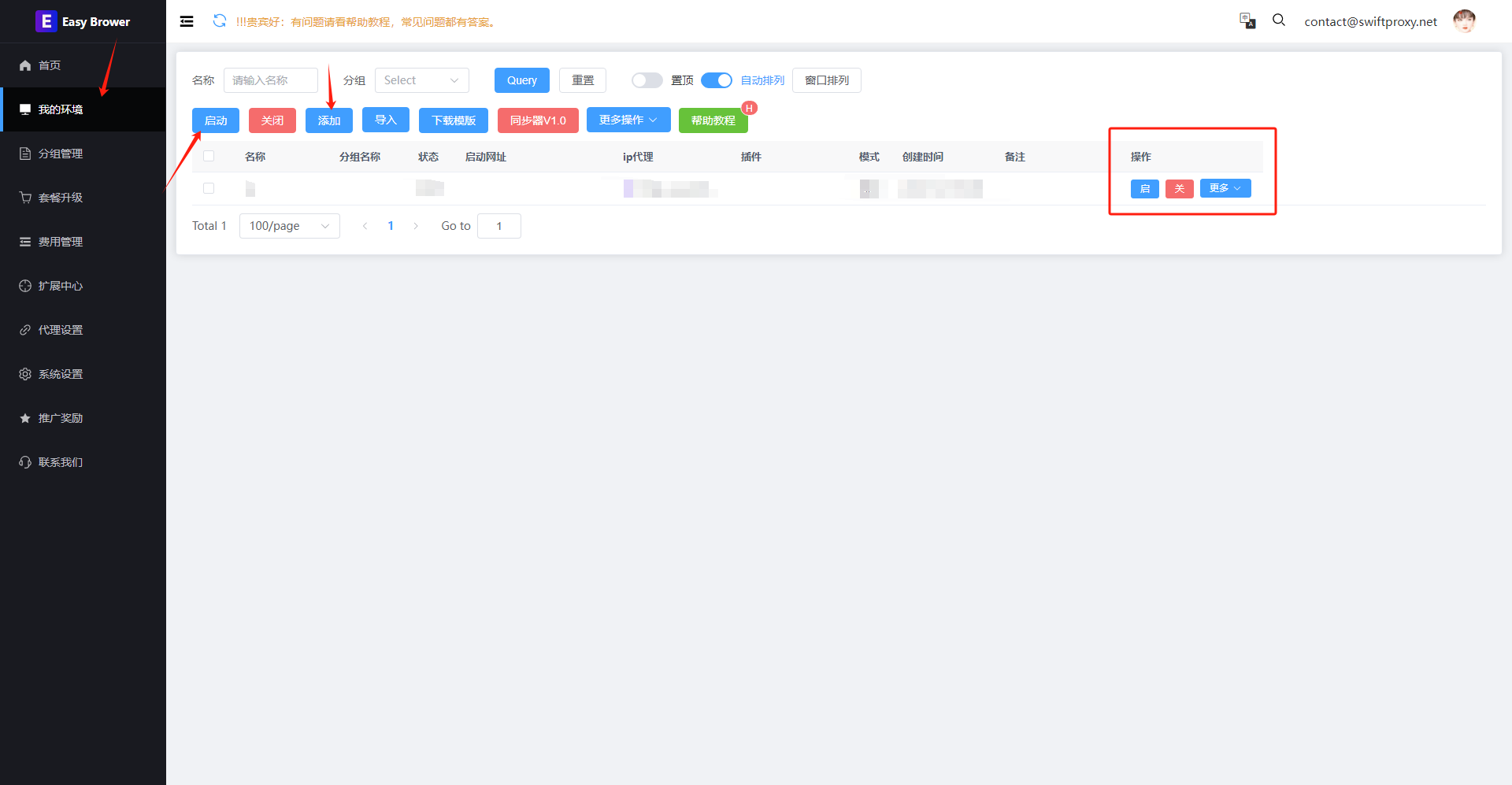
3. Paste the proxy information we copied from Swiftproxy dashboard, click "Save" in the end.