Configuring Yunlogin with Swiftproxy

2024-07-31 17:48:18
Configuring Incogniton Yunlogin Browser with Swiftproxy Residential Proxy
1. Create a Sub-Account
- After logging in, create a sub-account via your personal account dashboard.
- Ensure to change the sub-account status from "Pause" to "Enable" and set up a data usage cap (Traffic Cap) to prevent unexpected overuse.
- Hit "Confirm" to finish creating the sub-account.
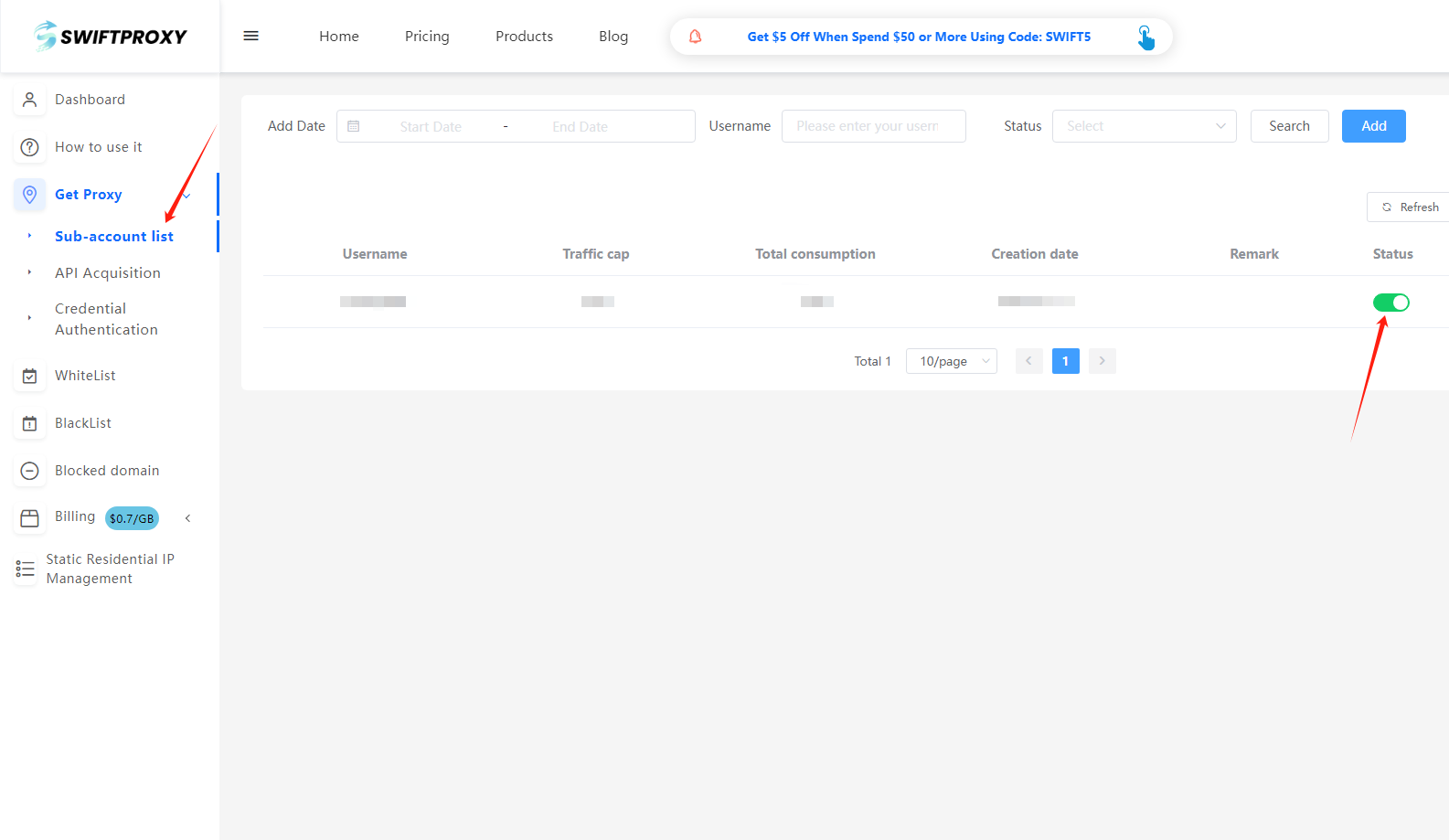
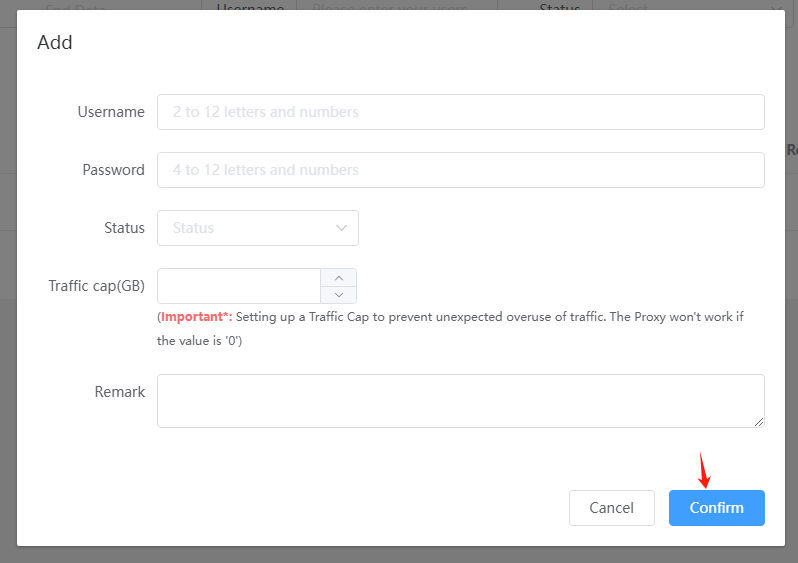
2. Access "Get Proxy" and Configure Settings
- Head to the "Get Proxy" section and select "Credential Authentication".
- Configure your residential proxy based on your needs. For example, select "Random in North America".
Note: Swiftproxy offers two IP types:
- Sticky Session: For sticky IP, select the IP stabilization time (e.g., if set to 3 minutes, the IP will change every 3 minutes).
- Rotation Mode: IPs will change every time it is requested.
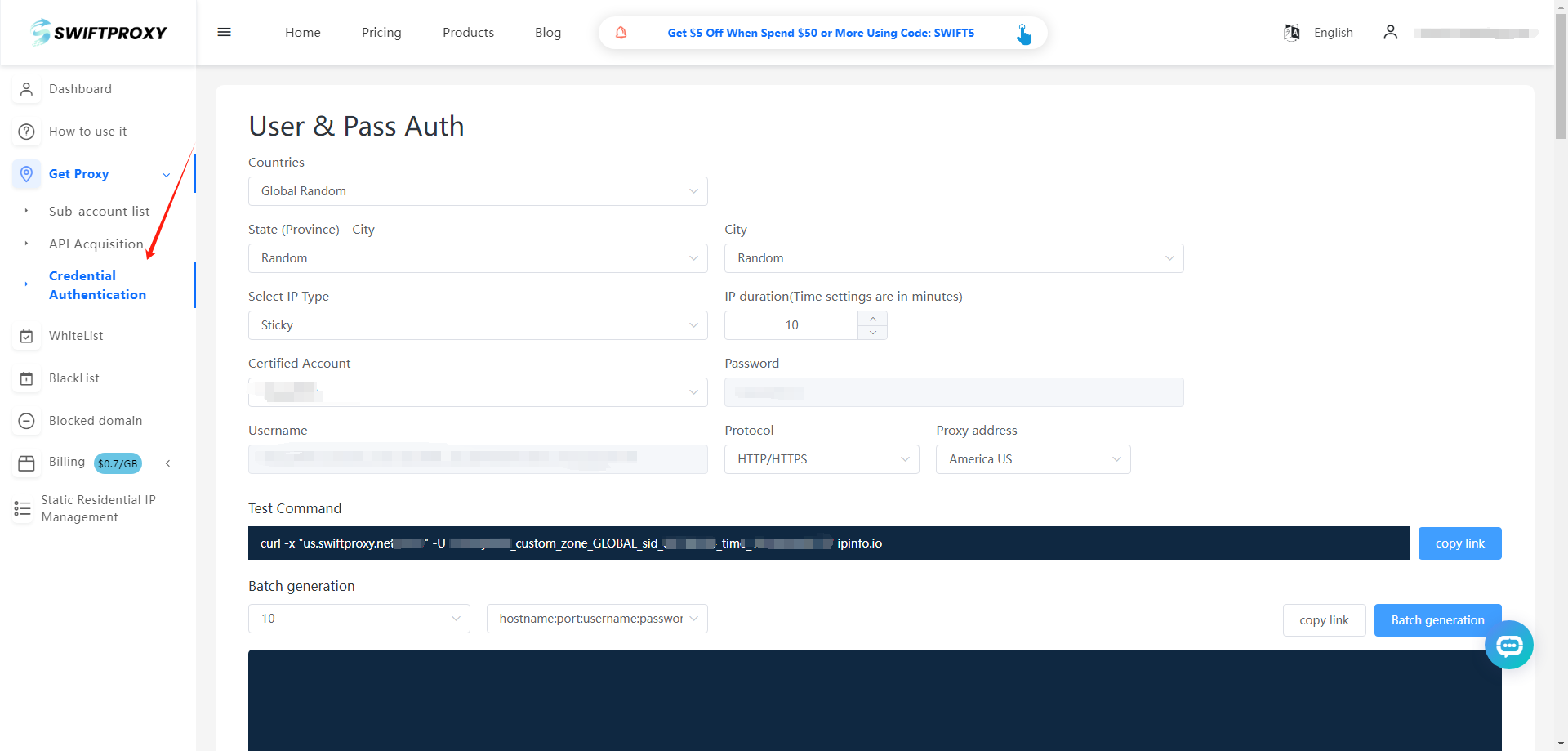
3. Finish Proxy Extraction
- Tap "Copy link" or "Batch Generation" to finish the proxy extraction.
4. Setting on Yunlogin Browser
- Download Yunlogin Browser from the official website.
- Launch the app, hit"Own Proxy"on the left side, and hit "Add Proxy", hit "Confirm"to finish adding.
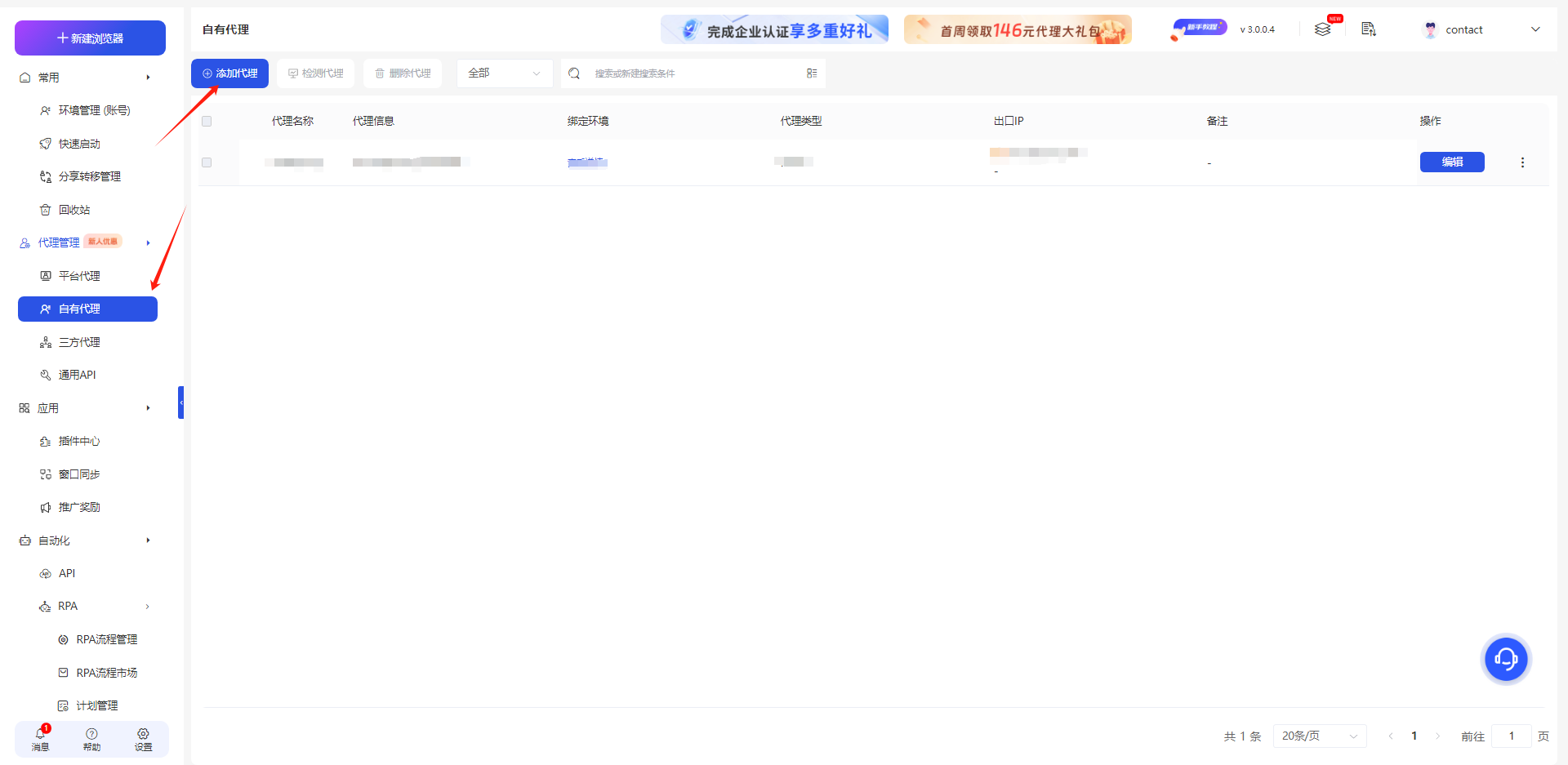
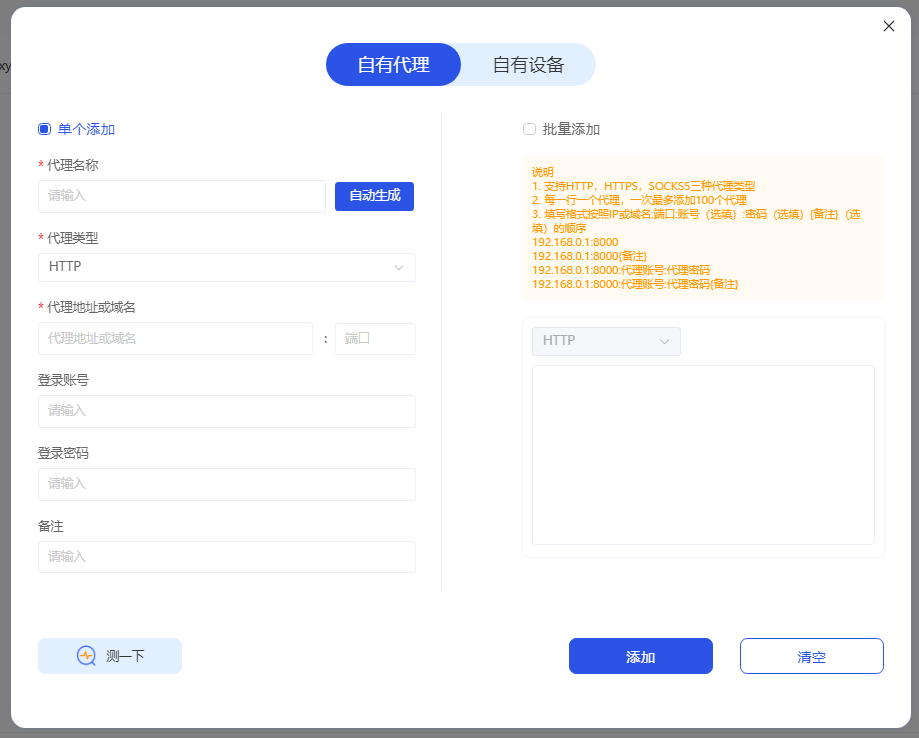
5. Completing the setup
- Hit"Environment Management (Account)"and hit"Enable"to complete the settings.
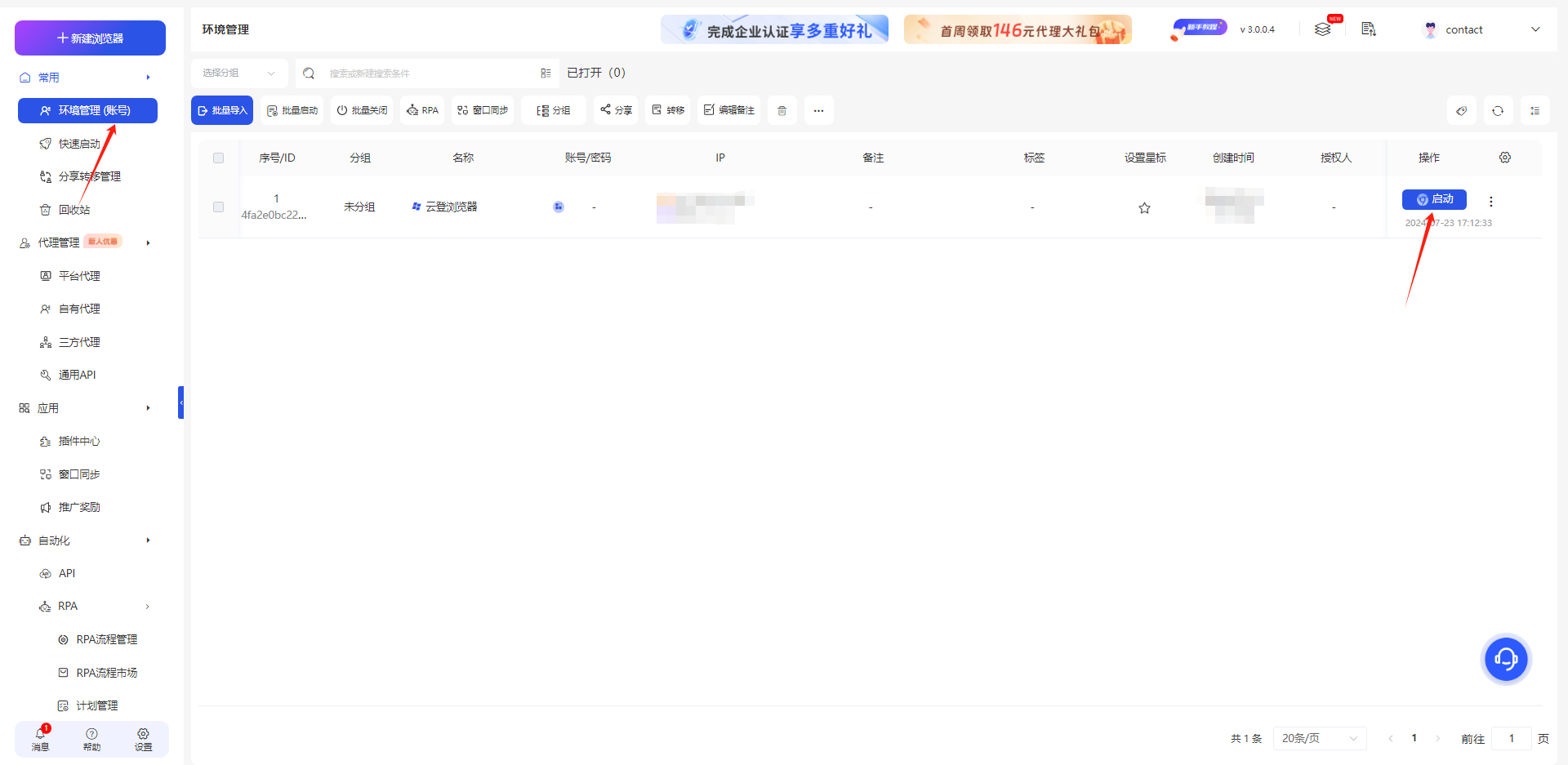
Configuring Incogniton Yunlogin Browser with Swiftproxy Static Proxy
1. Visit the Swiftproxy dashboard and copy Username, Password, Hostname and Port.
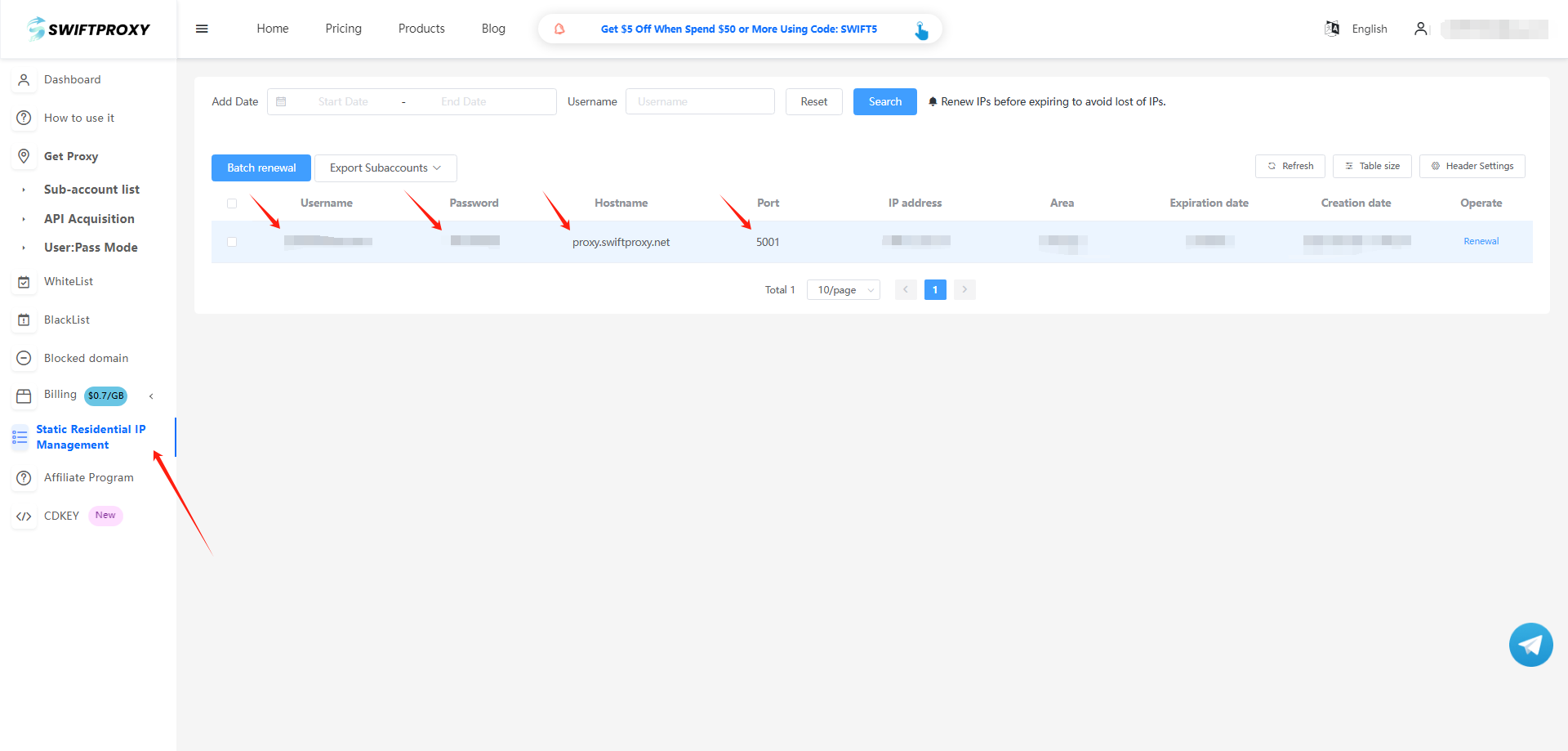
2. Back to Proxy configuration in Yunlogin, paste the proxy information we copied from Swiftproxy dashboard, click "Save" in the end.
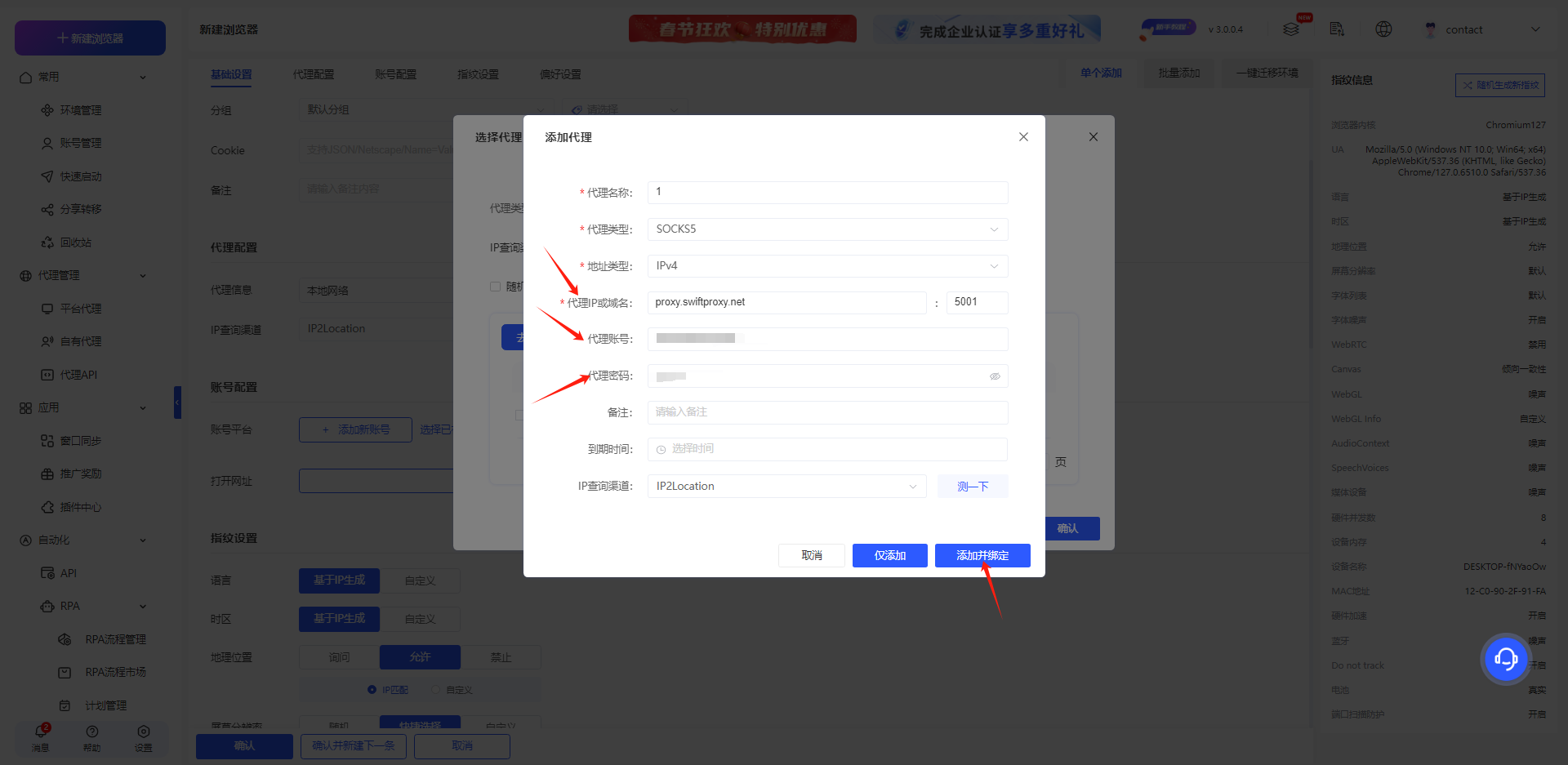
關於作者

Martin Koenig
商務主管
馬丁·科尼格是一位資深商業策略專家,擁有十多年技術、電信和諮詢行業的經驗。作為商務主管,他結合跨行業專業知識和數據驅動的思維,發掘增長機會,創造可衡量的商業價值。
Swiftproxy部落格提供的內容僅供參考,不提供任何形式的保證。Swiftproxy不保證所含資訊的準確性、完整性或合法合規性,也不對部落格中引用的第三方網站內容承擔任何責任。讀者在進行任何網頁抓取或自動化資料蒐集活動之前,強烈建議諮詢合格的法律顧問,並仔細閱讀目標網站的服務條款。在某些情況下,可能需要明確授權或抓取許可。
常見問題
{{item.content}}
加載更多
加載更少
相關文章
{{footerTitle?footerTitle:`快速啟動您的代理`}}
{{footerSecTitle?footerSecTitle:`從測試到擴展,透過高效、易用且可信的代理基礎架構,為您的網路數據專案提供強大支援.`}}
隱私策略 / 服務條款/ 發貨協定 / Cookie協定 / 反洗錢合規
Mescent Network Inc., Limited (Hong Kong) | All rights reserved [email protected] [email protected]
Mescent Network Inc., Limited (Hong Kong) | All rights reserved [email protected] [email protected]
合作關係
Dolphin{Anty}
Incogniton
AdsPower
Octo Browser
Kameleo
Undetectable Browser
GenLogin
BitBrowser
IPJIANCE
MBBrowser
DuoPlus
Linken Sphere
CrazyFB
BrowserScan
VMLogin Antidetect Browser
Accovod
Proxy Coupons
Hidemyacc Browser
OMNILOGIN
SaleSmartly (Live Chat)
Hubstudio
Lauth
ClonBrowser
XLogin Antidetect Browser
NestBrowser
Hidemium
HuaYoung Browser
Keitaro
TK Analytics
Yunlogin
vmcardio virtual card
MuLogin Antidetect Browser
QFlogin
ZVCARD
TigerAI
Aqum Browser
Browser Vision
Sharklogin Antidetect Browser
2345 Navigation
Antik Browser
Veryfb
Nstbrowser
Morelogin
DICloak
GEMLOGIN
TGPrime
Ueeshop
CaptchaAI
VMOSCloud
TKAIO
MiaoShou REA
web2c
SuperADS
TKcloudmaster
SpiderBox
Dujiaoshou SCRM Translator
BIAI
51Tracking
LIKE.TG-Global Marketing Software and Services Provider
Hotlogin
LEEPSMART · AGENCY
MostLogin
DSFulfill-Dropshipping
TradeWind
CaptchaSonic
Faxianai
Cloaking.House
Cloudbypass API - Bypass CloudFlare
IPING-IP detection tool
YM Global Coder Platform
HaiWang Navigation
Globaltool
Shopcaiji
ixBrowser
BYKOL
VSPhone
GenFarmer
FanBrowser
TGX account
SMM panel
PricingCraft
Social media content publishing platform
PRO-AK Store
Star Browser
OKBrowser
Tide Operation Toolbox
Global Follower Master
EZmob
CPAExchange
WhitePage.House
SocialEcho
Prismbrowse
FlashID
0lu AI Toolbox
SocNet
Marketing Cloud Phone
Money Safe
Linkbuilder
OMOcaptcha
Pay2 House
Overlaxed Cloud
PionLogin
SMSBROWSER
Hoax.tech
ONIRENT
Antic Browser
temp mail by boomlify
MTWSPY
















































